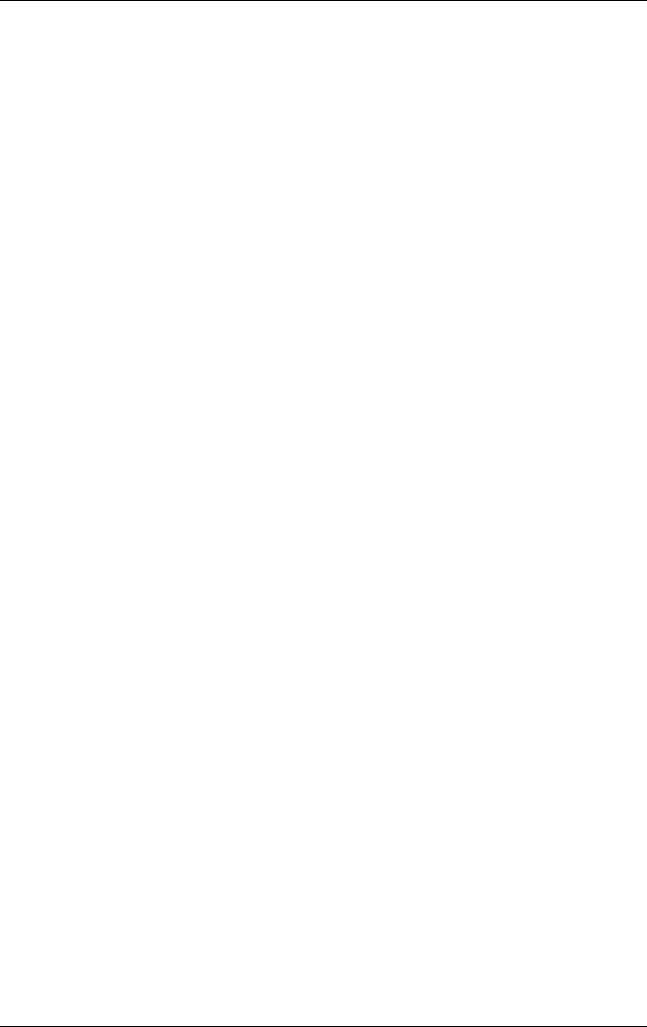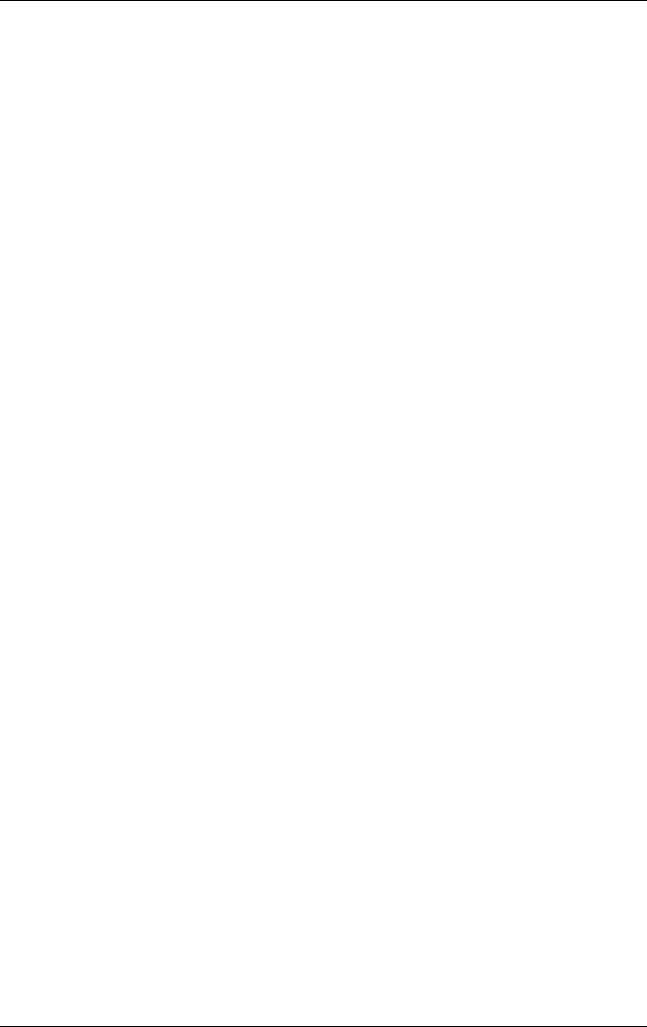
Using Digital Imaging Features
User’s Guide 5–47
1. From the Start menu, tap iPAQ Wireless or tap the iPAQ
Wireless icon located in the Command bar at the bottom of
the screen.
2. From the iPAQ Wireless screen, tap the Bluetooth Settings
button > Services tab.
3. Tap Serial Port > Advanced ... button.
4. Make any changes if necessary.
5. Tap the OK button located at the top right corner of your HP
iPAQ to save the settings and close the screen.
Print Manager
Print Manager Overview
The print manager is an application that manages all of the print
jobs submitted via the HP Mobile Print. This is the application
that actually does the printing for the system. It also can show
what print jobs are currently submitted, what print jobs have
printed, what default Content Transformation Providers are
selected, and allows you to configure your printer(s).
Getting Started
To start the Print Manager, tap Start >Programs >Print
Manager.
The Current Print Jobs Screen
The current print jobs screen displays a list of print jobs
submitted to HP Mobile Print. Each item in the list represents
print jobs waiting to be printed, and the order in which they will
be printed. (A print job may include more than one document.)
Print Jobs submitted to a print service will be sent at the same
time as print jobs that are sent directly to the printer. The name of