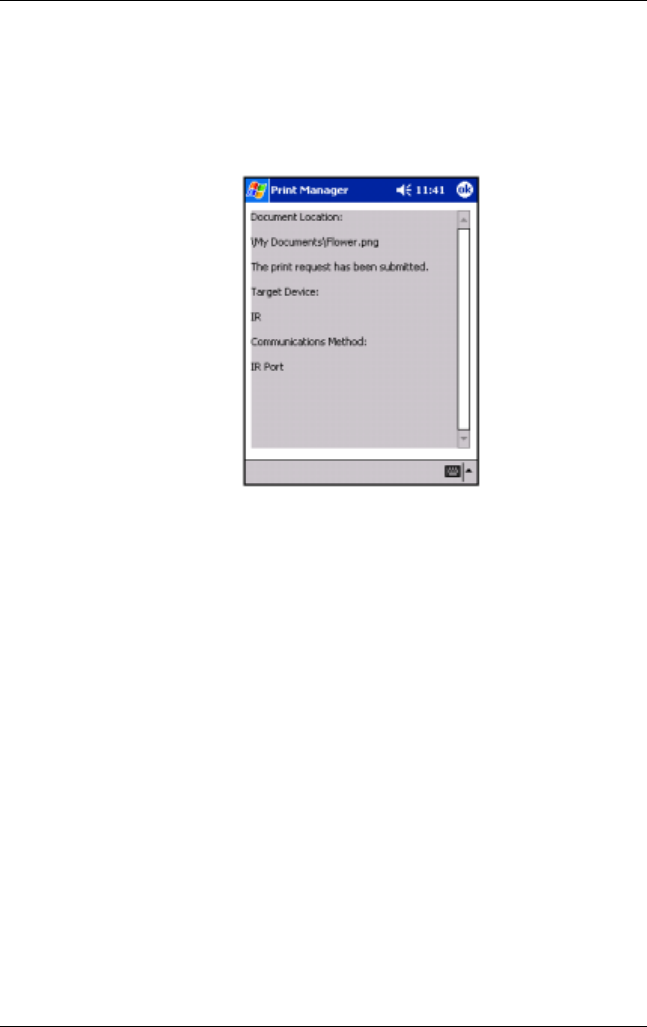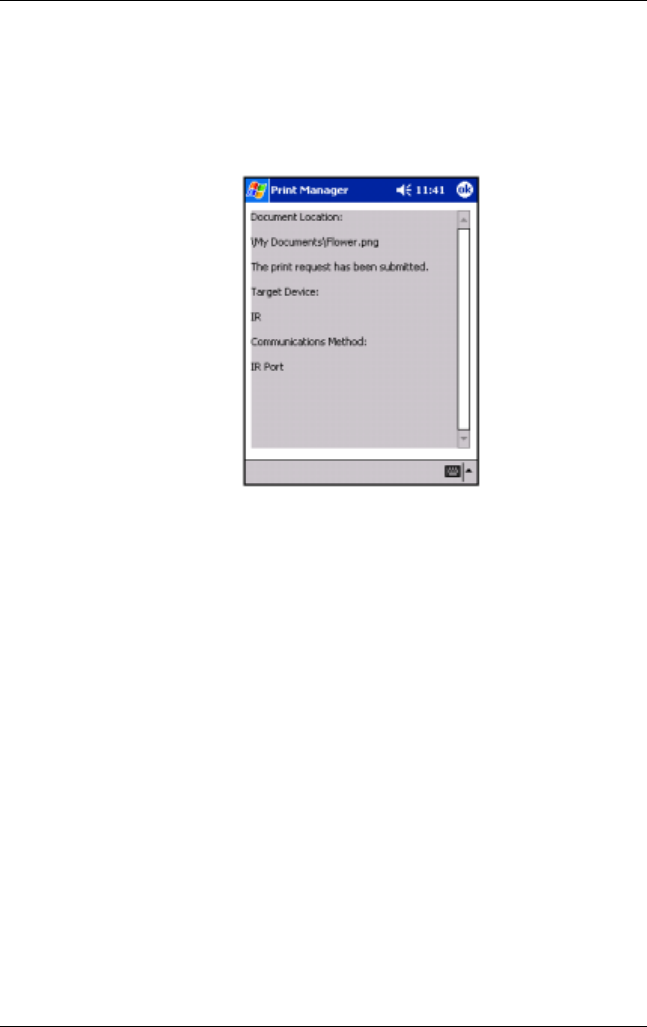
Using Digital Imaging Features
User’s Guide 5–49
The Details Button
This Details button tells which item is being printed, what the
current print status of is, where it is being printed to, and via what
connection.
To bring up a detailed view of the item to be printed, select a
document, and then tap on the Details… button.
The Cancel Button
Tapping on a document in the Current Print Jobs screen and then
tapping the Cancel button cancels the selected document to be
printed. Canceling the currently printing document may take a
few minutes to complete. Canceling a document that is not
printing takes less time.
To cancel an entire print job, select the name of the job to cancel
and tap the Cancel button. All documents to be printed in that job
that have not already printed, will be canceled.
The Pause/Continue Button
Tapping the Pause or Continue button either stops documents
from printing temporarily or restarts printing respectively. Once
you tap Pause, the button changes to Continue and will prevent
any document that hasn't printed from printing until Continue is
tapped. Any document that is printing when Pause is tapped will