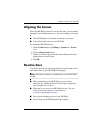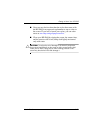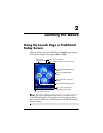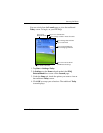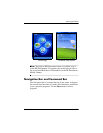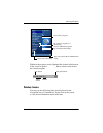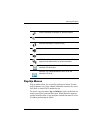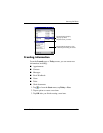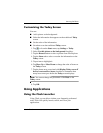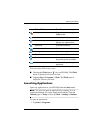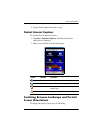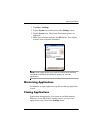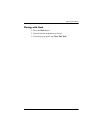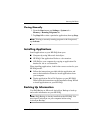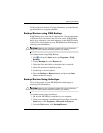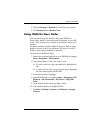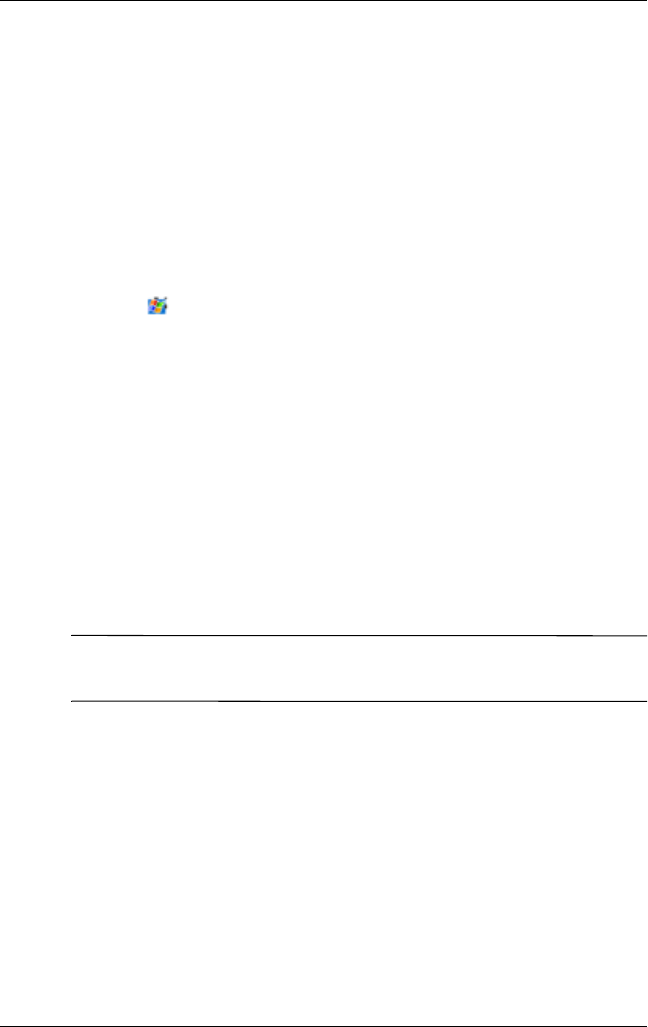
Learning the Basics
User’s Guide 2–7
Customizing the Today Screen
You can:
■ Add a picture as the background.
■ Select the information that appears on the traditional Today
screen.
■ Set the order of the information.
■ Set when to see the traditional Today screen.
1. Tap , or from the Start menu, tap Settings > Today.
2. Select Use this picture as the background checkbox.
3. Tap the Browse button to select a picture from File Explorer.
4. Tap the Items tab to select or reorder the information on the
Today screen.
5. Tap an item to highlight it.
6. Tap Move Up or Move Down to change the order of items on
the Today screen.
7. Tap the down arrow associated with Display Today screen if
device is not used for...hours checkbox to determine how
many hours must pass before the Today screen displays.
Note: You cannot change the placement of the Date on the
Today screen.
8. Tap OK.
Using Applications
Using the iTask Launcher
Using iTask, you are able to initiate your frequently-preformed
tasks. iTask will quickly launch, switch, and close your
applications.