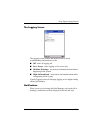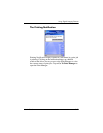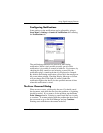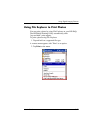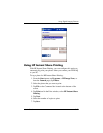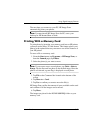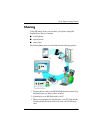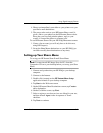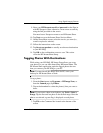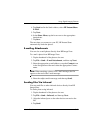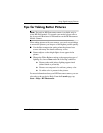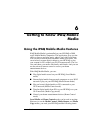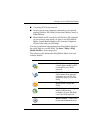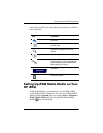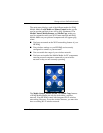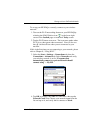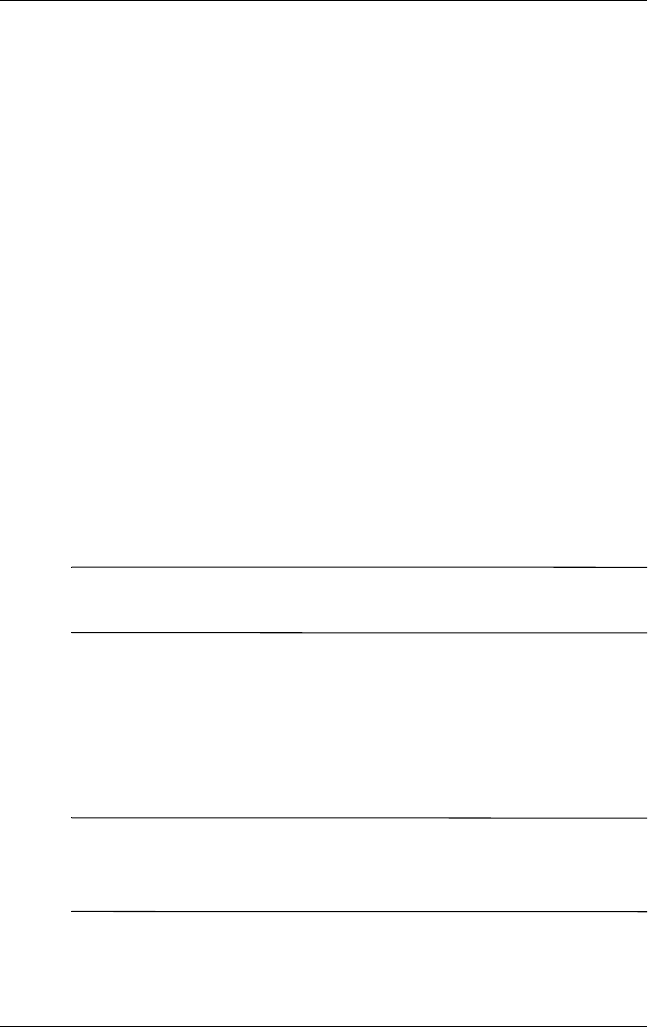
Using Digital Imaging Features
User’s Guide 5–62
9. Enter your HP Passport userid and password on the Sign-in
with HP Passport screen; otherwise, create a new account by
using the link provided on the screen.
You must have a Passport account to use HP Instant Share.
10. Tap Next to access the Instant Share Services Menu.
11. On the Share Menu screen, select the service you want (i.e.,
e-mail or upload to website).
12. Follow the instructions on the screen.
13. Tap Save to my product to actually save the new destinations
to your HP iPAQ.
14. Tap OK on the confirmation screen to save. This action
closes the HP Instant Share Setup.
Tagging Photos With Destinations
While using your HP iPAQ, HP Image Zone allows you to tag
your photos so you can share them using HP Instant Share. The
HP Instant Share application sends the tagged photos the next
time you connect your HP iPAQ to your PC.
Note: You must install HP Image Zone for PCs on to your
desktop for HP Instant Share to work.
To tag a photo:
1. From the Start menu, tap Programs > HP Image Zone, or
from the Launch page, tap Photos.
2. Tap on the thumbnail to select the photo(s) that you want to
share.
Note: If you want to share several photos, tap Tools > Select >
Range. Tap the first and last photo in the desired range. Once the
photos are selected, a green flag is displayed on each photo.
3. Tap File on the Command bar located at the bottom of the
screen.