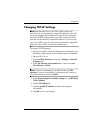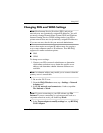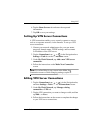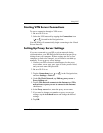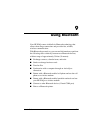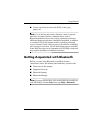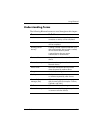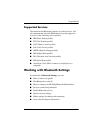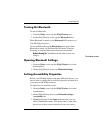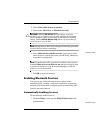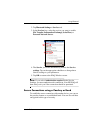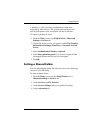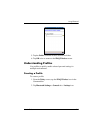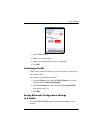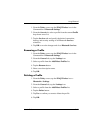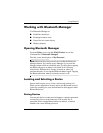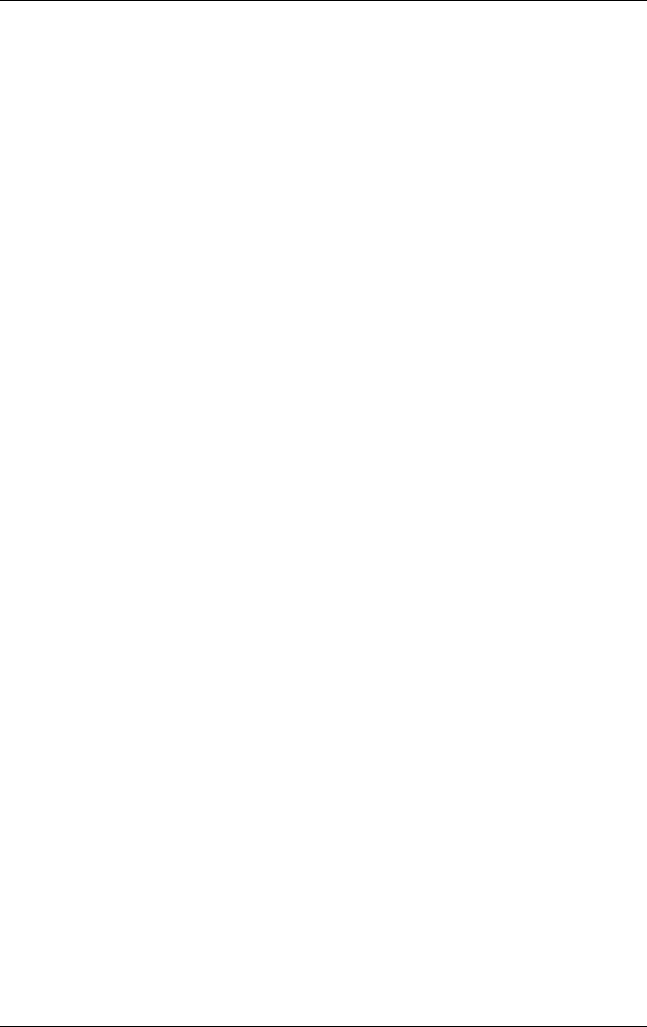
Using Bluetooth
User’s Guide 9–5
Turning On Bluetooth
To turn on Bluetooth:
1. From the Today screen, tap the iPAQ Wireless icon.
2. On the iPAQ Wireless screen, tap the Bluetooth button.
When Bluetooth is turned on, the Bluetooth LED on the top of
your HP iPAQ turns blue.
To turn off Bluetooth, tap the Bluetooth button again. When
Bluetooth is turned off, the Bluetooth LED turns off and no
incoming or outgoing Bluetooth connections are possible.
Battery Saving Tip: Turn Bluetooth off when you are not
using it.
Opening Bluetooth Settings
1. From the Today screen, tap the iPAQ Wireless icon in the
Command bar.
2. On the iPAQ Wireless screen, tap Bluetooth Settings.
Setting Accessibility Properties
Before your HP iPAQ interacts with other Bluetooth devices, you
need to enter or change the accessibility properties to define how
you want your HP iPAQ to interact.
To display the Accessibility screen:
1. From the Today screen, tap the iPAQ Wireless icon in the
Command bar.
2. On the iPAQ Wireless Screen, tap Bluetooth Settings >
Accessibility tab.
3. Highlight the name in the Name field and enter your new
Device Identification name. The device name is what other
devices see on their screen when they locate your device.
Need new screen.