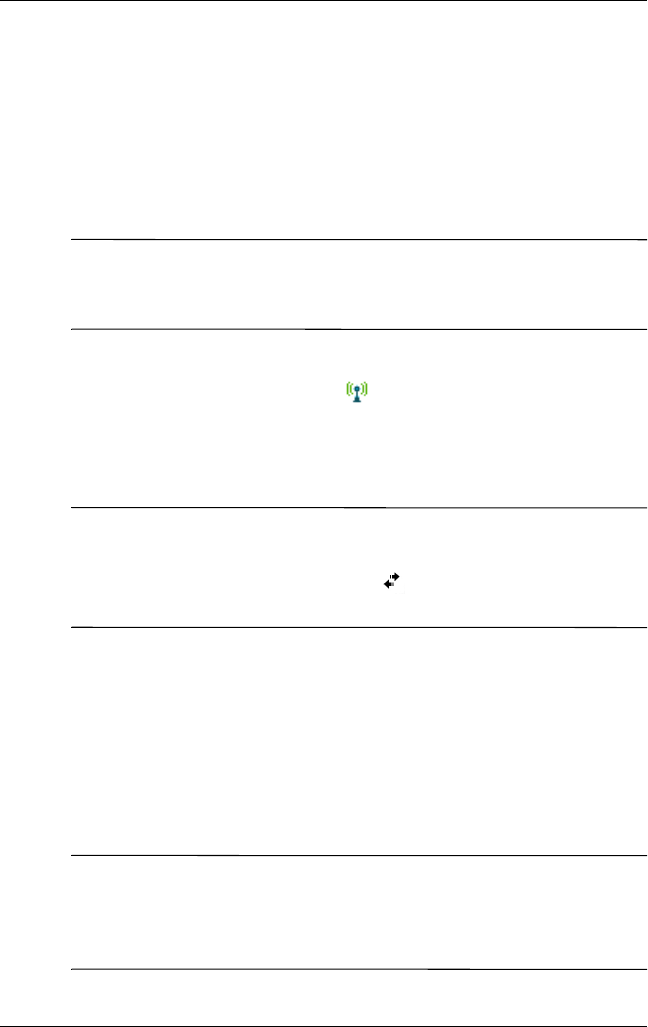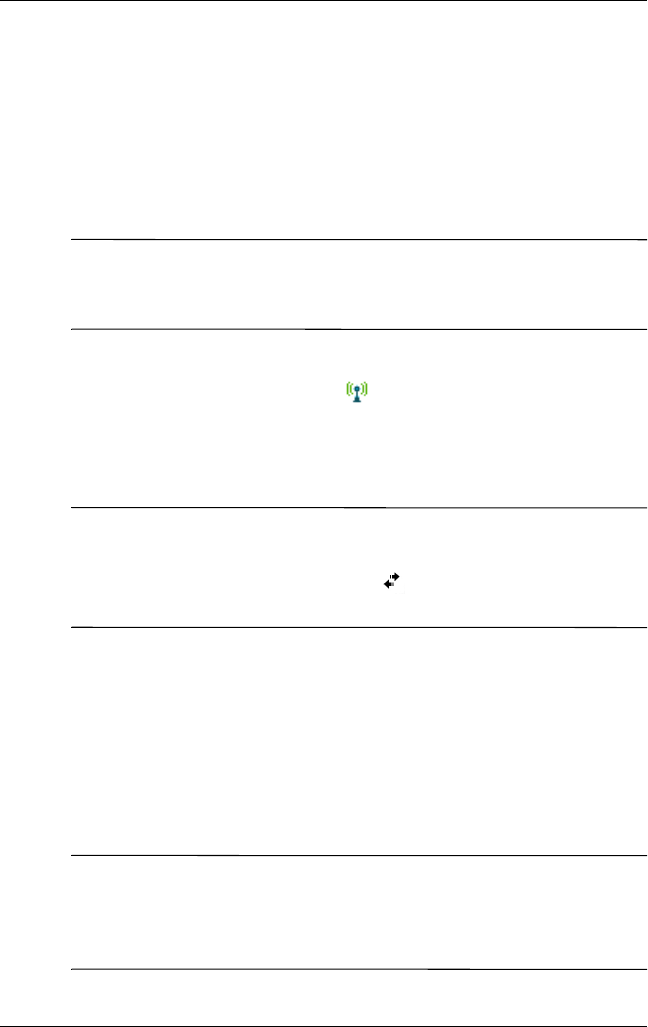
Using Wi-Fi
User’s Guide 8–2
Getting Started with Wi-Fi
Use this section to learn how to use Wi-Fi, automatically connect
to a network, manually enter new network settings, and search for
networks.
Powering Wi-Fi On or Off
Note: The Wi-Fi antenna for the HP iPAQ is located in the top of
the unit. If you cover up the top of the HP iPAQ after you have
turned on Wi-Fi, signal strength diminishes.
To turn on Wi-Fi from the Launch Page or traditional Today
screen, tap the Wireless icon ( ), and then tap the Wi-Fi
button. When Wi-Fi is on, the Wireless LED (on the top-left
corner of your HP iPAQ) turns blue and the Wi-Fi button turns
amber. Once you connect to a wireless network, the Wi-Fi button
turns green.
Note: Before accessing your wireless network, you must turn on
Wi-Fi. When the blue Wireless LED is on and the arrows at the
top of the screen show connected ( ), your HP iPAQ is
connected to the wireless network.
To turn off Wi-Fi, tap the Wi-Fi button again. When Wi-Fi is off,
the Wireless LED is no longer blue and the Wi-Fi button turns
gray.
Battery Saving Tip: Turn Wi-Fi off when you are not using it.
When Wi-Fi is on, be sure one of the Wi-Fi power saving
modes is selected. Refer to Chapter 10, “Managing the
Battery” for more information.
Note: Some Access Points and networks do not support one or
more of the power saving modes that are available. If you cannot
connect with a particular wireless network, try turning off the
Wi-Fi Power Save modes.