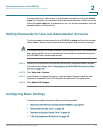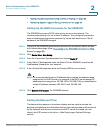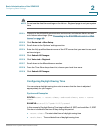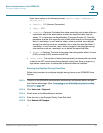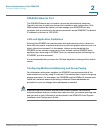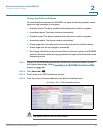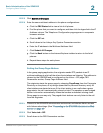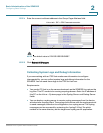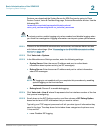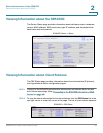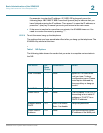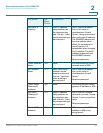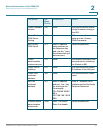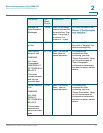Basic Administration of the SPA9000
Configuring Basic Settings
SPA9000 Voice System Administration Guide 37
2
Partners can download the Syslog Server for SPA Devices by going to Cisco
Partner Central, Voice & Conferencing page, Technical Resources section. Use the
following URL:
/www.cisco.com/web/partners/sell/smb/products/
voice_and_conferencing.html#~vc_technical_resources
NOTE As a best practice, enable logging only when needed, and disable logging when
you finish the investigation. Logging information can impact system performance.
STEP 1 Connect to the SPA9000 administration web server, and choose Admin access
with Advanced settings. (See “Connecting to the SPA9000 Administration Web
Server,” on page 27).
STEP 2 Click Voice tab > System.
STEP 3 In the Miscellaneous Settings section, enter the following settings:
• Syslog Server: Enter the server IP address and port to collect basic
information about system activity (no SIP messages).
• Debug Server: Enter the server IP address and port to collect information
about SIP messages.
NOTE SIP logging is not enabled until you complete this procedure by enabling
system logging on the line interface.
• Debug Level: Choose 3 to enable debugging.
STEP 4 Click Voice tab > Line
N
, where N represents the line interface number of the line
that you are investigating.
STEP 5 Scroll down to the SIP Settings section, and then choose a SIP Debug Option,
based on the level of SIP information that you want to collect.
Typically, your ITSP support personnel will tell you what type of information they
need in the logs. The drop-down list includes three categories of options: none,
1-line, and full.
• none: Disables SIP logging