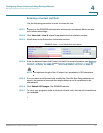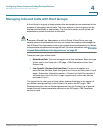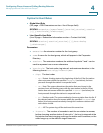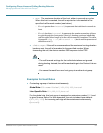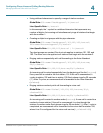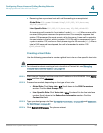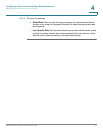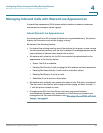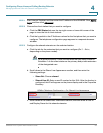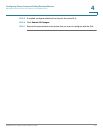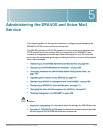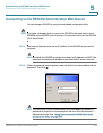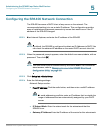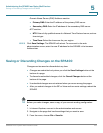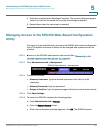Configuring Phone Lines and Calling Routing Behavior
Managing Inbound Calls with Shared Line Appearances
SPA9000 Voice System Administration Guide 99
4
STEP 1 Start Internet Explorer, and then enter the IP address of the SPA9000. Click Admin
Login and then click Advanced.
STEP 2 Choose the client station that you want to configure:
a. Click the PBX Status link near the top right corner or lower left corner of the
page to view the list of client stations.
b. Click the hyperlink in the IP Address column for the first phone that you want to
configure. The telephone configuration page appears in a separate browser
window.
STEP 3 Configure the shared extension on the selected station:
a. Click the tab for the extension that you want to configure (Ext 1 ... Ext n,
depending on the phone model).
NOTE As a general practice, Cisco recommends that you always reserve
Extension 1 on the client station as the primary and private extension
of the designated user.
b. Scroll down to the Share Line Appearance section, and then enter the
following settings:
- Share Ext: Choose shared.
- Shared User ID: Enter a user ID number for this SLA. After the line key is
configured, this ID will appear on the phone display and in the Corporate
Directory.
SPA9xx Telephone Configuration > Ext: Shared Line Appearance
c. Scroll down to the Subscriber Information section, and then enter a User ID
and Display Name for this shared extension.