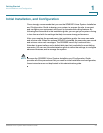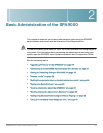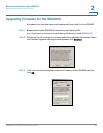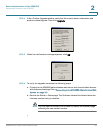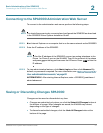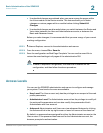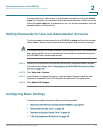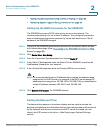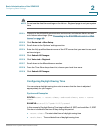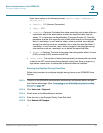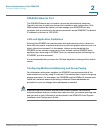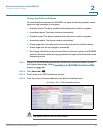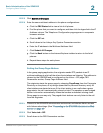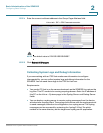Basic Administration of the SPA9000
Setting Passwords for User and Administrator Accounts
SPA9000 Voice System Administration Guide 29
2
You can switch from User access to Administrator access by clicking the Admin
Login link. Likewise, you can switch from Administrator access to User access by
clicking the User Login link. If a password is set, you will be prompted to enter the
password after you click the link.
Setting Passwords for User and Administrator Accounts
The Administrator account name for the SPA9000 is admin and the User account
name is user. These account names are case sensitive and cannot be changed.
NOTE The system prompts for an Administrator account password only if a password has
been set. By default, there is no password. You should set a password to protect
your SPA9000 from unauthorized access.
STEP 1 Connect to the SPA9000 administration web server, and choose Admin access
with Advanced settings. (See “Connecting to the SPA9000 Administration Web
Server,” on page 27.)
STEP 2 Click Voice tab > System.
STEP 3 In the System Configuration section, enter the Admin Password and the User
Password, as needed. Up to 39 characters are allowed for the passwords.
STEP 4 Click Submit All Changes.
Configuring Basic Settings
This section provides information about the following tasks:
• “Setting Up the WAN Connection for the SPA9000,” on page 30
• “Setting the Date and Time,” on page 30
• “Configuring Daylight Saving Time,” on page 31
• “LAN and Application Guidelines,” on page 33