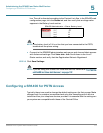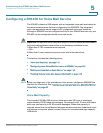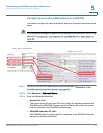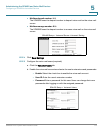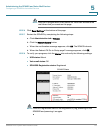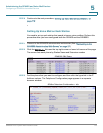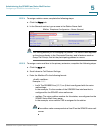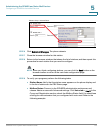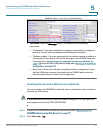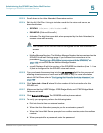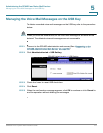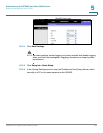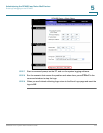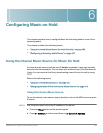Administering the SPA400 and Voice Mail Service
Configuring a SPA400 for Voice Mail Service
SPA9000 Voice System Administration Guide 119
5
SPA9000 Voice > Line: Proxy and Registration
• Voice Mail: Press the Message button. You hear one of the following
responses:
• “Password”: If you are prompted for a password, the station is configured
properly. You can enter the password and manage the mailbox.
• “Mailbox number”: If you are prompted for the mailbox number, a mailbox is
not assigned to this station. Review the settings on the SPA400 Voice mail
User page (see “Configuring Local Voice Mail Service on a SPA400,” on
page113) and the Phone configuration page (see “Setting Up Voice Mail on
Each Station,” on page116).
• Busy Tone: A busy tone indicates a problem with the configuration. Verify
that the USB drive is properly inserted into the SPA400, and review the
various entries that you made in the configuration.
Enabling Remote Voice Mail Access (Optional)
You can configure the SPA9000 to allow the users to check their voice mail when
they are out of the office.
NOTE If your users will call into your voice mail system through an ITSP line, your ITSP
must support out-of-band DTMF (IE RFC2833).
STEP 1 Connect to the SPA9000 administration web server. (See “Connecting to the
SPA9000 Administration Web Server,” on page 27.)
STEP 2 Click Voice tab > SIP.