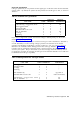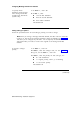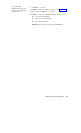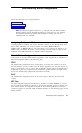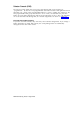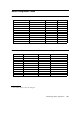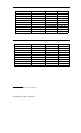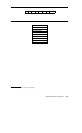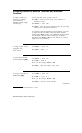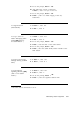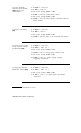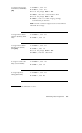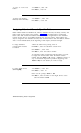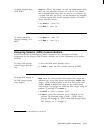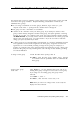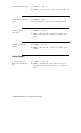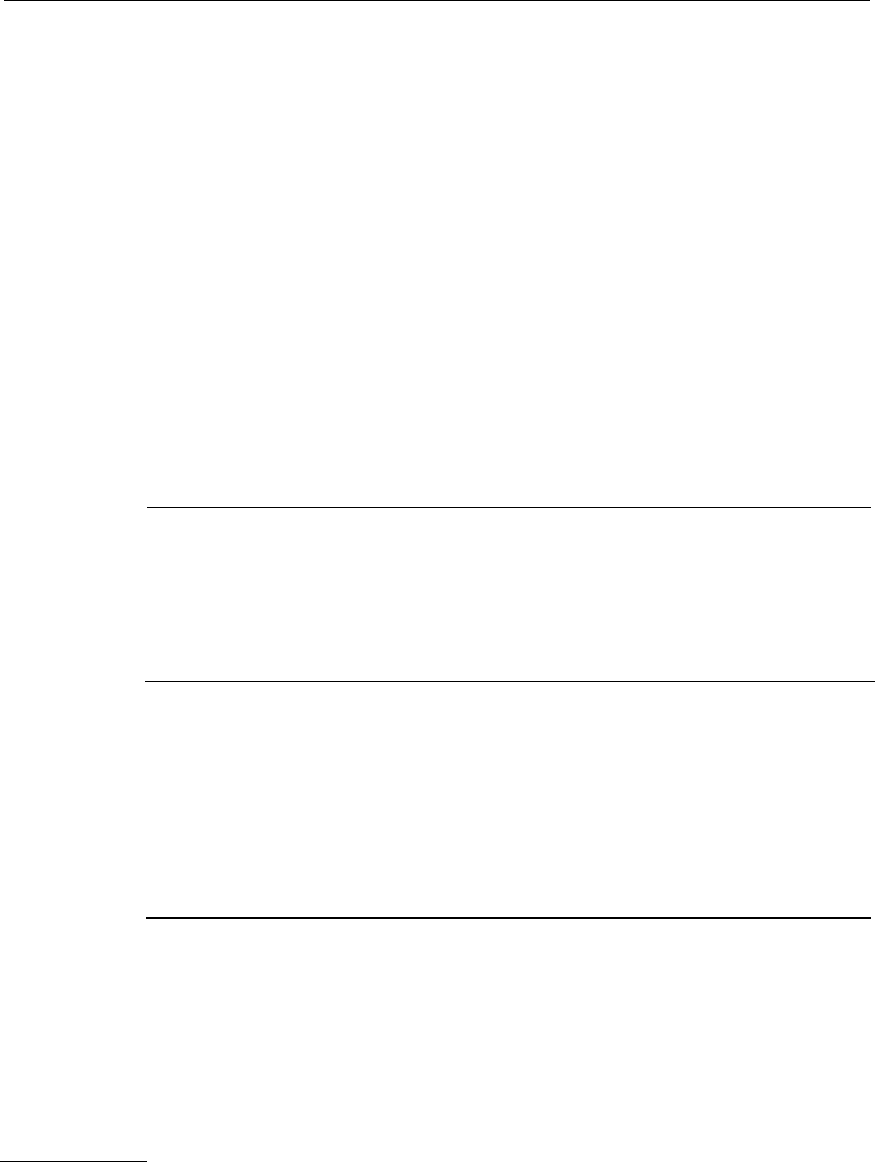
Assigning Buttons to Multiline Terminals and Attendant
Consoles
To assign a feature to a
button on a multiline
voice terminal or
attendant console, begin
with this step
1 From the Main menu prompt, enter 2.
2 At
PDC = , enter the PDC of the voice terminal or
attendant console.
3 At
Action = , enter 100.
4 At
Data = , enter the button number (from the preceding
tables) you’re assigning the feature to.
To complete a button assignment, find the feature you want
to assign from the list below. Enter the button function
number after
Action = 101.
Any additional required actions
are described with that feature. Repeat this procedure,
beginning with
Action = 100, for each button you want to
assign to the voice terminal.
To assign System
(Originate only)
(SYS ACC-O)
Access
1 At
Action = , enter 101.
2 At
Data = , enter 1. †
To assign Direct Facility
1 At
Action = , enter 101.
Access (FACILITY) [AG]
2 At
Data = , enter 2.
3 You see the prompt,
Action = 102.
4 At Data = , enter the facility access code.
To assign a personal line
1 At
Action = , enter 101.
(PERS LINE) [AG]
2 At
Data = , enter 3. †
3 You see the prompt,
Action = 102.
4 At Data = , enter the trunk number.
(continued)
† This feature cannot be administered on a SLAC.
10-6 Administering Button Assignments