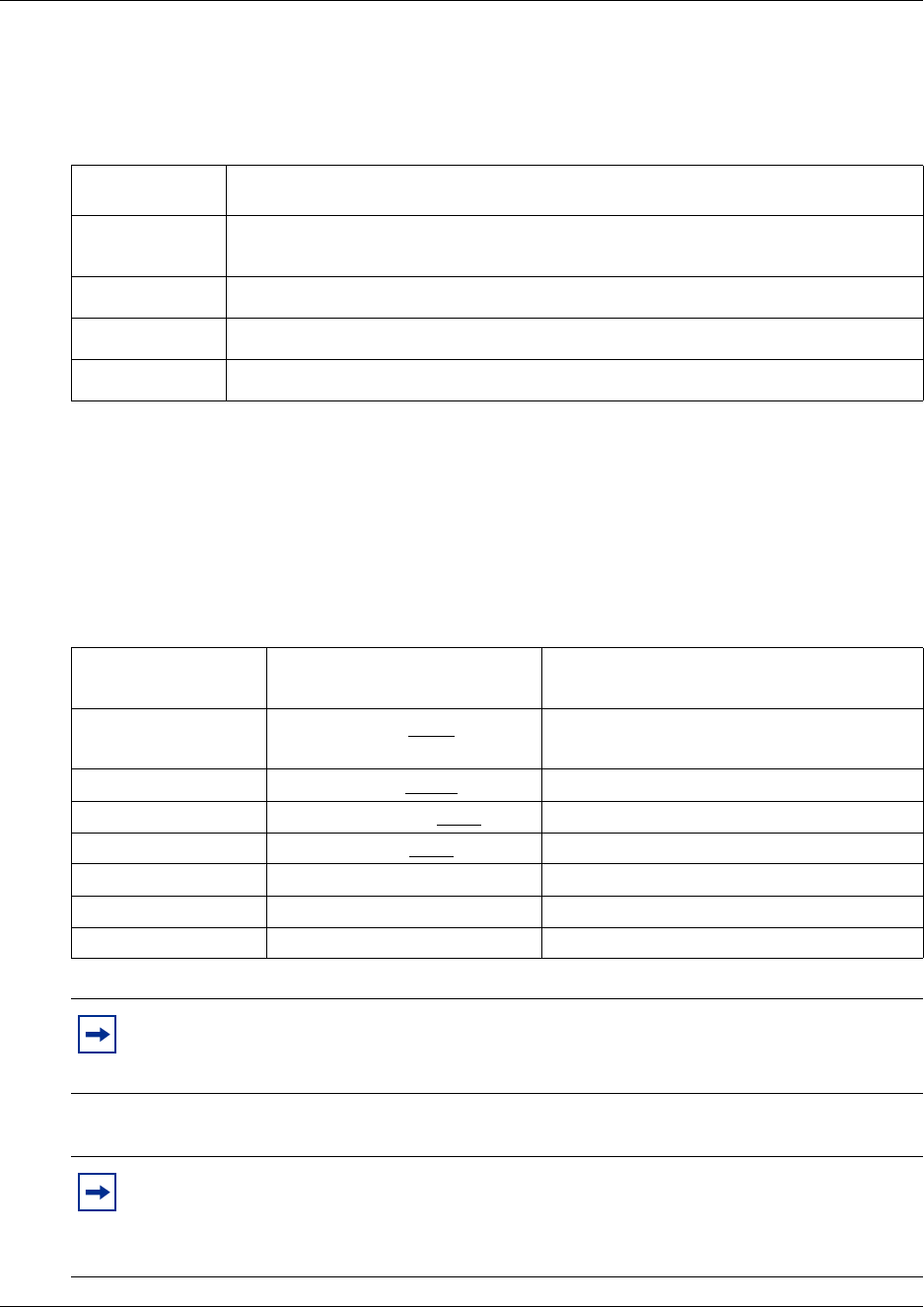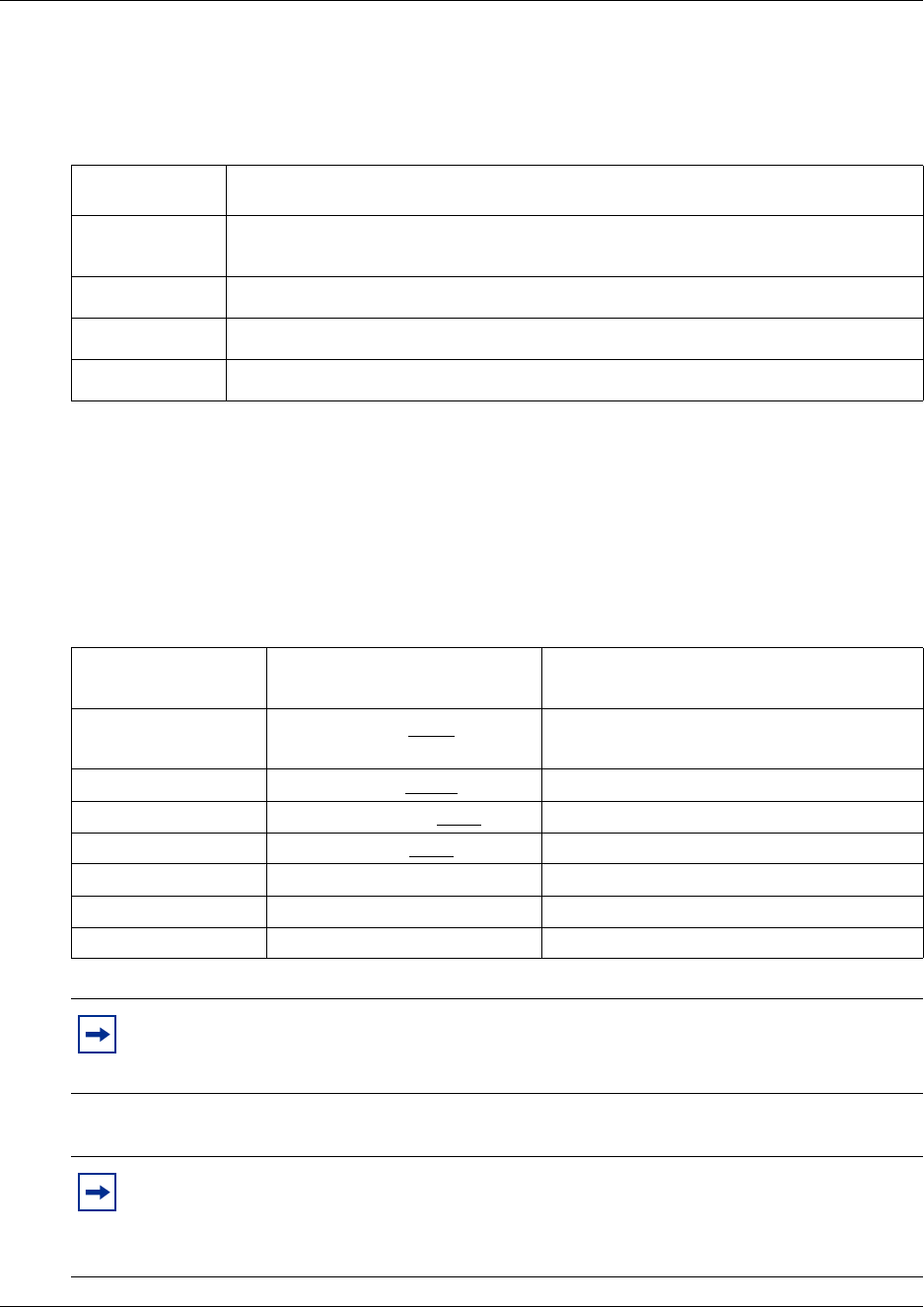
154 Chapter 11 Monitoring call activity
N0025637 01
Monitoring skillsets
Use ≤·‚· (Display Waiting Calls) to view information about skillsets and the calls
waiting in skillsets. The table below describes the information in each display.
Display Waiting Calls lets you know when a skillset in your call center gets very busy. You can ask
qualified agents to log on to the busy skillset.
To monitor skillsets
1 Press ≤·‚·.
The skillset display for skillset 1 appears.
Display Description
Skill 1: Enabled the skillset number and the status of the skillset.
The status can be Enabled, Disabled or Uninit (uninitialized).
1: 6 agents the skillset number and how many agents are currently logged on to the skillset
1: 10 calls the skillset number and the number of calls waiting in the skillset
1: wait 9:45 the skillset number and the longest time a call has been waiting in the skillset.
On a one line display
telephone press
On a two line display telephone
press
To
⁄⁄ or GOTO enter the number of the skillset you want to
monitor
¤¤ or SKILL go to the next skillset
‹ or fl‹ or fl or NEXT monitor the next enabled skillset
›› or PREV go to the previous menu
££go to the next menu
••cancel the session
®®exit
Note: If at any time during a monitoring session you press a programmed memory key
your monitoring session ends. Do not press a memory key unless you want to end your
monitoring session.
Note: If you have the Call Center Reporting option enabled, you can monitor and record
call activity from a computer that is running Call Center Reporting. You need a software
authorization code to use Call Center Reporting. Contact your vendor if you are
interested in purchasing or trialing Call Center Reporting.