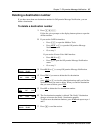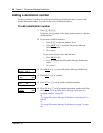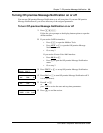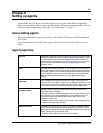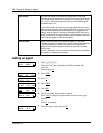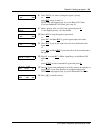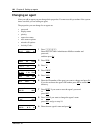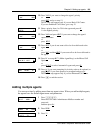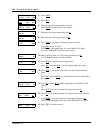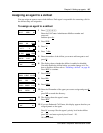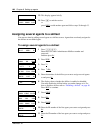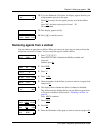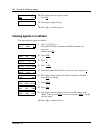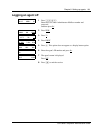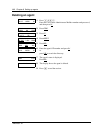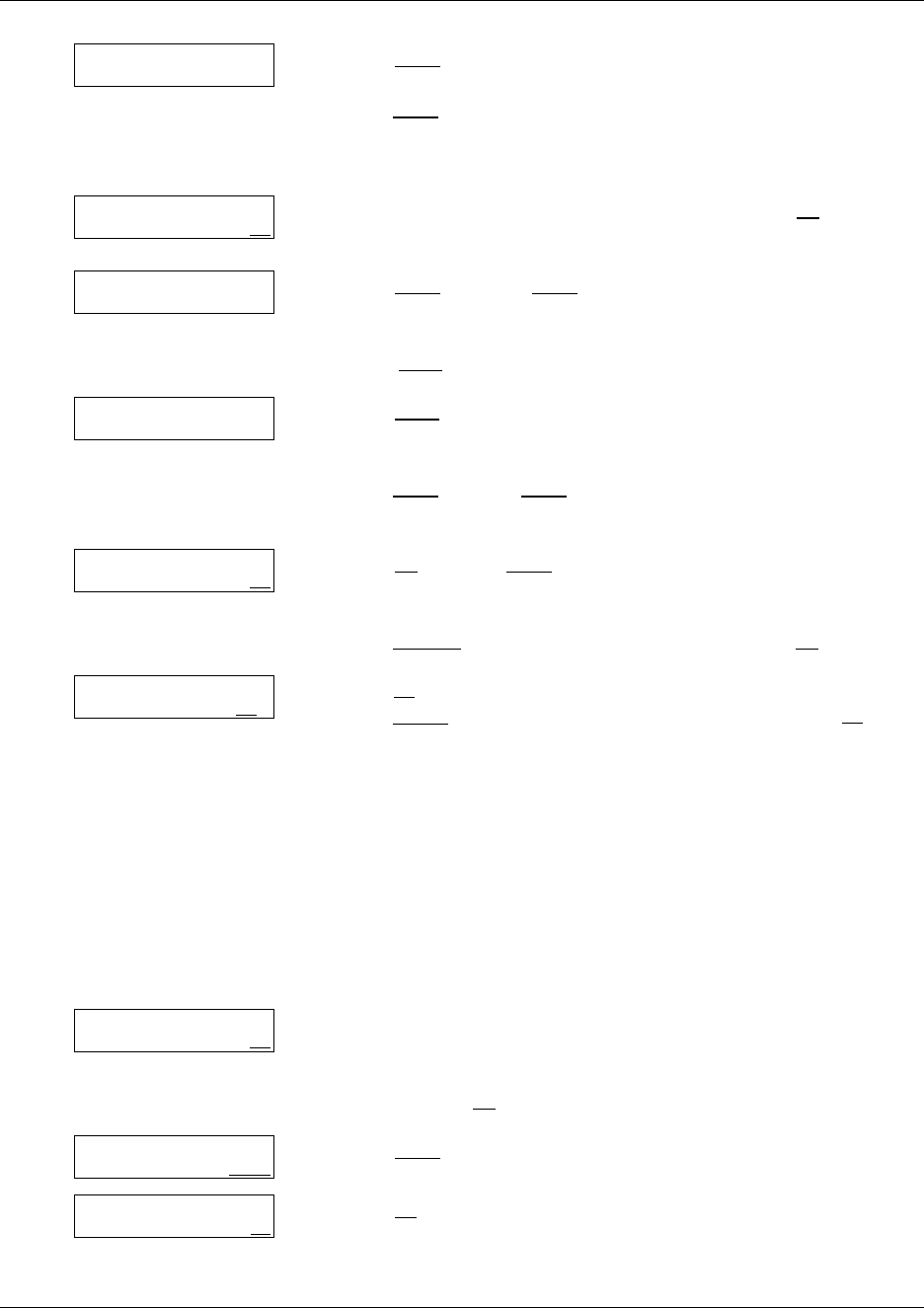
Chapter 8 Setting up agents 105
Call Center Telephone Administration Guide
Adding multiple agents
You can save time by adding more than one agent a time. When you add multiple agents,
the agents have the default agent name and parameters.
10 Press CHNG if you want to change the agent’s priority
or
press NEXT
and go to step 12.
NOTE: This step appears only if you use Basic Call Center.
If you use Enhanced Call Center, go to step 12.
11 Enter a priority from 1 to 20 for the agent and press OK
.
1 is the highest priority.
12 Press CHNG
and press NEXT if you want to change the agent’s
supervisor status
or
press NEXT
.
13 Press NEXT
if you do not want calls to be force-delivered to the
agent
or
press CHNG
and then NEXT if you want calls to be force-delivered to
the agent.
14 Press OK
to accept BUSY (Make Agent Busy) as the Missed Call
Option
or
press LOGOUT
to select Automatic Logout and press OK.
15 Press
OK if you want prompting for Activity codes to be optional, or
press PRMPT
if you want agents to be prompted and press OK.
NOTE: This step appears only if you use Enhanced Call Center.
16 Press ® to end the session.
1 Press ≤·°‹.
Enter the Call Center Administrator Mailbox number and
password,
and then press OK
.
2 Press OTHR
.
3 Press CC
.
Priority: 10
CHNG NEXT
Priority:
RETRY OK
Supervisor: x
CHNG NEXT
Auto answer: N
CHNG NEXT
Miss call: BUSY
LOGOUT BUSY OK
AC entry: OPT
OPT PRMPT O
K
Log:
QUIT RETRY OK
Admin
MBOX AA OTHR
Admin
GLIST CCR CC