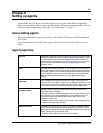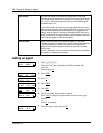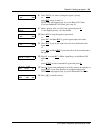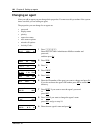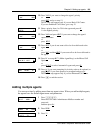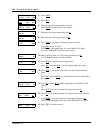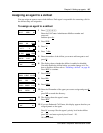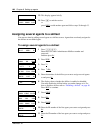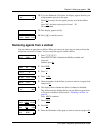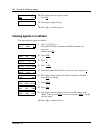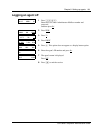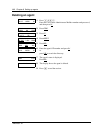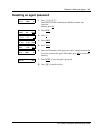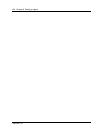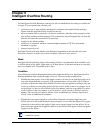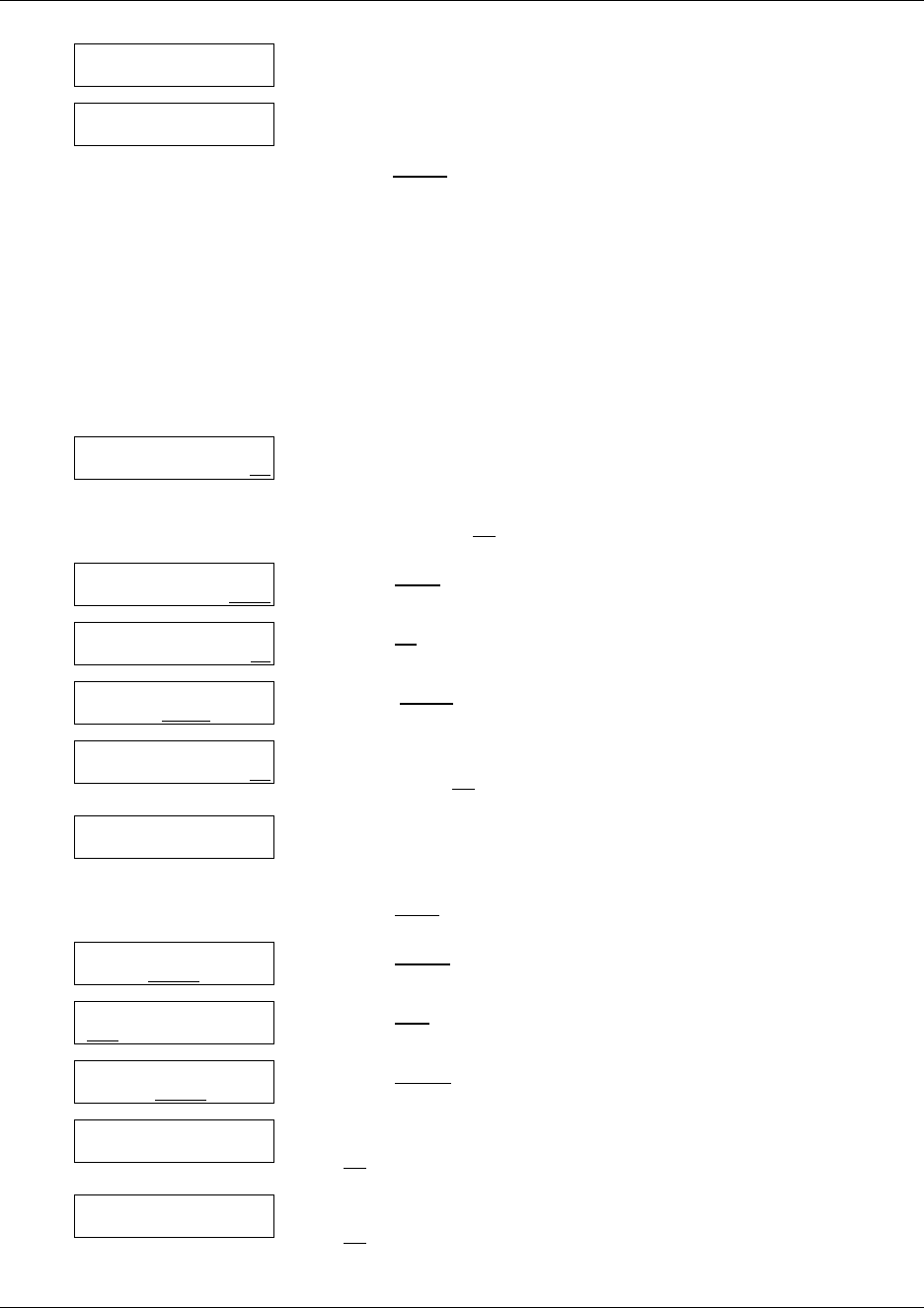
108 Chapter 8 Setting up agents
N0025637 01
Assigning several agents to a skillset
You can save time by adding several agents to a skillset at once. Agents that are already assigned to
the skillset are not added again.
To assign several agents to a skillset
13 This display appears briefly.
14 Press ® to end the session
or
press INDIV
to add another agent and follow steps 10 through 13.
1 Press ≤·°‹.
Enter the Call Center Administrator Mailbox number and
password,
and then press OK
.
2 Press OTHR
.
3 Press CC
.
4 Press SKILL
.
5 Enter the number of the skillset you want to assign several agents
to and press OK
.
6 The display shows whether the skillset is enabled or disabled.
You must disable the skillset before you make changes to it. For
how to disable a skillset refer to “Disabling a skillset” on page 48.
Press NEXT
to continue.
7 Press AGENT
.
8 Press ADD
.
9 Press RANGE
.
10 Enter the ID number of the first agent you want to assign and press
OK
.
11 Enter the ID number of the last agent you want to assign and press
OK
.
Agent added
Add Agent
INDIV RANGE QUIT
Log:
QUIT RETRY OK
Admin
MBOX AA OTHR
Admin
GLIST CCR CC
CC Admin
AGENT SKILL
OTHR
Skillset:
RETRY QUIT OK
Status: xxxxxxx
CHNG NEXT
Skillset Admin
PARM AGENT ROUTE
Agent-Skillset
ADD DEL VIEW
Add Agent
INDIV RANGE QUIT
Start agent:
RETRY OK
End agent:
RETRY OK