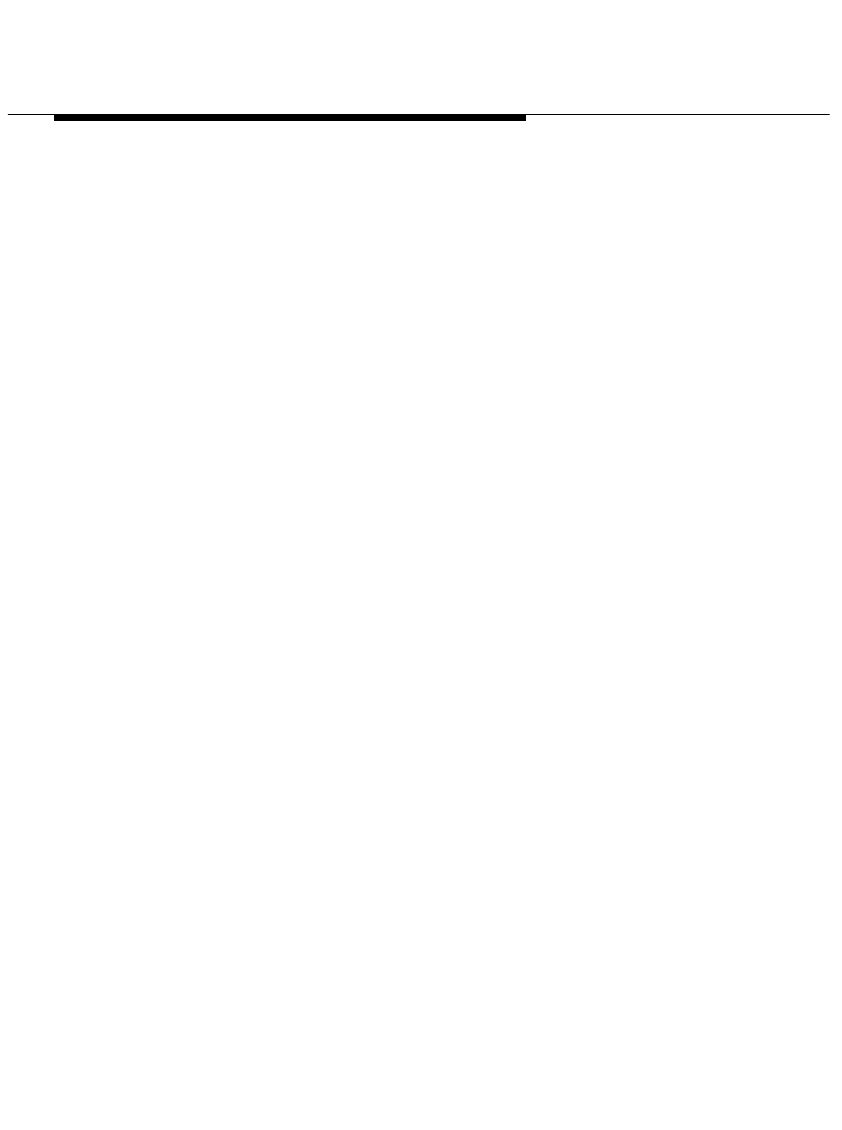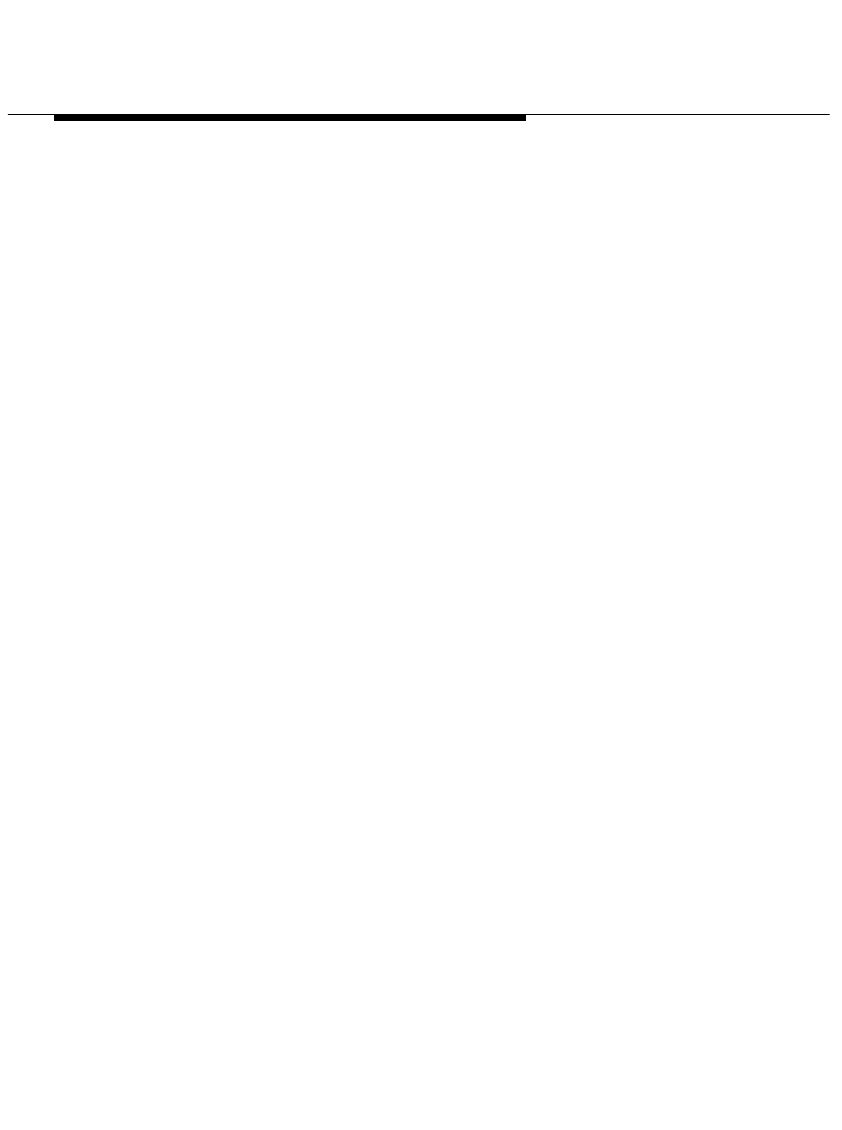
Installing and Configuring Telephony
Manager
2-81
6. Select the
Launch Phonebook at start of application
check box to
enable or disable Phonebook to start automatically when Telephony
Manager starts. A check mark in the
Launch Phonebook at start of
application
check box indicates that Phonebook will start
automatically when Telephony Manager starts.
7. In the Call Action Options area, select the option button of the action
you want Telephony Manager to perform when you make or answer a
call while you are already active on a call.
If you want Telephony Manager to place the active call on hold
automatically when you make or answer another call, select the
Auto-
Hold
option button.
If you want Telephony Manager to drop (that is, hang up) the active
call automatically when you make or answer another call, select the
Auto-Drop
option button.
8. In the Response Options area, select the
Play feedback tones for
successful actions
check box to enable or disable Telephony
Manager to play feedback tones on your sound system speakers
when you transfer and conference calls successfully. If you do not
have a sound board and speakers, you will not hear these tones. A
check mark in the
Play feedback tones for successful actions
check
box indicates that Telephony Manager will play the feedback tones on
your sound system speakers when you transfer and conference calls
successfully.
9. Choose the OK button.