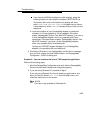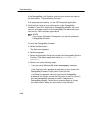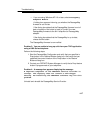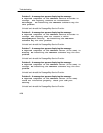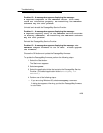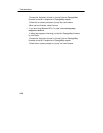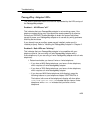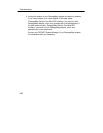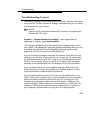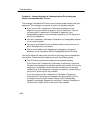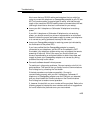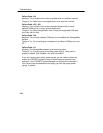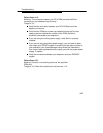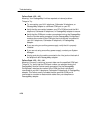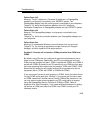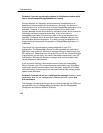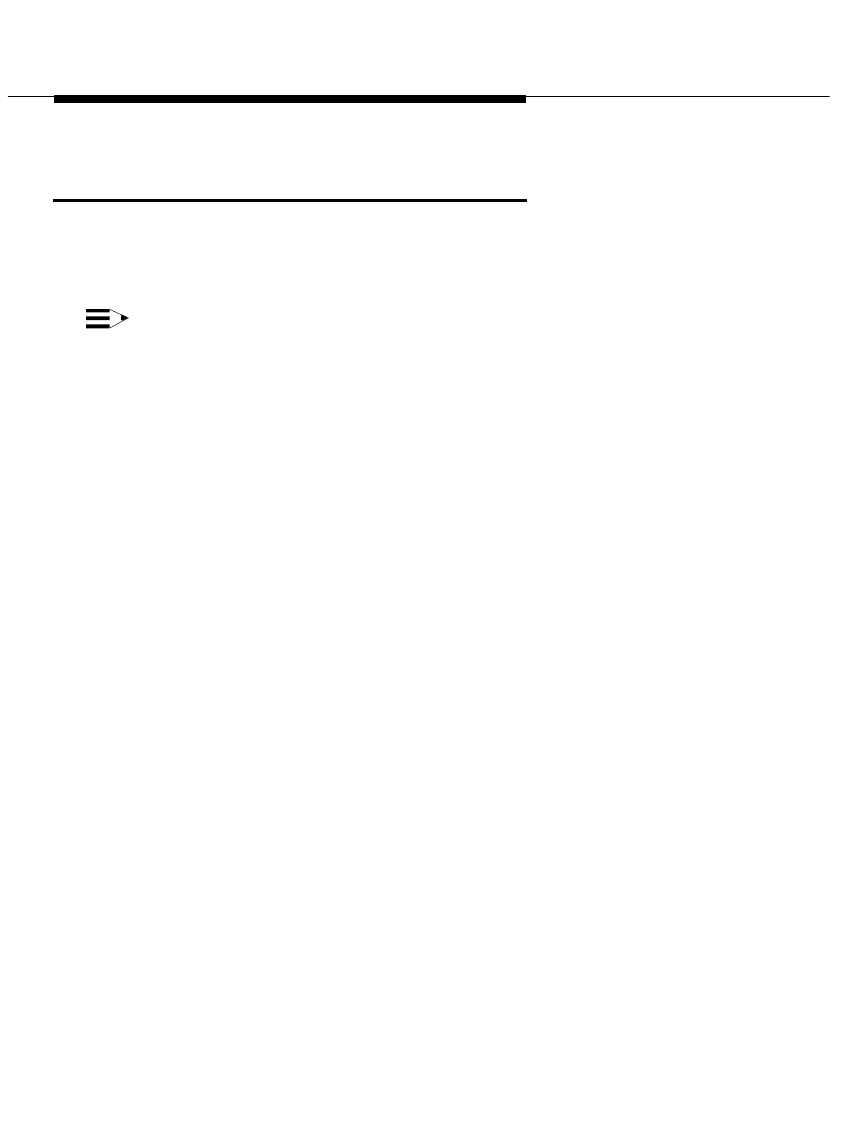
Troubleshooting
4-23
Troubleshooting Connect
This section presents some common problems that you might encounter while
using Connect. For each problem, a strategy is presented that you can follow
to isolate and solve your problem.
NOTE:
Connect is only present with Windows 95. Connect is not present with
Windows NT 4.0 or later.
Problem 1: Connect displays the message: This application
requires a serial port and terminates.
This message indicates that Connect cannot find an available serial port on
your system. This message will most likely appear immediately after you have
completed the installation of the PassageWay software using the setup
program since this is the first time Connect tries to run.
If you do not have an available serial port (for example, if you have only one
serial port, and this port is being used by your mouse), you will need to add
an additional serial port to your PC in order to use the PassageWay Service
Provider. Your computer vendor can assist you in obtaining the necessary
hardware to add another serial port. See Appendix A for more information.
If you are certain that you have an available serial port (other than a port
being used by your mouse), the available port might be disabled, in which
case Connect will be unable to detect its presence.
If you are able to determine that your PC has no active COM ports, or only
COM1 is active (but is used by your mouse under Windows), you will need to
either purchase an additional COM port for your PC or consult your PC's
hardware documentation to determine how to re-enable a COM port that
might be disabled. (Refer to Appendix A for information on COM ports.) Re-
enabling a COM port may require changing the placement of a jumper on
your computer's system board or running your PC's setup program.