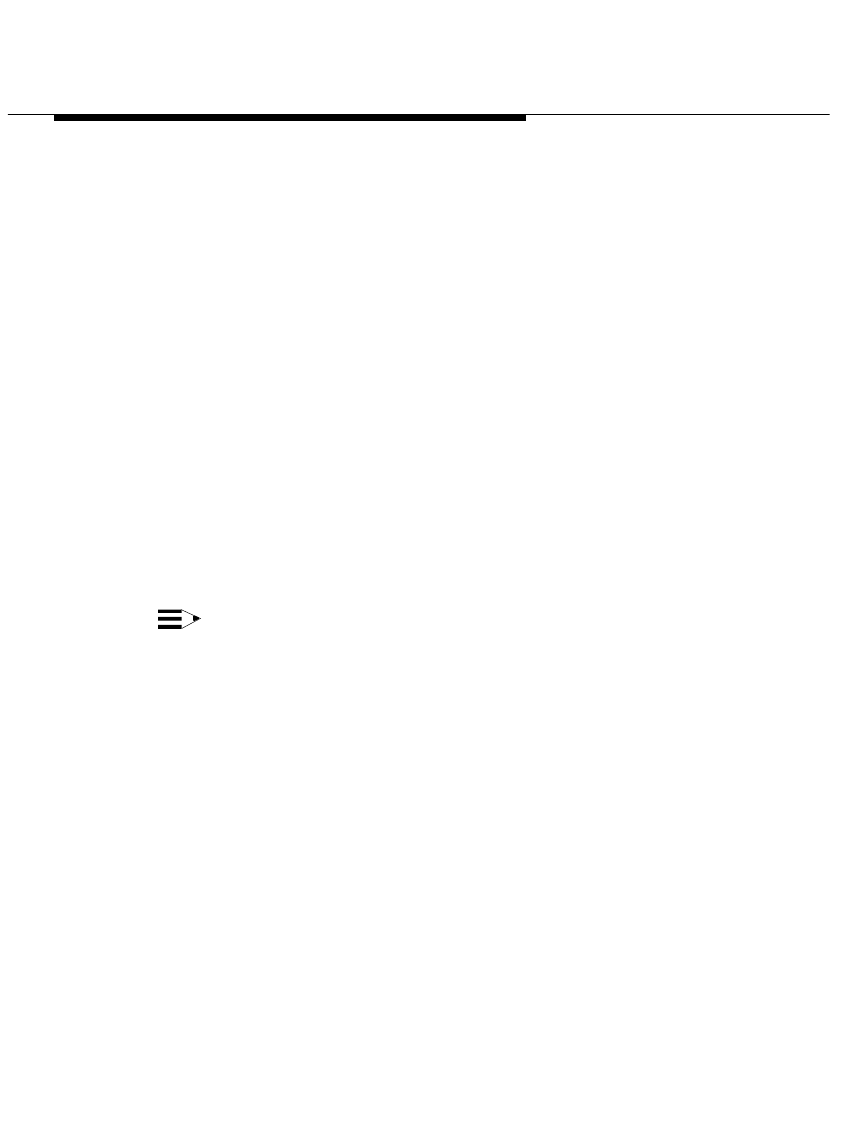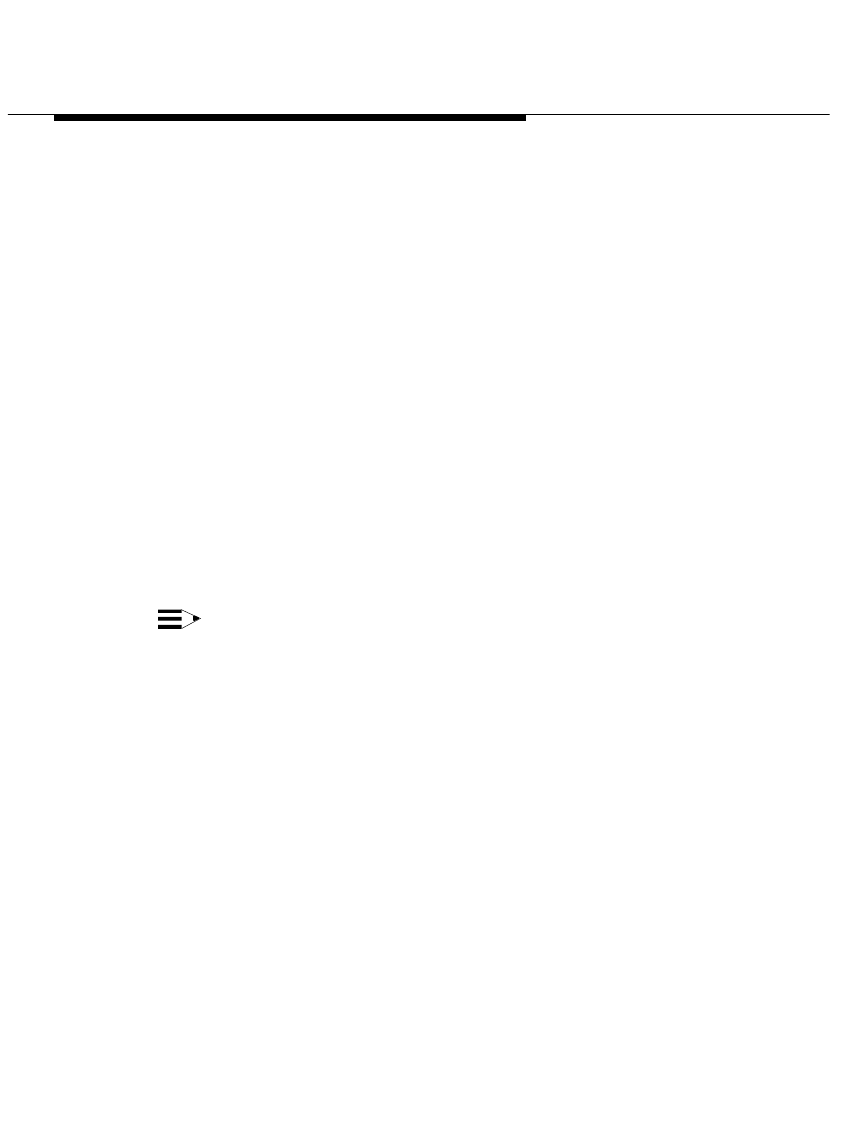
Installing and Configuring Telephony
Manager
2-63
If you are using Windows NT and the check box was selected, the
Pumpware Module starts, verifies the PassageWay link, and then
checks the firmware version. If the firmware is current, the Pumpware
window appears. Proceed to Step 20.
If the firmware is not up-to-date, a Pumpware Module dialog box
appears, stating that the PassageWay firmware is not fully compatible
with the Pumpware Module. Proceed to Step 17.
If the check box was not selected, the View README file dialog box
appears. If you want to view the Readme file now, make sure the
check box is selected. (This check box is selected by default.) If you
do not want to view the Readme file now, make sure the check box is
not selected. Proceed to Step 21.
17. Choose the Yes button to update the PassageWay firmware now.
A dialog box appears, stating that the PassageWay firmware is about
to be downloaded.
NOTE:
You will be unable to make or receive any calls during the
download. The download process takes several minutes.
18. Hang up any calls that are on your telephone, and then choose the
OK button.
The firmware is downloaded to the PassageWay adapter. A window
displays the status of the download. The download process takes
several minutes.
If the download was successful, a message box appears, stating that
the download was successful.
If the download was unsuccessful, a dialog box appears, stating that
an error occurred during the procedure and prompting you to repeat
the download procedure. Choose the Retry button and repeat the
download procedure.