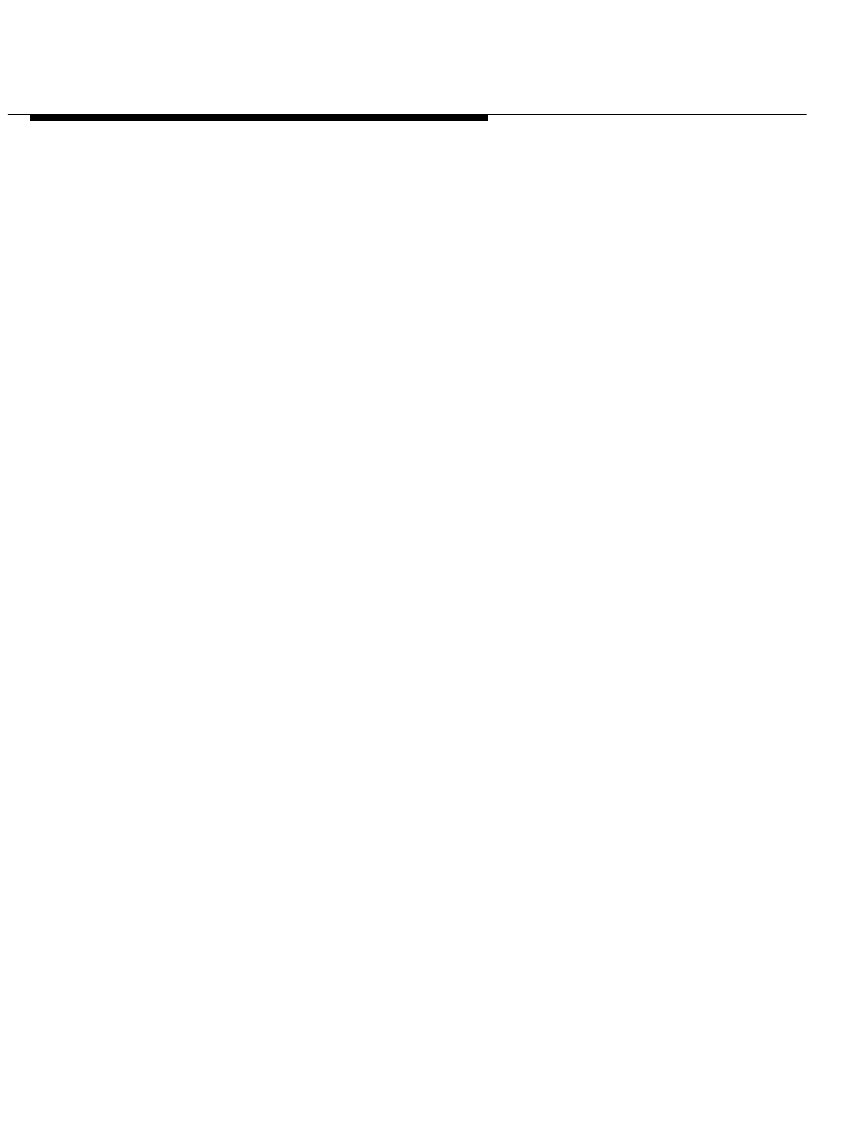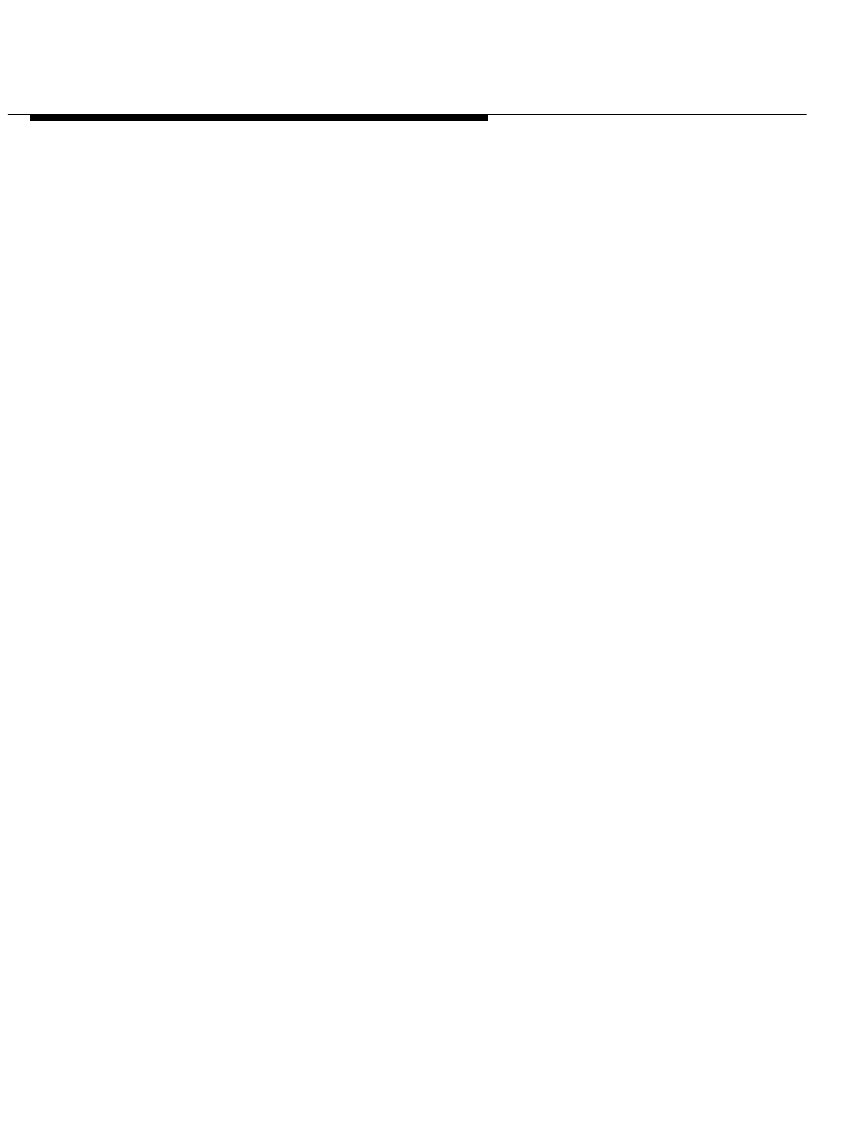
Installing and Configuring Telephony
Manager
2-62
13. When you are finished, choose the Continue button.
The PassageWay Configurator - Complete message box appears.
14. Choose the OK button.
The Configuration Complete message box appears.
15. Choose the OK button.
The Verify Firmware Version dialog box appears. If you want to verify
that your PassageWay adapter has current firmware, make sure the
check box is selected. (This check box is selected by default.) If the
firmware in your PassageWay adapter is not current, you may be
unable to make and receive calls with Telephony Manager. By
selecting this check box, the version of the firmware in your
PassageWay adapter will be checked.
If you are using Windows 95, the Connect application will be started,
and it will check the version of the firmware in your PassageWay
adapter. If you are using Windows NT Workstation 4.0 or later or
Windows NT Server 4.0 or later, the Pumpware Module will be started,
and it will check the version of the firmware in your PassageWay
adapter. If the firmware is not current, Connect or the Pumpware
Module will “pump” new firmware to the PassageWay adapter.
16. Choose the Next button.
If you are using Windows 95 and the check box was selected,
Connect starts, verifies the PassageWay link, and then checks the
firmware version. If the firmware is current, the Connect button
appears at the bottom of your screen. Proceed to Step 20.
If the firmware is not up-to-date, a Connect dialog box appears,
stating that the PassageWay firmware is not fully compatible with
Connect. Proceed to Step 17.