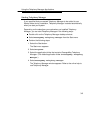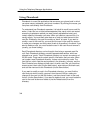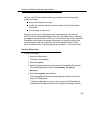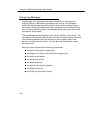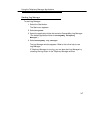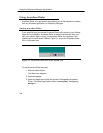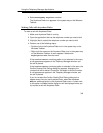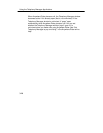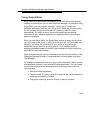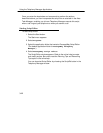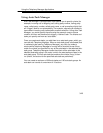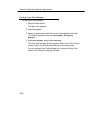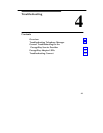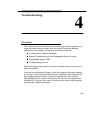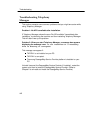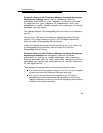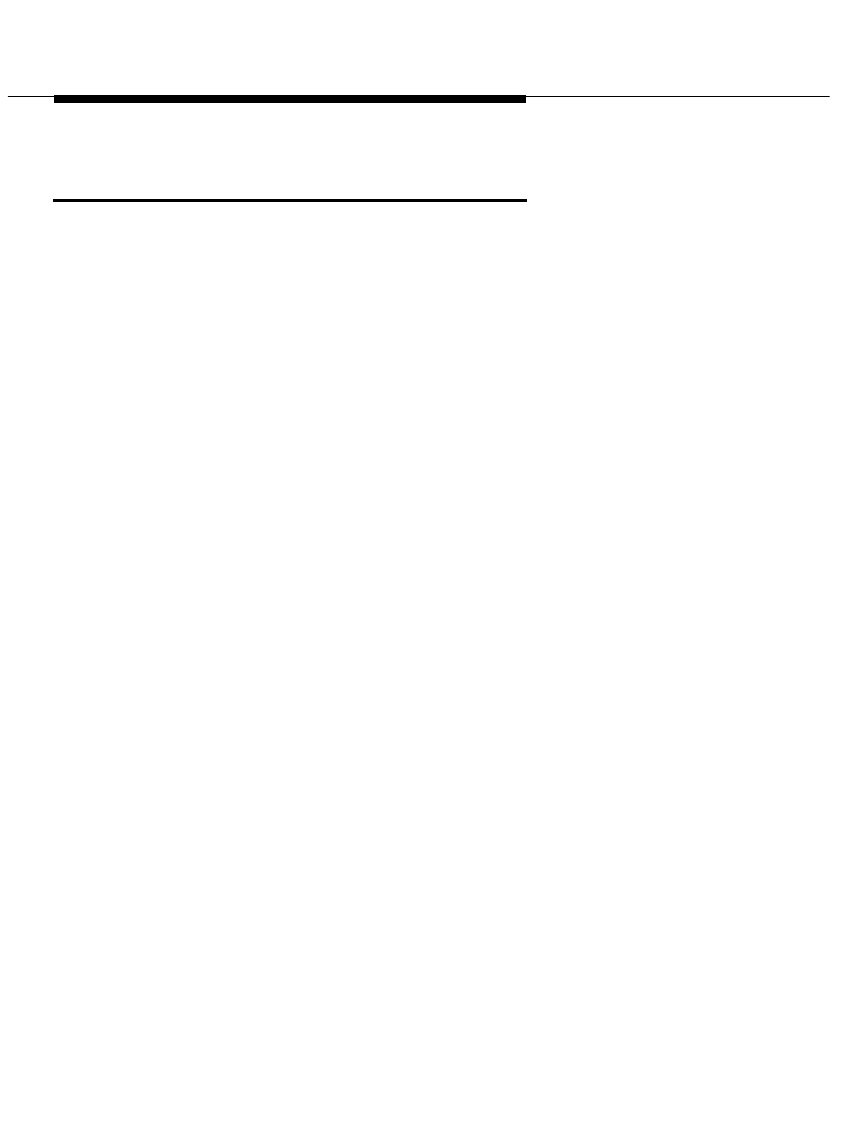
Using the Telephony Manager Applications
3-11
Using Script Editor
Script Editor is an application that enables you to automate routine tasks by
creating scripts that you can run with Telephony Manager. For example, using
Script Editor, you can program automatic “screen pops,” where your
database application searches your files to find a match with the information
for the incoming call (such as the caller ID number or caller ID name)
automatically. If a match is found, the record containing the matching
information in your database application is displayed without you having to
perform any actions.
When you start Script Editor, the Script Editor window is empty. At this point,
you can create a new script or modify an existing script. You can create your
scripts by recording the movements of your mouse or by entering the
keystrokes that you want the script to perform. If you create a script by
entering keystrokes instead of recording the movements of your mouse, the
script will be much more reliable.
Once you create scripts, you can associate them with Function buttons in the
Telephony Manager window or incorporate them into auto-tasks using Auto-
Task Manager.
For example, suppose you have all of your contact information (that is, names
and telephone numbers) in the Microsoft Outlook application. You can create
a script that will perform the following actions to give you screen pops on
incoming calls:
1. Start the Outlook application
2. Take the caller ID name or caller ID number for the call and search for
matching information in Outlook
3. Display the matching record in Outlook (if there is a match)