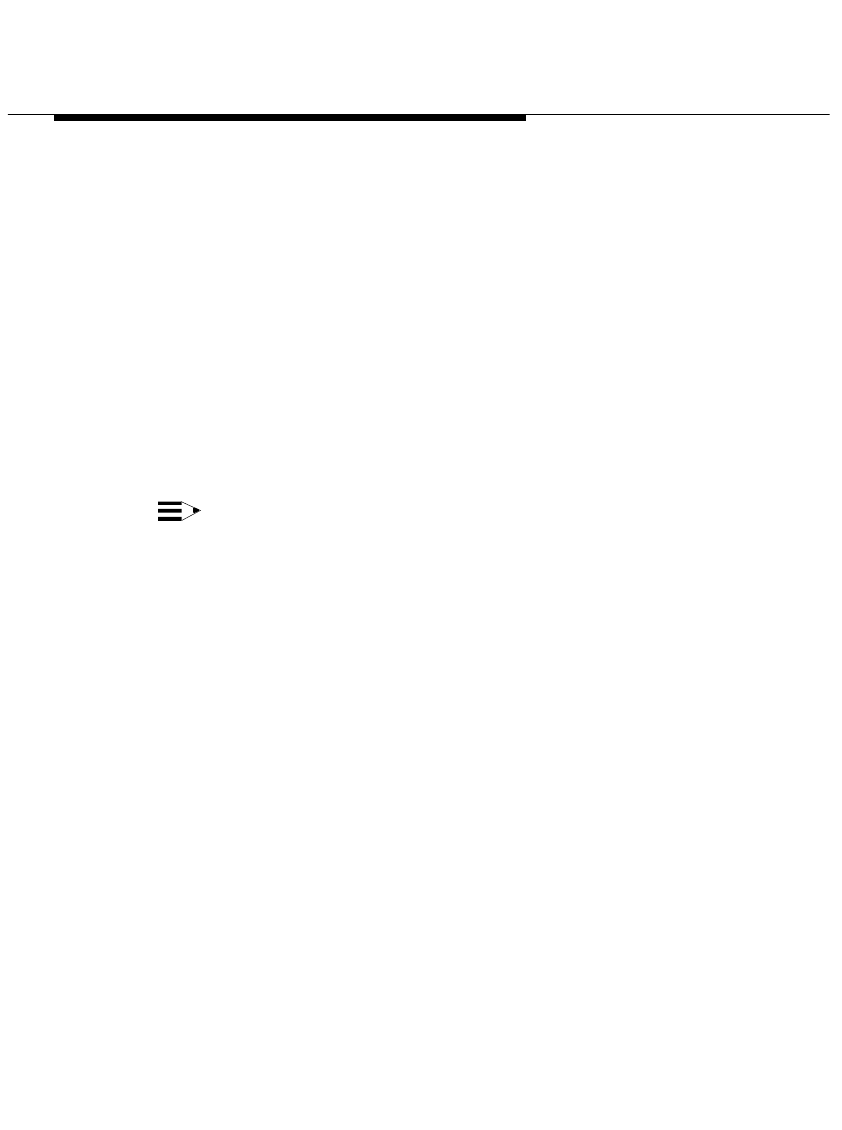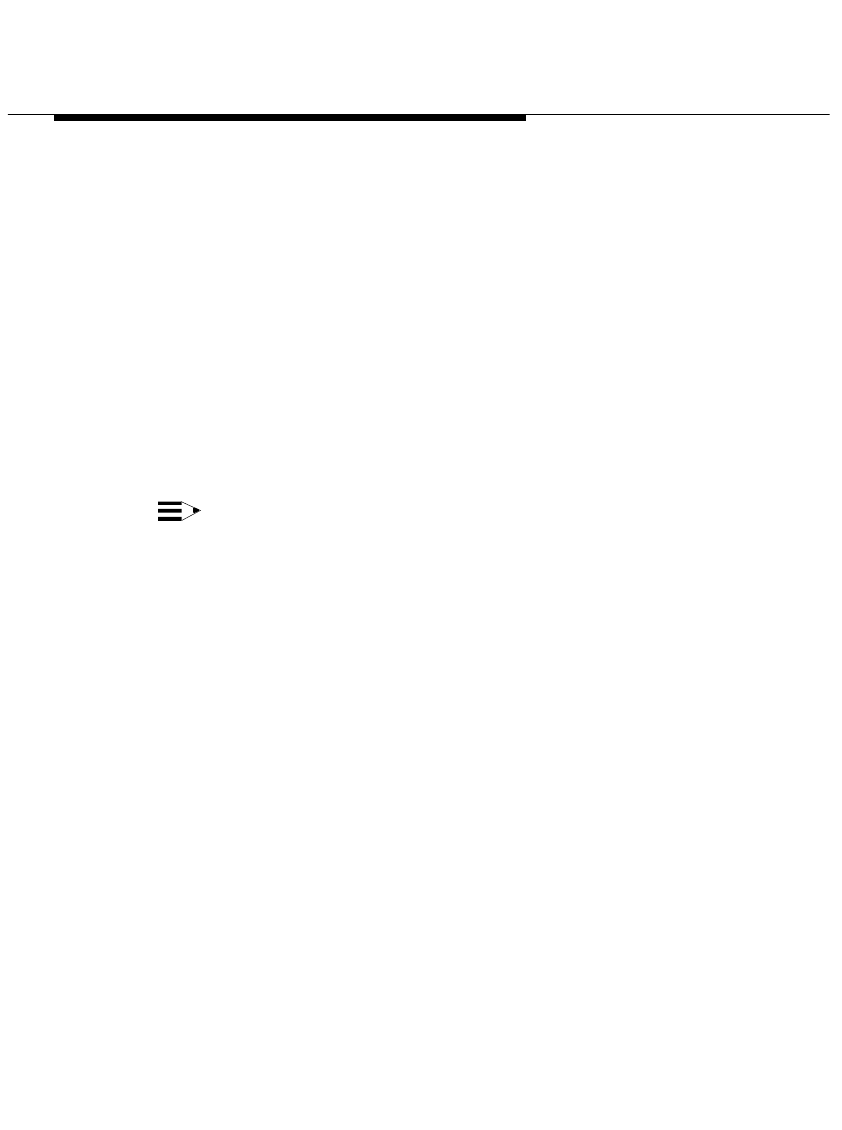
Installing and Configuring Telephony
Manager
2-45
13. In the box to the right of the feature you want to program, enter the
access code for that feature.
14. Repeat Step 13 for any other features you want to program.
15. When you are finished, choose the Continue button.
The PassageWay Configurator - Complete message box appears.
16. Choose the OK button.
The Configuration Complete message box appears.
17. Choose the OK button.
The Verify Firmware Version dialog box appears.
NOTE:
If you have a Callmaster VI telephone, do not verify the firmware
version. Make sure the check box is not selected.
If you want to verify that your PassageWay adapter or 8411 telephone
has current firmware, make sure the check box is selected. (This
check box is selected by default.) If the firmware in your PassageWay
adapter or 8411 telephone is not current, you may be unable to make
and receive calls with Telephony Manager. By selecting this check
box, the version of the firmware in your PassageWay adapter or 8411
telephone will be checked.
If you are using Windows 95, the Connect application will be started,
and it will check the version of the firmware in your PassageWay
adapter or 8411 telephone. If you are using Windows NT Workstation
4.0 or later or Windows NT Server 4.0 or later, the Pumpware Module
will be started, and it will check the version of the firmware in your
PassageWay adapter or 8411 telephone. If the firmware is not current,
Connect or the Pumpware Module will “pump” new firmware to the
PassageWay adapter or 8411 telephone.