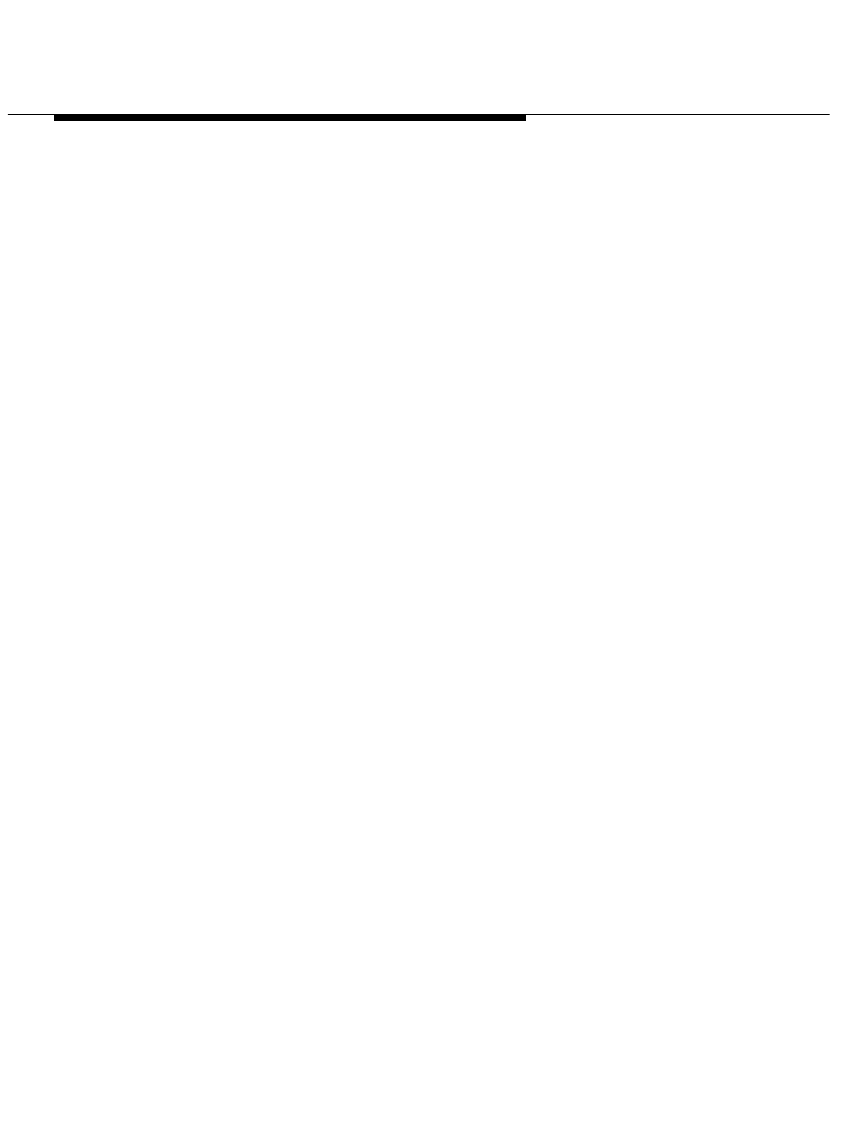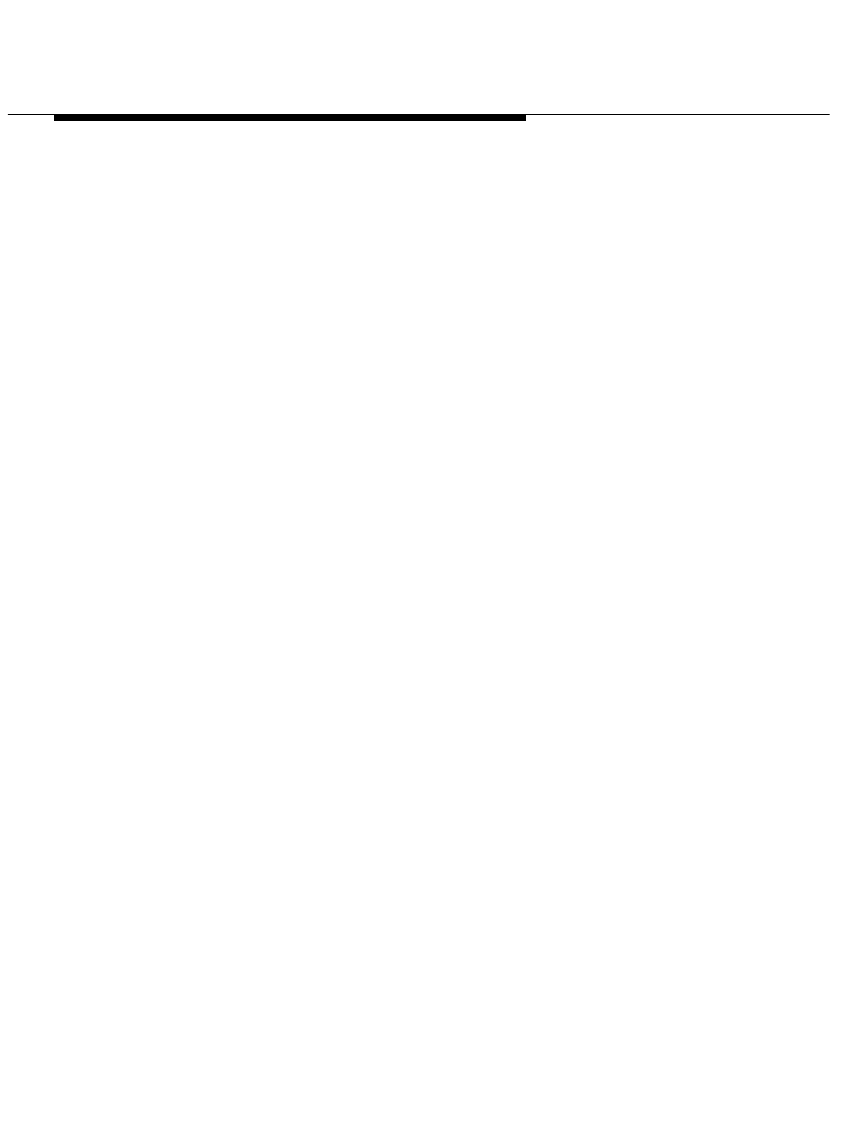
Installing and Configuring Telephony
Manager
2-35
This dialog box presents a representation of the buttons on your
telephone.
If your company has a DEFINITY G3 V5 or later system, the
PassageWay Configurator can automatically download the following
information for your telephone from the DEFINITY system via the
Auto Config button:
the location and type (that is, primary line, bridged line, or
monitored line) of call appearances on your telephone.
the location of features assigned to buttons on your telephone.
the feature access codes for certain features that are not
programmed as buttons on your telephone.
If you want to configure your telephone automatically via the
Auto Config button, you must:
have a display telephone. However, you can use a non-display
telephone if your company’s DEFINITY System Manager administers
your extension as a display telephone. Consult your DEFINITY
System Manager. If you have a non-display telephone, you must also
use the Advanced button in the Telephone Options dialog box to
specify that your extension has display capabilities even though your
telephone does not have a display.
know the PASTE feature access code for your DEFINITY system.
You must contact your DEFINITY System Manager for this feature
access code.
have a Next feature button administered on your telephone,
depending on your type of telephone. If you have a 7400 Series
telephone, an 8400 Series telephone, or a Callmaster telephone other
than a Callmaster VI, you must have a Next feature button
administered on your telephone. However, if you have a Callmaster
VI telephone, you do not need a Next feature button administered on
your telephone.