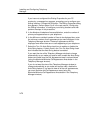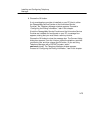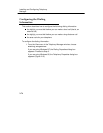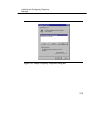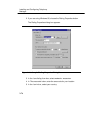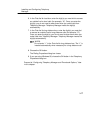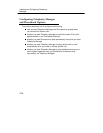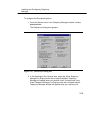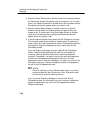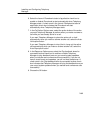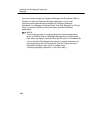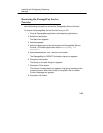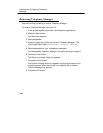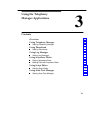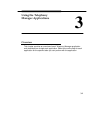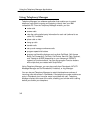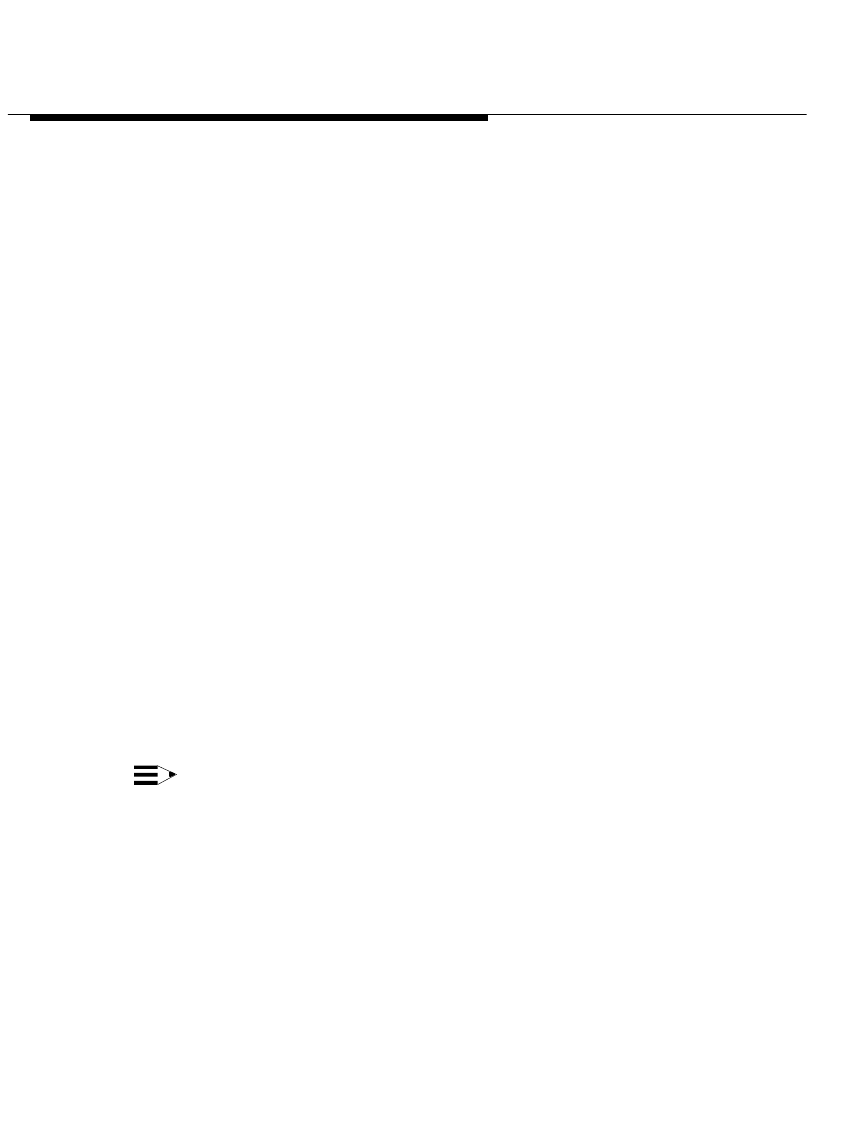
Installing and Configuring Telephony
Manager
2-80
3. Select the
Show Phonebook on Answer
check box to specify whether
the Phonebook window will appear when you answer a call. A check
mark in the
Show Phonebook on Answer
check box indicates that the
Phonebook window will appear when you answer a call.
4. Select the
Show Notes Screen on Answer
check box to specify
whether the Log Notes and Details window will appear when you
answer a call. A check mark in the
Show Notes Screen on Answer
check box indicates that the Log Notes and Details window will
appear when you answer a call.
5. In the Phonebook Options area, select the
Use Phonebook for caller
ID information
check box to enable or disable caller ID matching. A
check mark in the
Use Phonebook for caller ID information
check box
indicates that Telephony Manager will try to match caller ID with
Phonebook entries.
If you set Telephony Manager to match caller ID with Phonebook
entries, Telephony Manager takes the caller ID (if available) for
incoming, external calls and tries to find a matching telephone
number in Phonebook. If a match is found, the name and telephone
number from Phonebook are displayed for the call in the Call
Appearance area of Telephony Manager. If a match is not found, the
information from your company’s telephone system is displayed for
the call in the Call Appearance area.
NOTE:
Caller ID matching is only performed when there is no calling
name provided with the incoming call. Also, Phonebook must
be running for caller ID matching to work.
If you do not set Telephony Manager to match caller ID with
Phonebook entries, the information from your company’s telephone
system is displayed for the call in the Call Appearance area of
Telephony Manager.