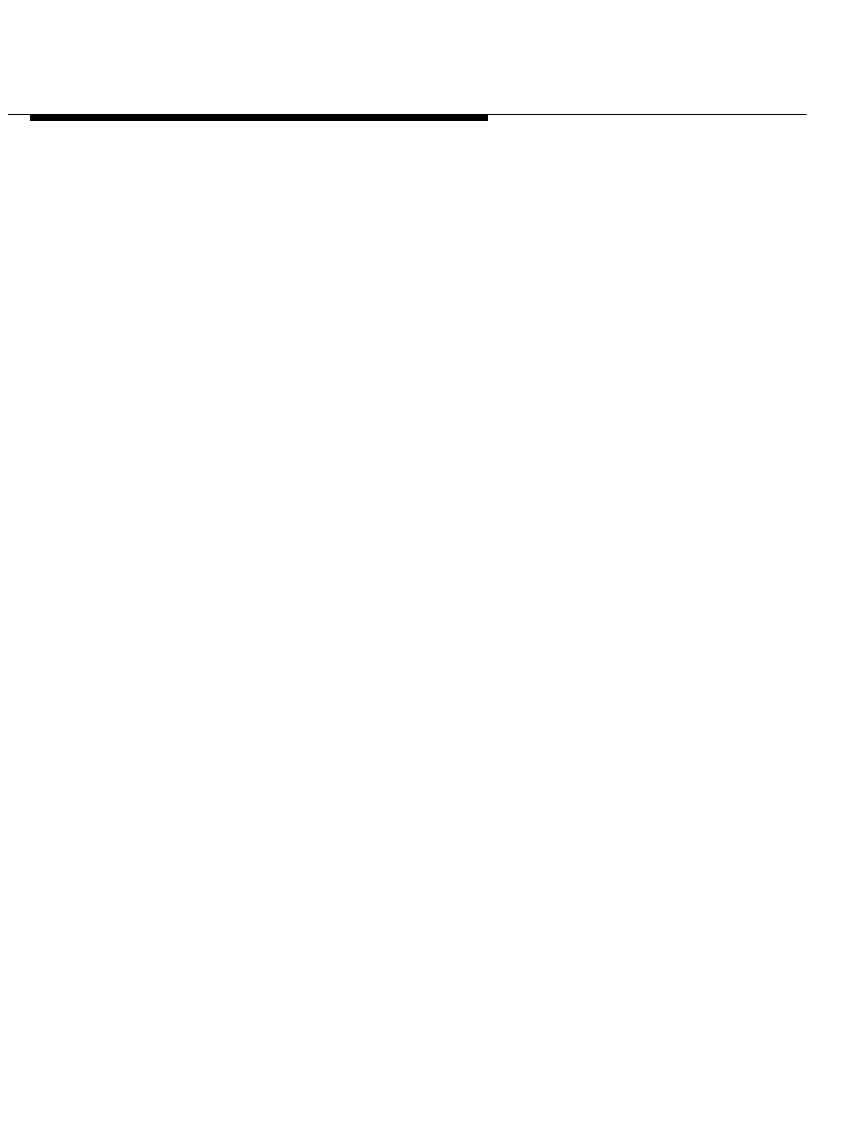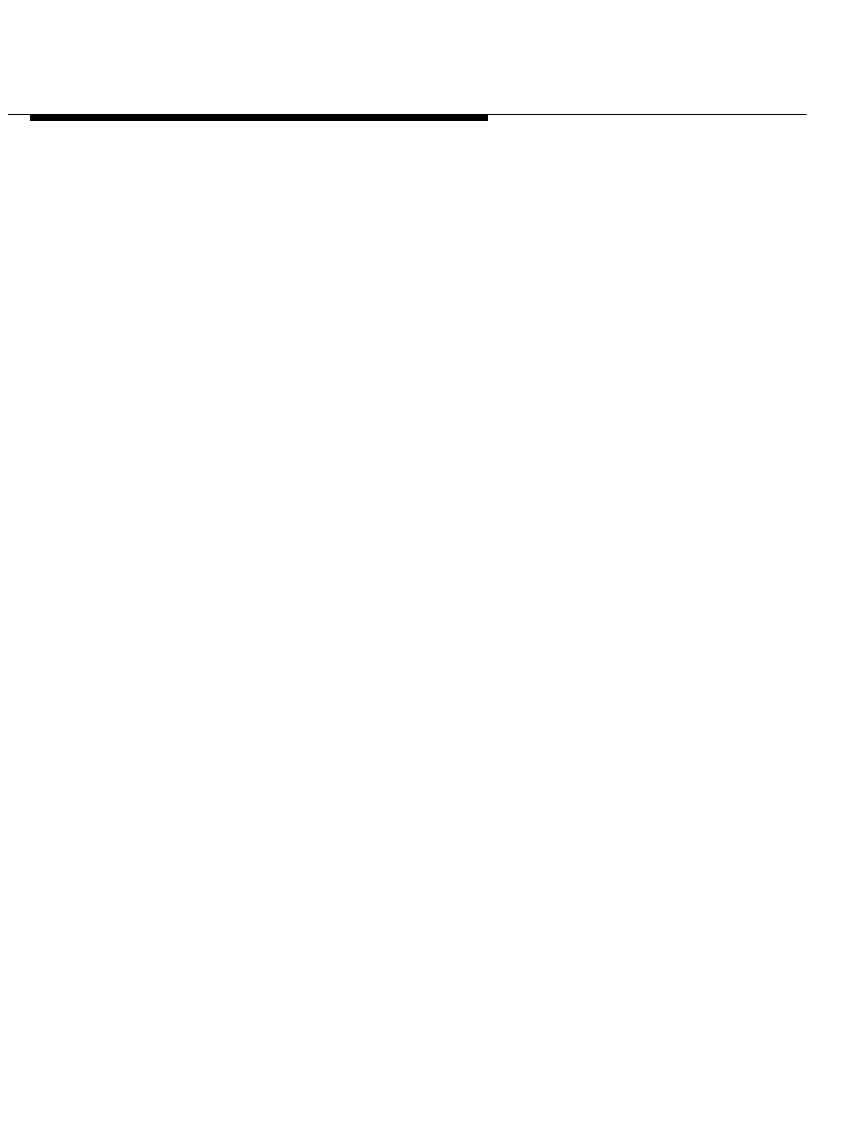
Installing and Configuring Telephony
Manager
2-72
If you have not configured the Dialing Properties for your PC
previously, a message box appears, prompting you to configure your
dialing locations. Choose the OK button. The Dialing Properties dialog
box appears. Perform Steps 3 to 9 in the next section “Configuring
the Dialing Information” to configure your dialing locations and then
perform the steps in this procedure.
5. In the
Number of telephone lines available
box, enter the number of
primary call appearances on your telephone.
6. In the
Minimum or default number of lines to be displayed
box, enter
the minimum number of call appearances you want displayed in the
Telephony Manager window. These call appearances will be
displayed even when there are no calls appearing at your telephone.
7. Select the
Turn On Auto-Sizing
check box to enable or disable the
Auto-Sizing feature. A check mark in the
Turn On Auto-Sizing
check
box indicates that the Auto-Sizing feature is enabled.
If you want the size of the Telephony Manager window to change
automatically as you make and receive calls, enable the Auto-Sizing
feature and make sure the Call Appearance area is not maximized
(using the Maximize/Minimize Call Appearance Area button in the
Telephony Manager window).
If you do not want the size of the Telephony Manager window to
change automatically as you make and receive calls, disable the
Auto-Sizing feature. If you want to view all of the call appearances,
you must maximize the Call Appearance area (using the
Maximize/Minimize Call Appearance Area button in the Telephony
Manager window).