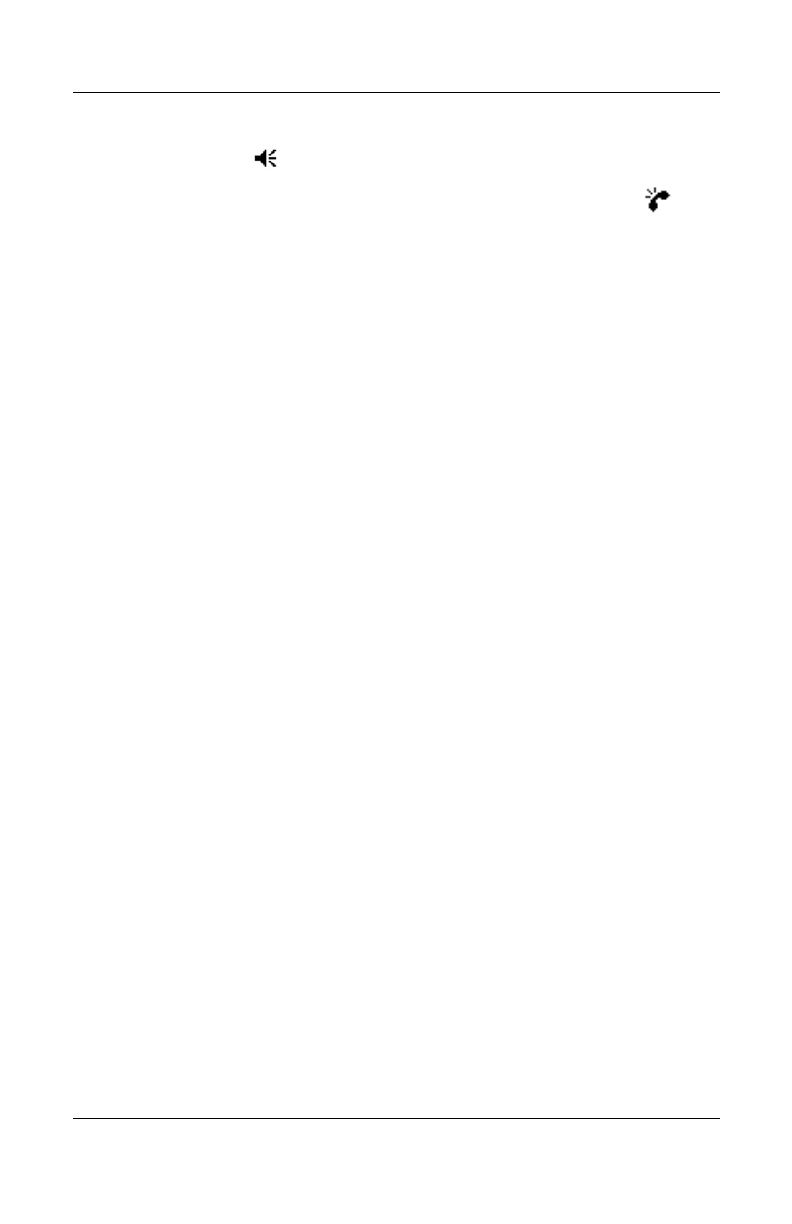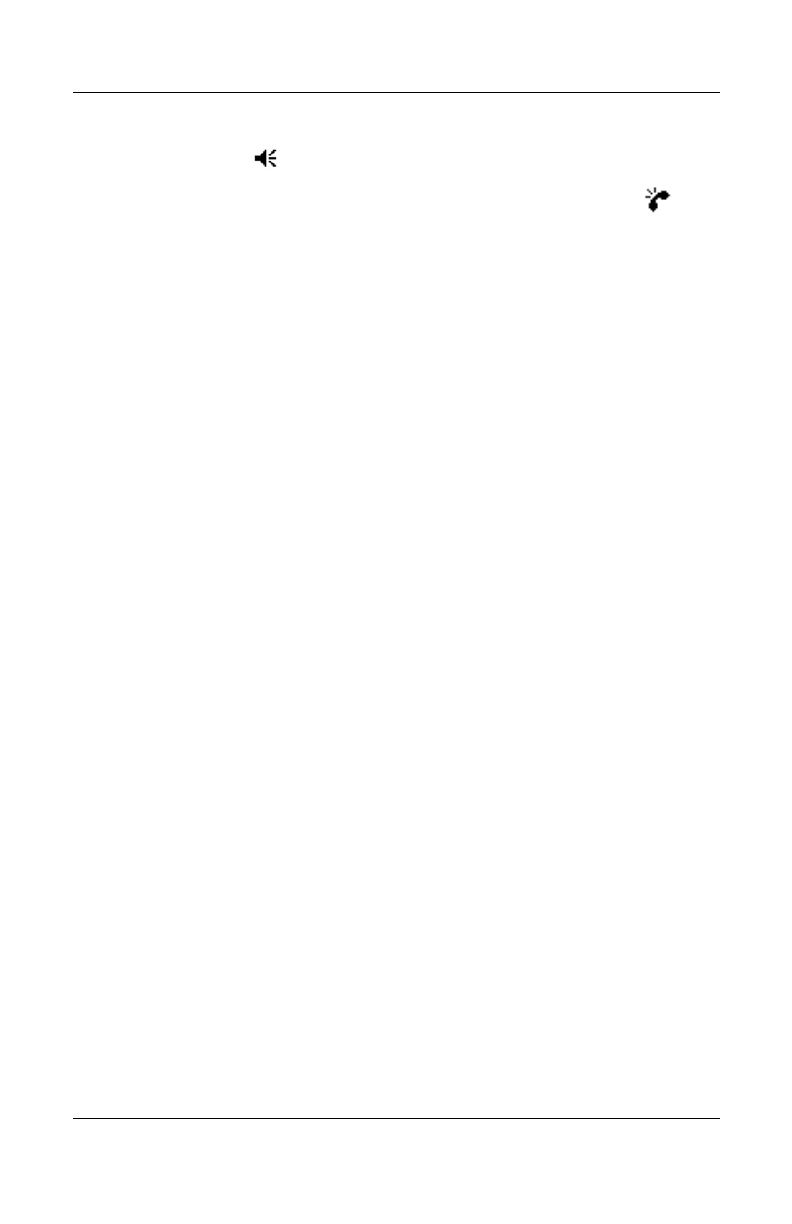
Using the Phone Features
User’s Guide 5–23
Revised: 12/16/04
■ Tap the icon in the Navigation bar.
■ In the pop-up volume box, move the ringer volume ( )
slider to the desired volume level.
Select On, Vibrate, or Off to quickly change both the ringer and
system volume settings.
You can also move the volume control on your device to quickly
change both the ringer and system volume settings.
Changing the Phone Settings
Tap Start > Settings > Phone.
You can customize phone settings such as the ring type and ring
tone to be used for incoming calls, and the keypad tone to be used
when entering phone numbers. You can also protect your phone
from unauthorized use with a PIN.
■ To change phone settings from the Phone keypad, tap Tools
> Options > Phone tab.
From the Phone tab, you can change the following items:
❏ Ring type—Tap the Ring type list and select the desired
option.
❏ Ring tone—Tap the Ring tone list and select the sound
you want.
Note: To use custom .wav, .mid, or .wma files as ring
tones, use ActiveSync on your personal computer to copy
the file to the /Windows/Rings folder on your device. Then,
select the sound from the Ring tone list.
❏ Keypad tone—Tap the Keypad list, and select the option
you want.
HP
Confidential