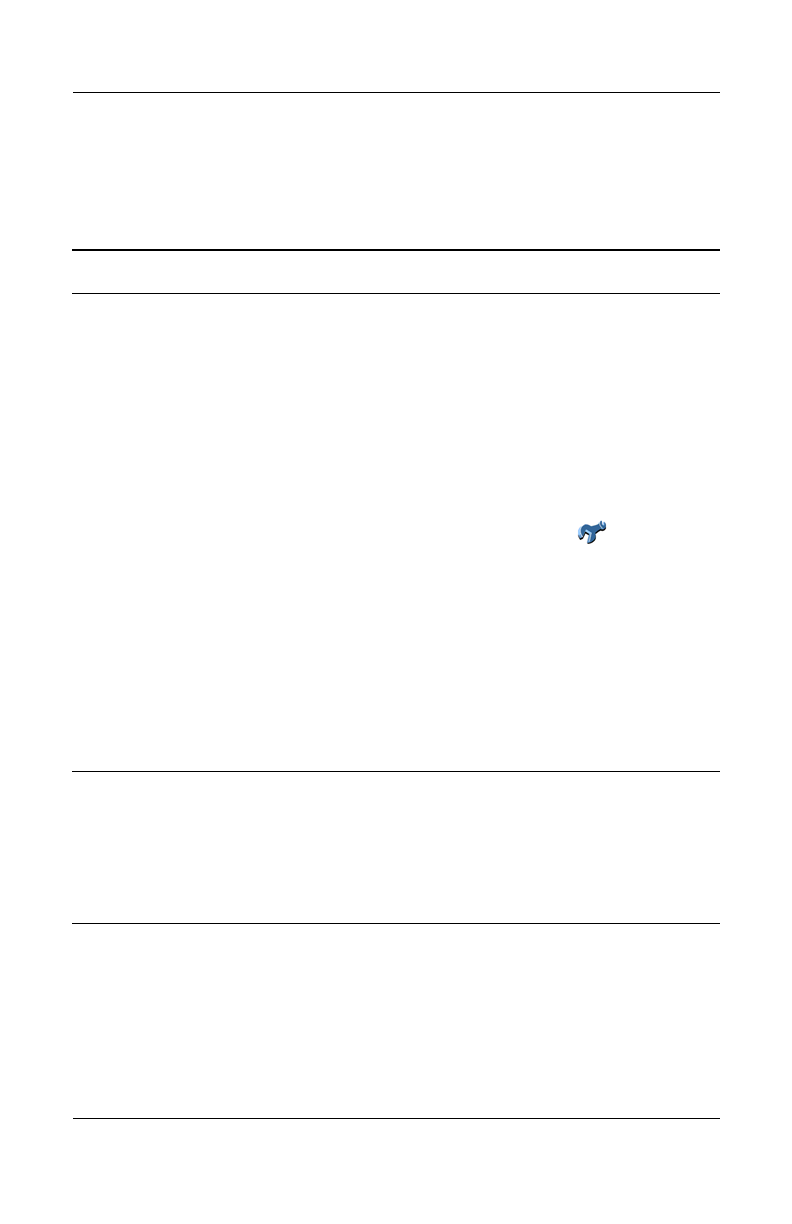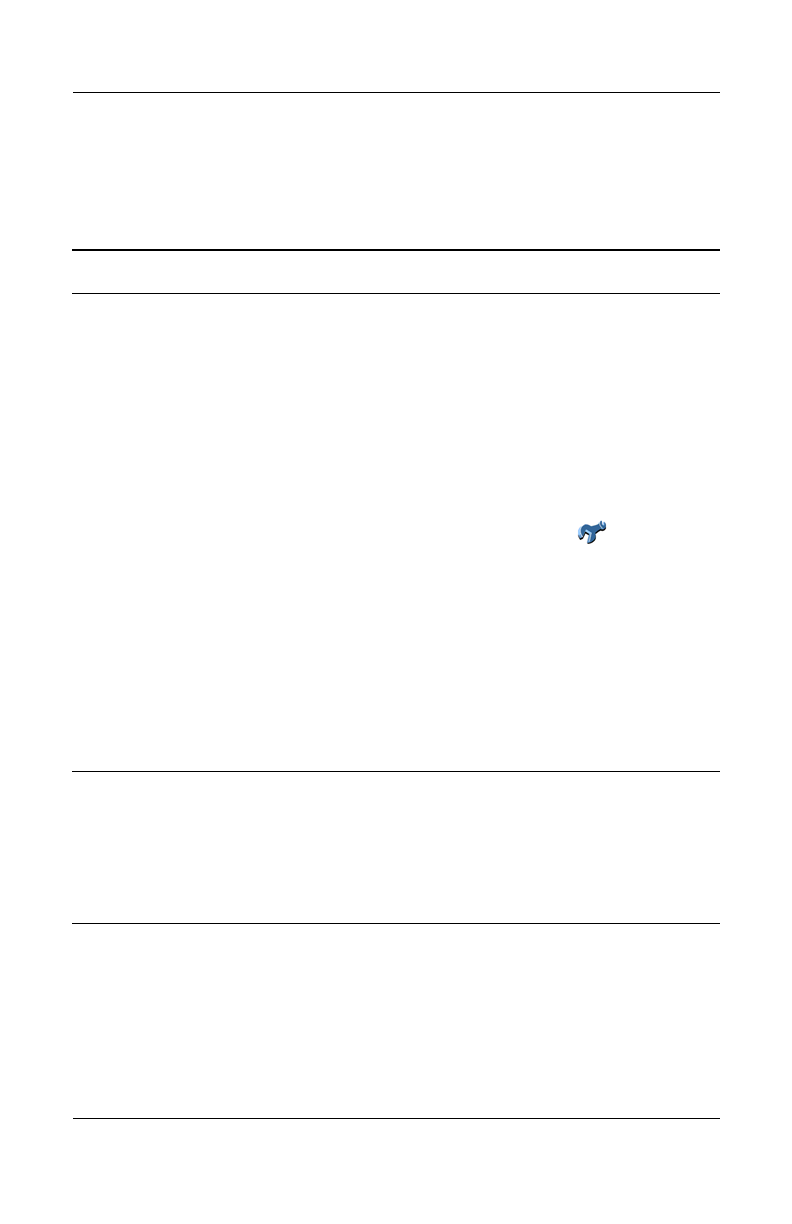
15–14 User’s Guide
Troubleshooting
GPS Navigation
For more information on GPS, refer to Chapter 8, “Using GPS
Navigation.”
Problem Solution
My GPS
Navigation is
not functioning
or is not
accessing the
satellites.
■ Be sure you have launched GPS Navigation.
■ Be sure you are positioned close to a window or
outdoors as a line of sight is required to access the
GPS satellites. If you are still having difficulty acquiring
a GPS signal, try outdoors where you have a complete
view of the sky.
Note: To see if GPS Navigation has any activity,
with the GPS Navigation software running:
❐Tap in the middle of a map screen.
❐Tap the Change Preferences icon ( ).
❐Tap the right arrow 4 times, then tap Configure GPS.
You should see some activity on the screen.
■ If you have not updated the GPS Navigation recently
with the LTO Satellite Location software, you may need
to wait a few minutes longer to locate the satellites.
■ Be sure your HP iPAQ battery is charged.
■ If, after trying all of the above, your GPS Navigation still
does not function, visit the following Web site for more
information -
http://www.tomtom.com/gpsnavigation.
I cannot locate
the requested
address using
the address
screen.
■ Try entering more street address letters on the top of
the address screen or use the crossroads definition.
■ Does the requested address fall within the boundaries
of the city or area map downloaded to your HP iPAQ? If
it does not, then this address will not be available on the
map.
HP
Confidential