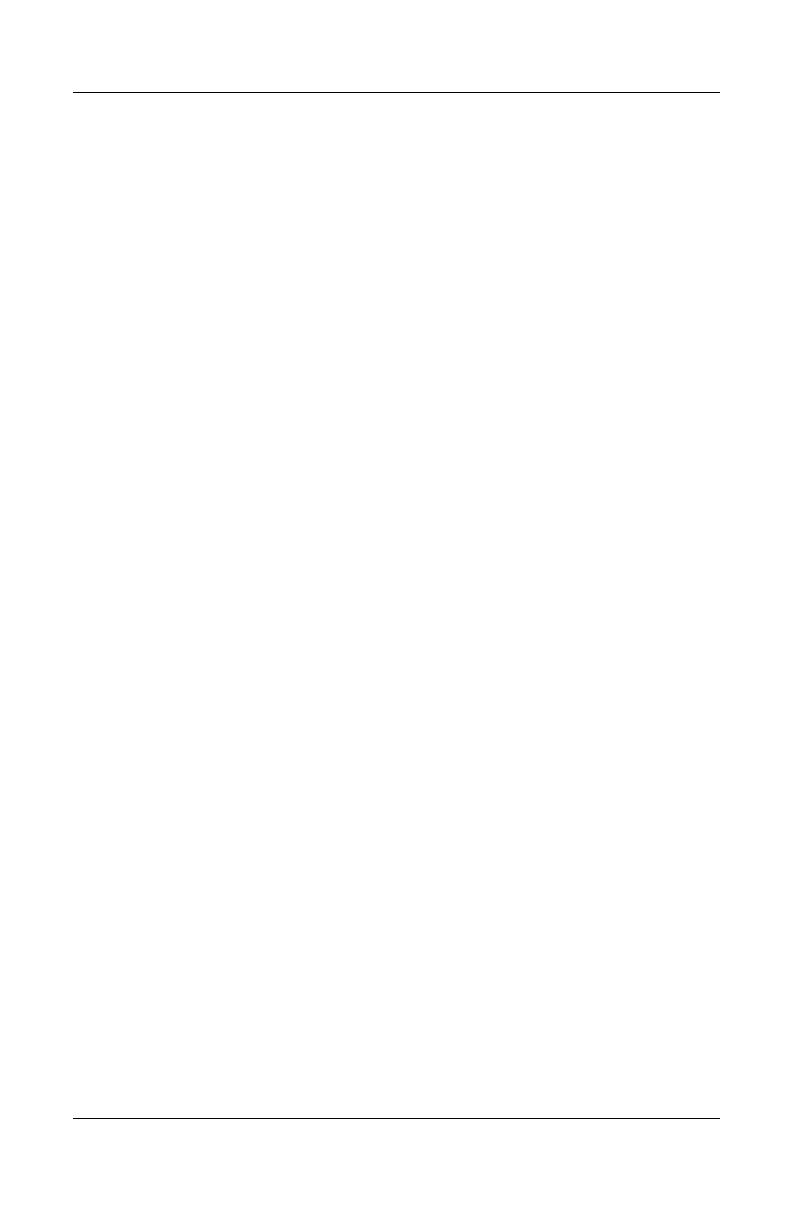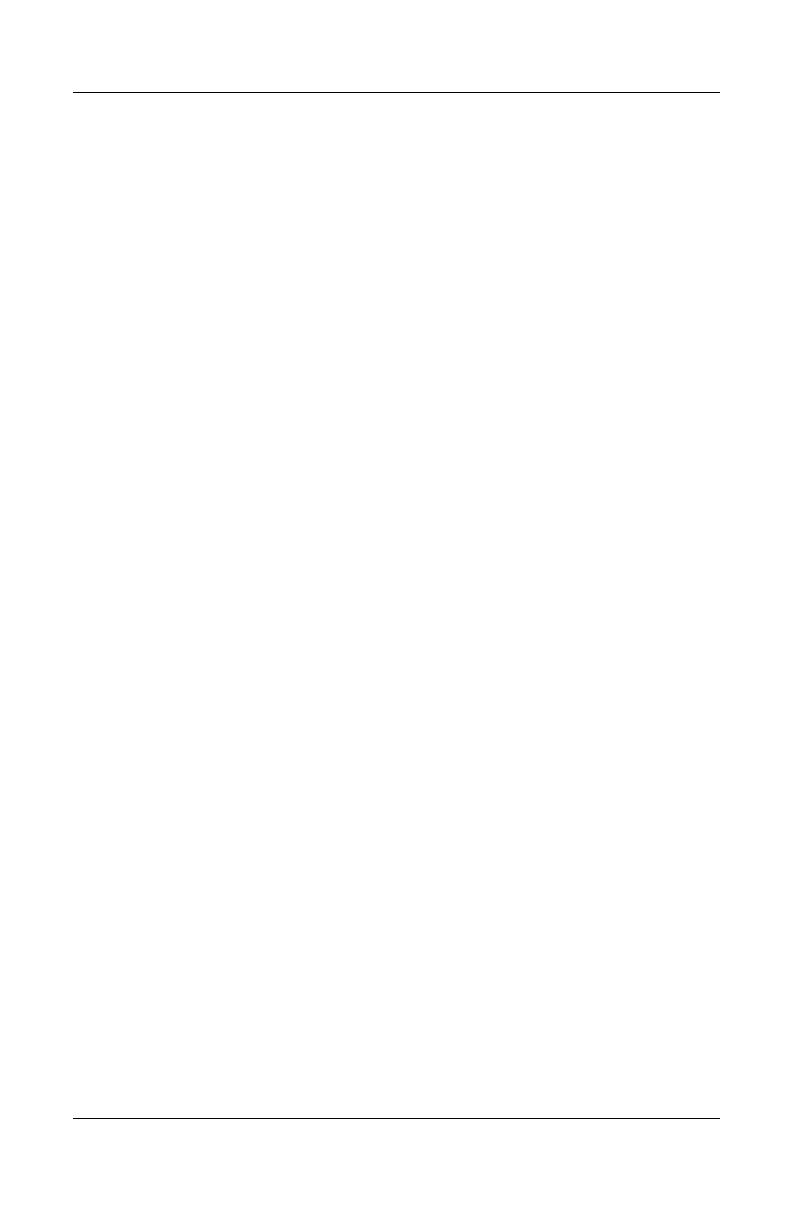
10–14 User’s Guide
Using the Camera Features
Revised: 12/15/04
Recording Sound With a Picture
You can record sound for each picture. When the picture is
displayed, the associated sound is played. Pictures with sound
have a speaker icon in their thumbnails.
To add sound to a picture:
1. Select the picture by tapping on its thumbnail.
2. Tap the Cassette icon on the menu bar.
3. Tap the Record button on the Recording toolbar.
4. Speak into the microphone or record the sound.
5. Tap the Stop button on the Recording toolbar when you are
finished.
6. Tap the Cassette icon on the menu bar to close the Recording
toolbar.
To change audio settings:
1. In the Command bar, tap Tools > Settings > Audio tab.
2. Select from the Record settings and/or Format settings by
tapping the down arrow and tapping your selection.
3. Tap OK.
Viewing a Slideshow
You can view a slideshow of the photos in the current folder.
1. To start the slideshow, in the Command bar, tap Tools >
View Slideshow.
2. During the slideshow, tap anywhere on the screen to display
the on-screen controls. You can then use the on-screen
controls to move forward or backward through the slides, or
to end the slideshow. You can also use the Navigation
Buttons to move forward or backward through the slides.
HP
Confidential