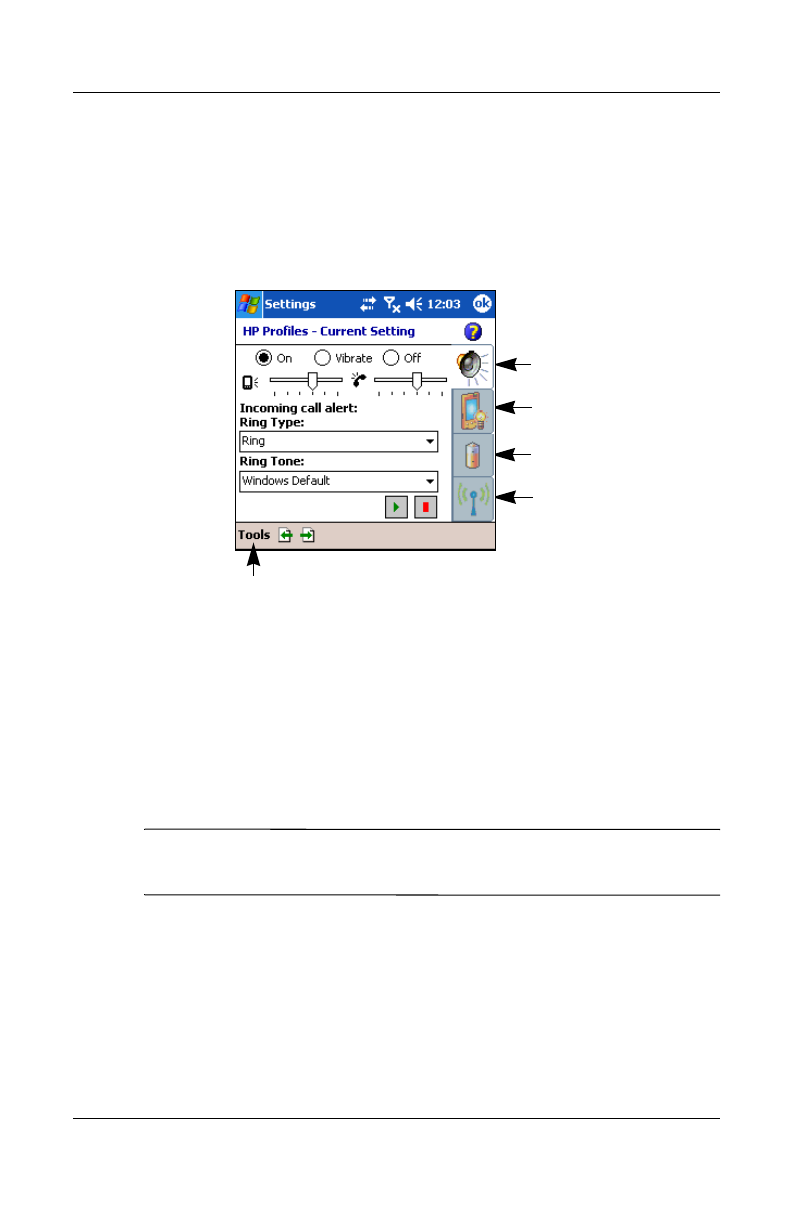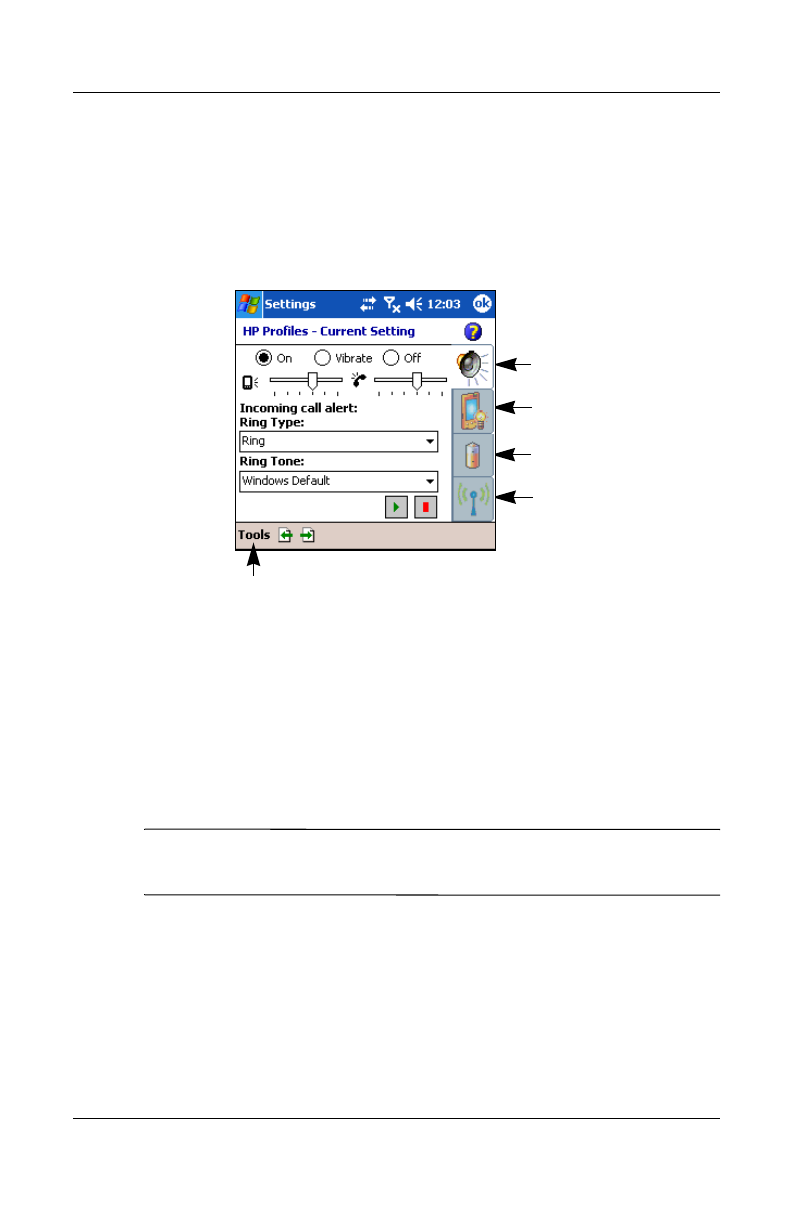
Using the Phone Features
User’s Guide 5–11
Revised: 12/16/04
You can select pre-defined profiles for specific situations. These
pre-defined profiles have common settings for Alerts, Display
Settings, Power, and Wireless.
There are four button icons that allow you to modify settings for
Alert, Display, Power, and Wireless.
Setting a Profile
To set a profile:
1. From the Start menu, tap Settings > System tab > HP
Profiles icon.
2. Tap Tools > Select Profile and, from the drop-down list,
select a profile name.
Note: Tapping the Rename selection brings up a dialog box.
Enter the new name in the dialog box and tap OK.
3. On the right of the screen, tap the icon button that you want to
set (Alert, Display, Power, or Wireless).
4. Select the desired settings:
Alert
Display
Power
Wireless
Tap to select Profile
HP
Confidential