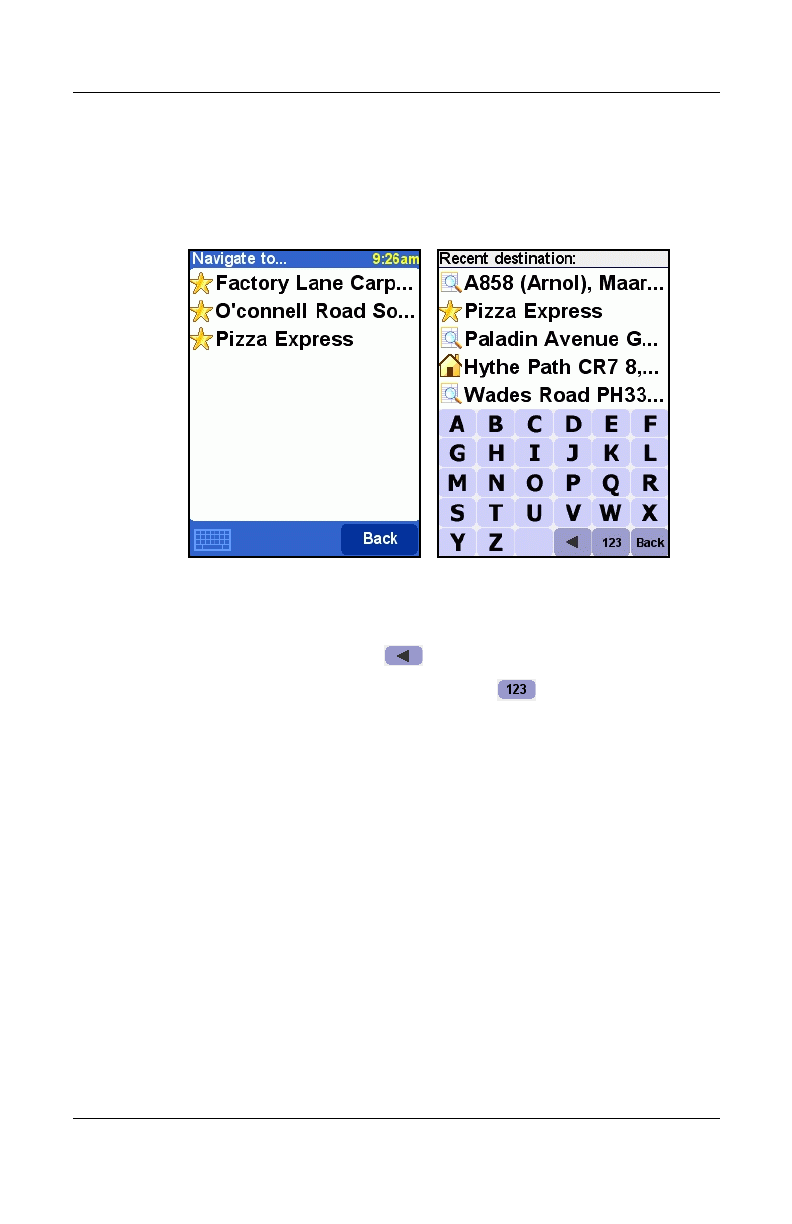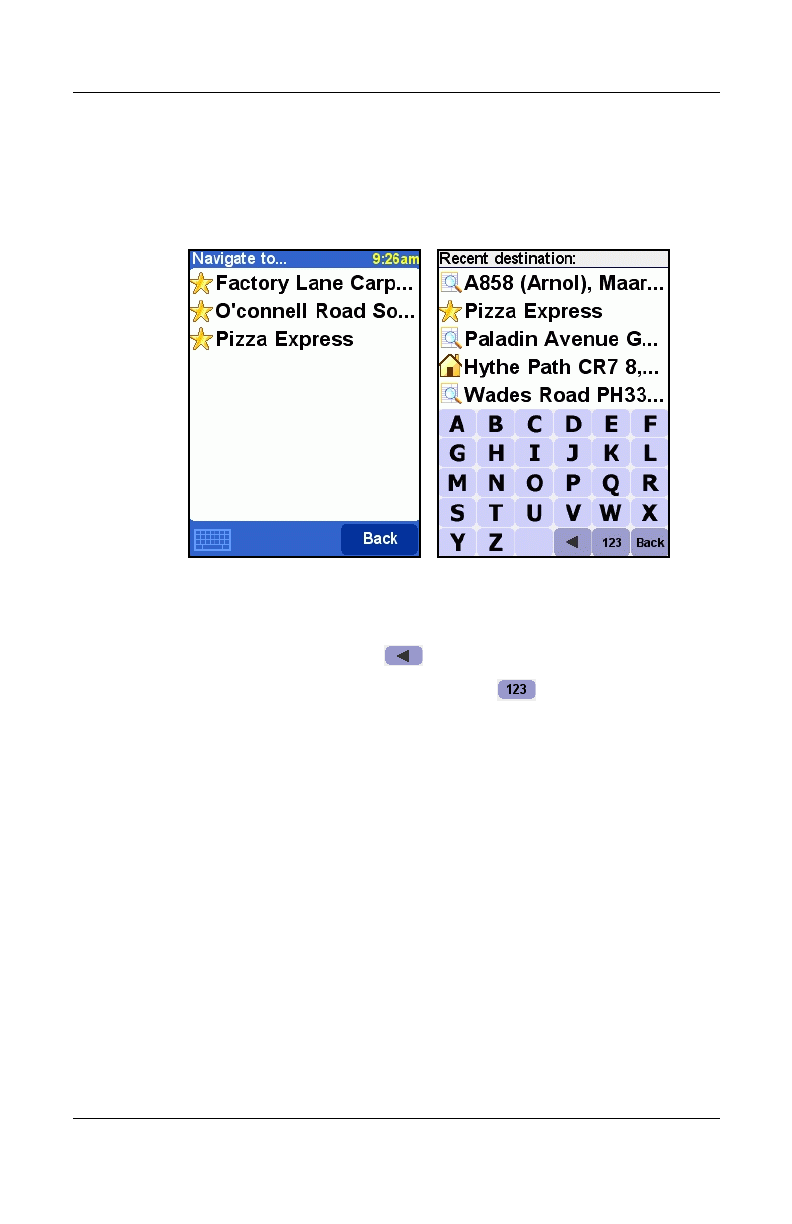
Using GPS Navigation
User’s Guide 8–19
12/16/04
■ When a line has too much text to fit on a screen, it will be
abbreviated. When you tap an item and keep your finger or
stylus on the screen, the item will be adjusted in size in order
to show the complete text.
To browse for items with a particular name, type the first few
letters of the name by tapping the buttons on the keyboard.
To remove a character, tap on the keyboard.
To enter digits and special symbols, tap to switch to the
alternative keyboard.
Selecting Locations
Use the following procedure to select an item on the Navigate
to... screen:
1. Tap in the middle of the Main screen.
2. Tap the Navigate to... icon and tap one of the folowing icons:
❏ Home—your home location
❏ Favorite—favorite locations
❏ Address—a city, street and house number
❏ GPS position—Your current location
HP
Confidential