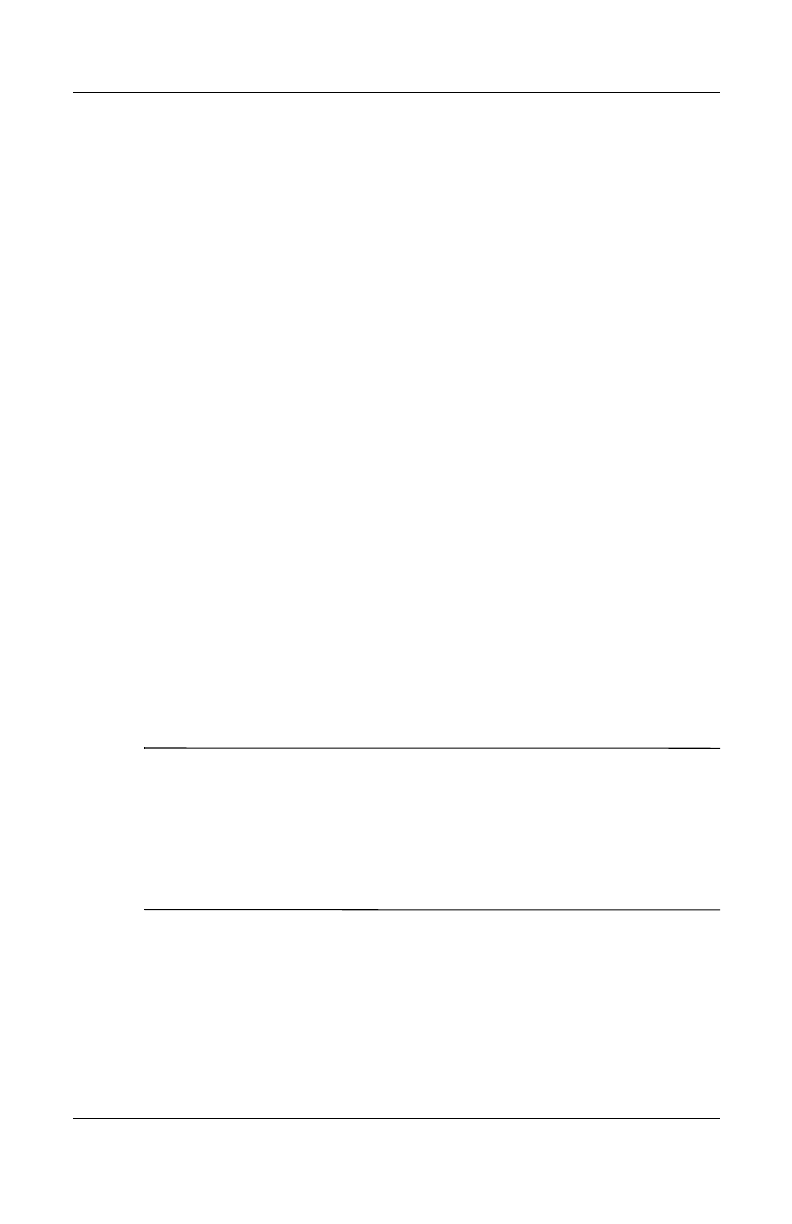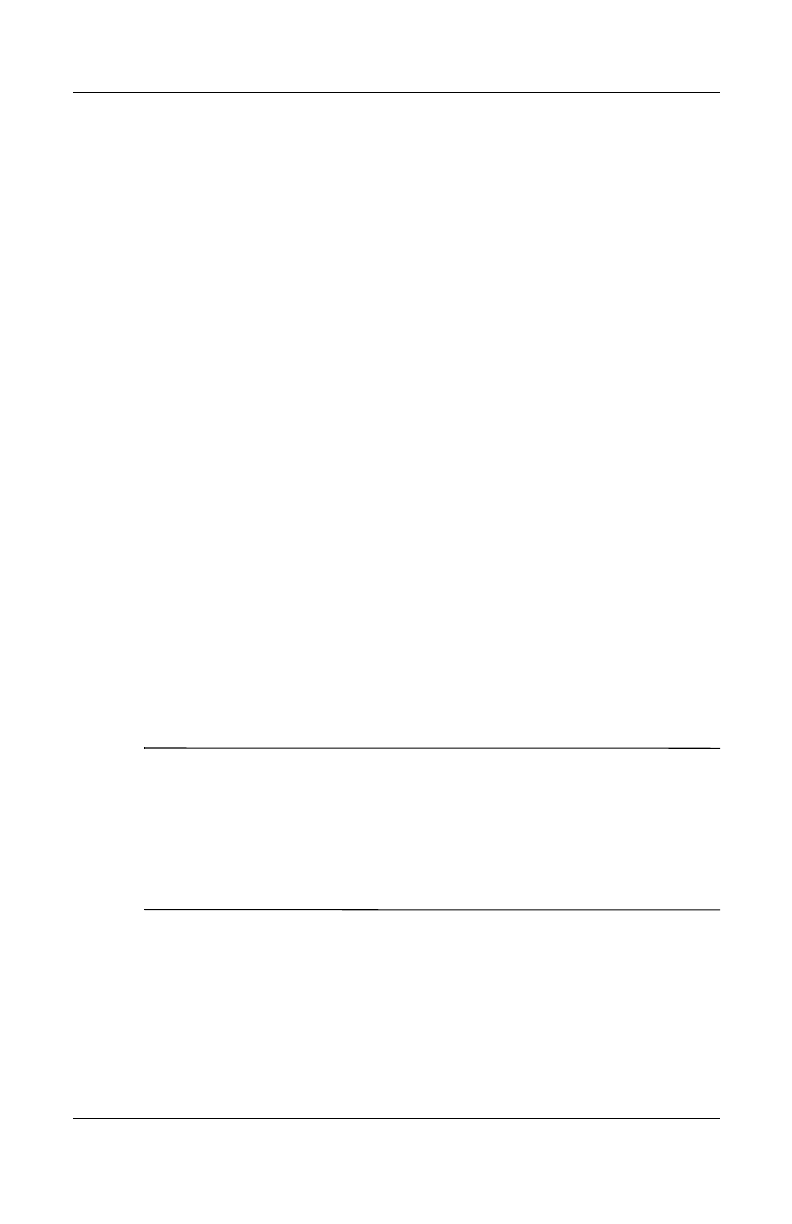
Using Bluetooth
User’s Guide 9–5
Revised: 12/16/04
■ Specify security settings
■ Define settings for sharing and connecting
■ View software and port information
Turning On Bluetooth
To turn on Bluetooth:
1. From the Today screen, tap the iPAQ Wireless icon.
2. On the iPAQ Wireless screen, tap the Bluetooth icon.
When Bluetooth is turned on, the Bluetooth LED on the top of
your HP iPAQ blinks blue.
To turn off Bluetooth, tap the Bluetooth icon again. When
Bluetooth is turned off, the Bluetooth LED stops blinking and no
incoming or outgoing Bluetooth connections are possible.
Battery Saving Tip: Turn Bluetooth off when you are not
using it.
Opening Bluetooth Settings
1. From the Today screen, tap the iPAQ Wireless icon in the
Command bar.
2. On the iPAQ Wireless screen, tap Bluetooth > Settings.
Note: Bluetooth must be powered on to enable the Bluetooth
Settings button. You cannot access the settings if you press the
Bluetooth Settings button while in a disabled state. For this
reason, tapping the Bluetooth button is included in all following
instructions. Tapping the Bluetooth button when it is already on
turns it off.
Setting Accessibility Properties
Before your HP iPAQ interacts with other Bluetooth devices, you
need to enter or change the accessibility properties to define how
you want your HP iPAQ to interact.
HP
Confidential