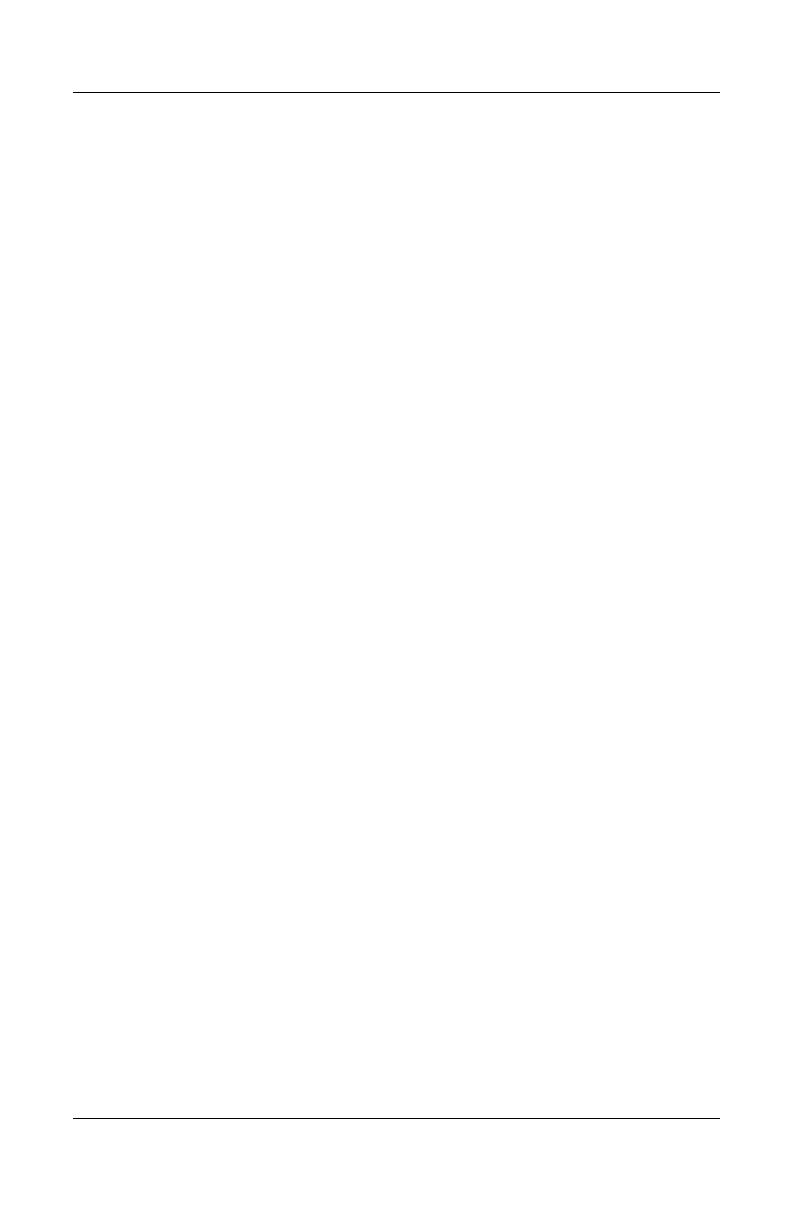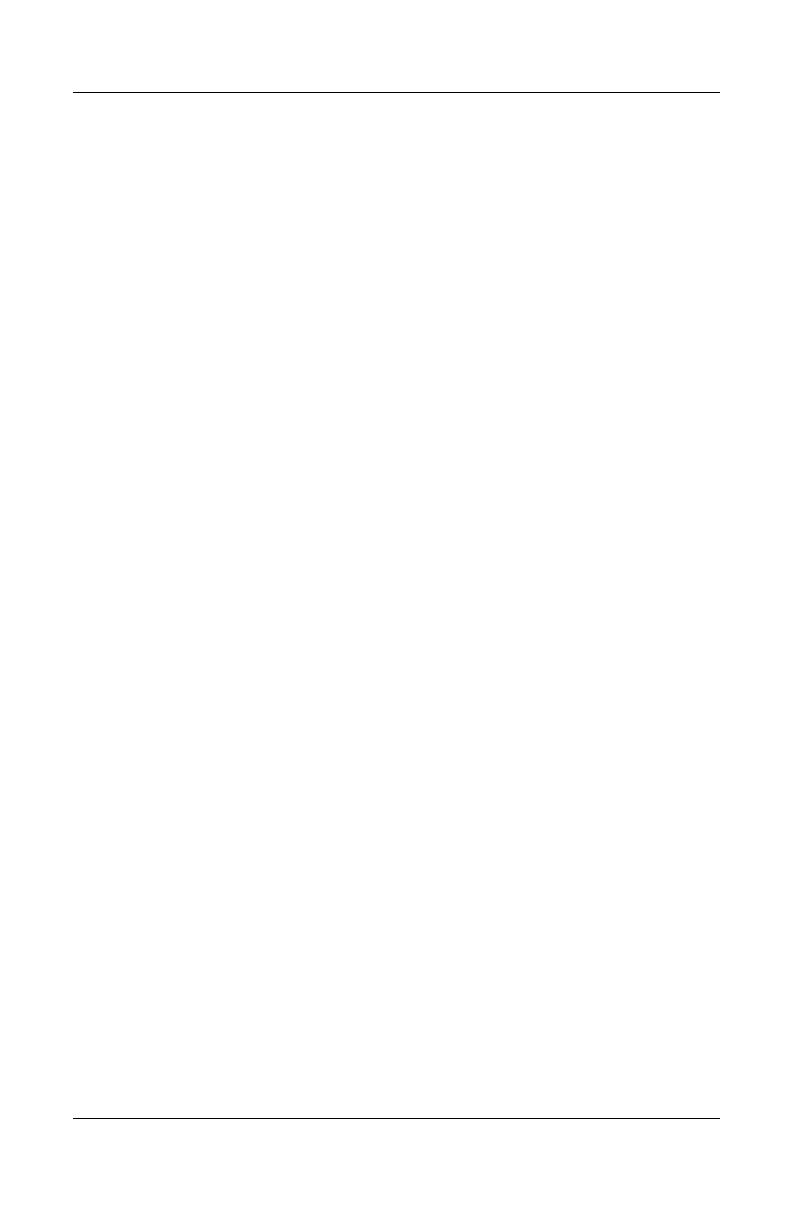
12–4 User’s Guide
Using Inbox and Messaging
If you use IMAP4, the folders you create and the e-mail messages
you move are mirrored on the server. Therefore, messages are
available to you anytime you connect to your mail server,
whether it is from your HP iPAQ or personal computer. This
synchronization of folders occurs whenever you connect to your
mail server, create new folders, or rename/delete folders when
connected.
For all accounts except ActiveSync, you can access folder options
by tapping Tools > Manage Folders.
Setting Up an Account
To set up an account:
❏ To set up a POP3 or IMAP4 e-mail account, from the
Start menu, tap Inbox > Accounts > New Account.
Follow the instructions in the New Account Wizard.
❏ To set up an Text account, from the Start menu, tap
Messaging > Accounts > Accounts, and then tap Text
Messages. Follow the instructions on the screen.
❏ To set up an MMS account, from the Start menu, tap
Inbox > Accounts > Accounts, and then tap MMS.
Follow the instructions on the screen.
To set up an e-mail account on your HP iPAQ:
1. From the Start menu, tap Messaging > Accounts > New
Account and enter your e-mail address.
2. Tap Next.
3. Enter your password and tap Next.
4. Check that your Account Type and Name shows a POP3 or
IMAP4 connection and tap Next.
5. Complete the required requests on the screen and, when
finished, tap Finish.
To connect to an e-mail account, from the Start menu, tap Inbox
> Accounts > Connect.
To change options for an account:
HP
Confidential