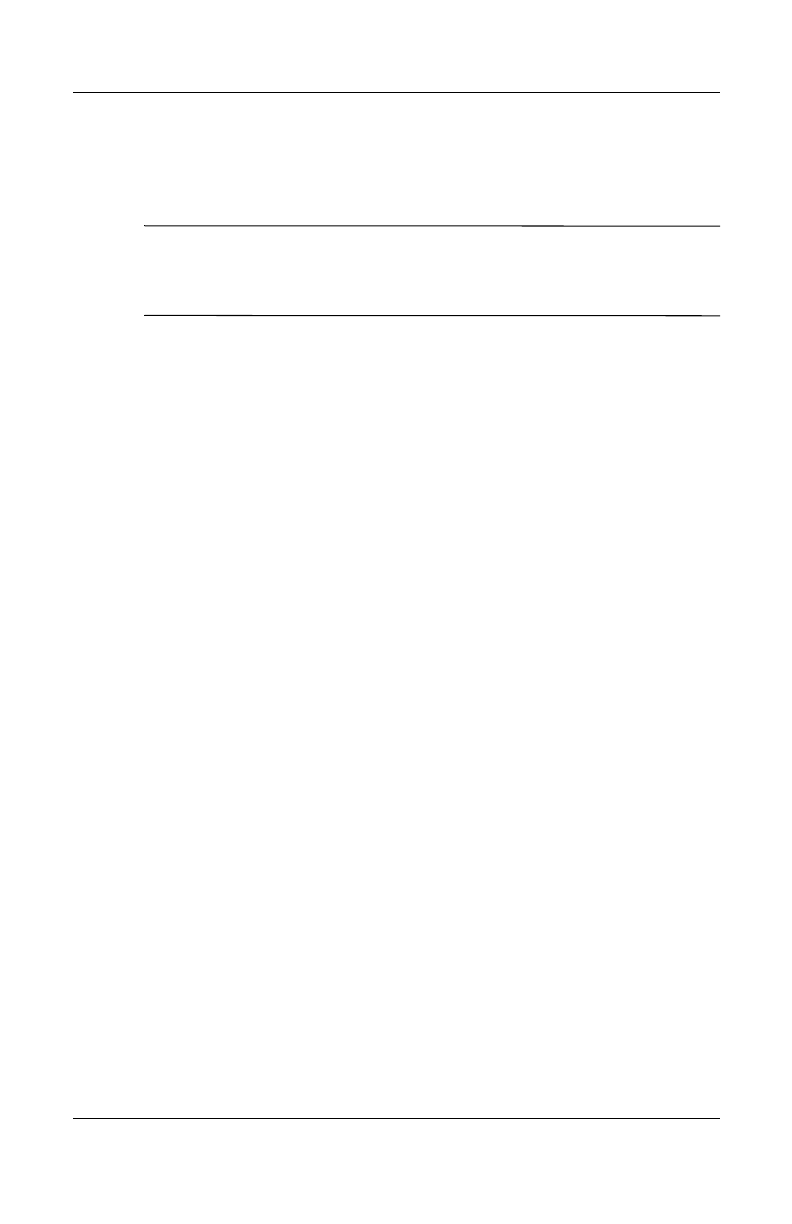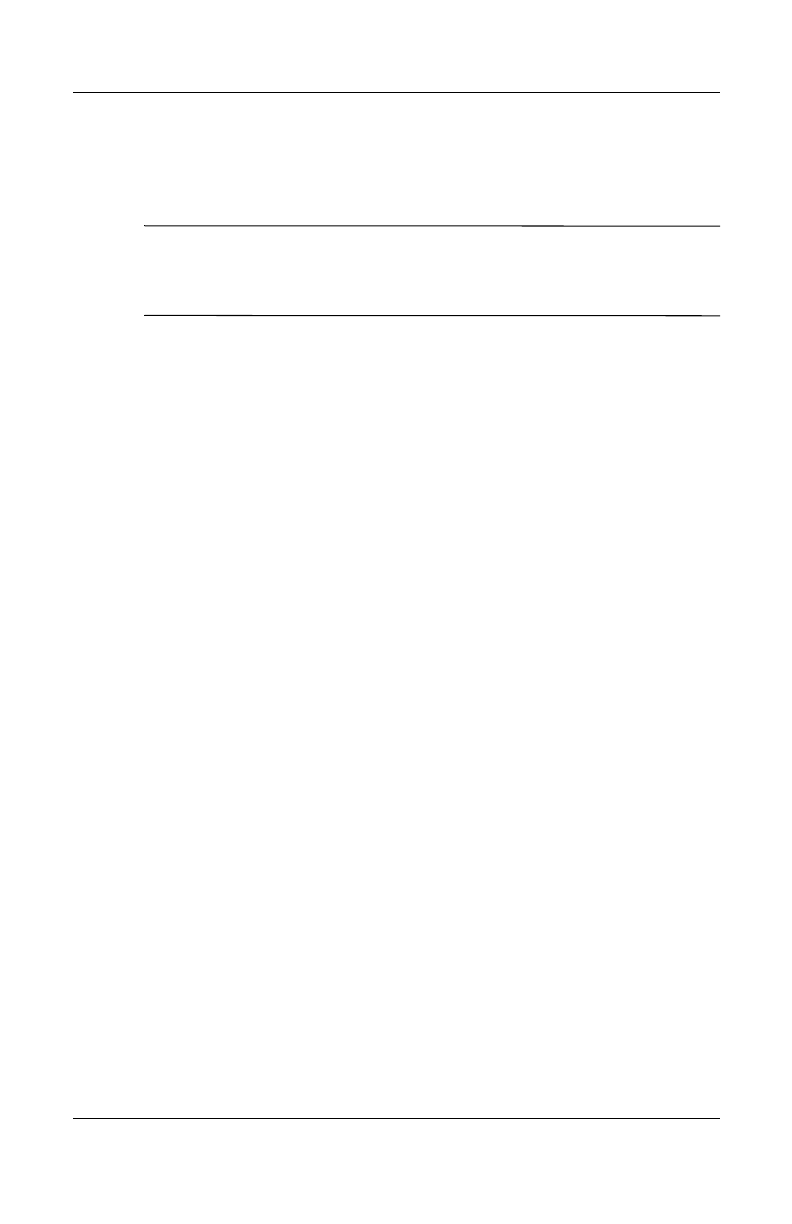
8–6 User’s Guide
Using GPS Navigation
11. Once the city map is downloaded, the next screen asks
“Would you like to specify your ‘Home’ address now? Tap
No or Yes.
✎
Providing a home address is useful. For example, you will be able
to plan a route back home from anywhere with a single tap on the
screen. If you tap No, you can always add it later.
If you tap Yes, you will need to perform the following steps:
a. At the top of the next screen, after the word City:, enter
the first letters of your home city (example: Hou for
Houston) using the keyboard.
b. From the list that displays, tap your city.
c. At the top of the screen, after the word Street:, enter the
first letters of your street name using the keyboard.
d. From the list that displays, tap your street.
e. At the top of the screen, after the words House nr:, enter
your house number using the on-screen keypad.
f. Tap Done.
After setting your home address, tap the middle of the Main
screen to display the Options screen and tap Navigate to... >
Home to display the route home.
Getting Started with GPS Navigation
The GPS radio on your HP iPAQ turns on and off automatically
as required as long as GPS Navigation is launched. When you
launch GPS Navigation, the radio turns on and begins searching
for satellites. When you exit GPS Navigation, the radio turns off.
To launch GPS Navigation:
1. From the Start menu, tap GPS Navigation.
2. Tap the language of your choice on the first screen.
HP
Confidential