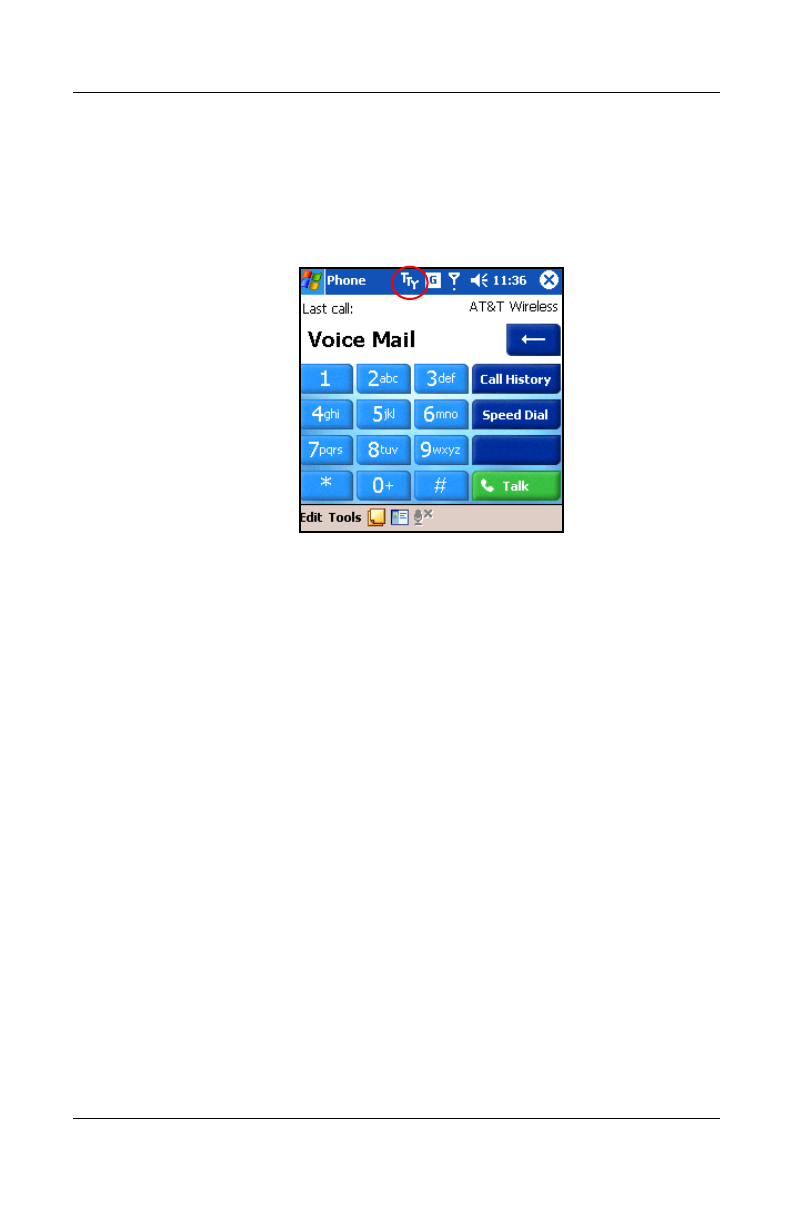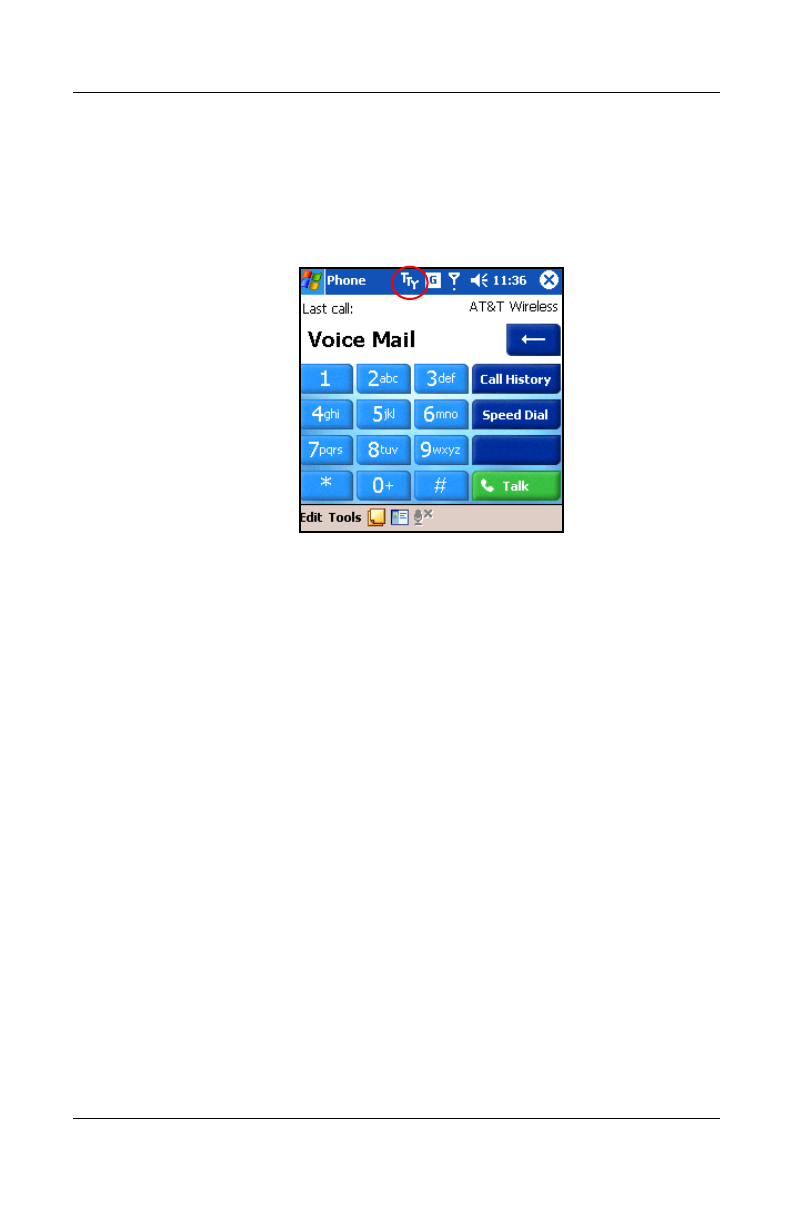
5–36 User’s Guide
Using the Phone Features
Revised: 12/16/04
2. Place a checkmark in the Enable TTY support box by
tapping it.
3. Tap OK. The TTY icon displays in the Navigation bar when
it is enabled.
4. Connect the optional TTY device or plug to the headphone as
stated in the device manufacturer’s documentation and
connect the headphone to the HP iPAQ. This connection
activates the TTY audio mode.
Making a Phone Call Using the TTY Device
1. Press the green phone button on the bottom front of the HP
iPAQ to launch the phone keypad, then turn on the phone
functions of the HP iPAQ.
2. Dial the phone number of the person you are trying to reach
who also has a TTY device connected to their phone.
3. When the phone call is answered, start typing onto the TTY
keyboard.
The letters typed into the machine are turned into electrical
signals that travel over regular telephone lines. When the
signals reach their destination (another TTY), they are
converted back into letters which appear on a display screen,
are printed out on paper, or both.
HP
Confidential