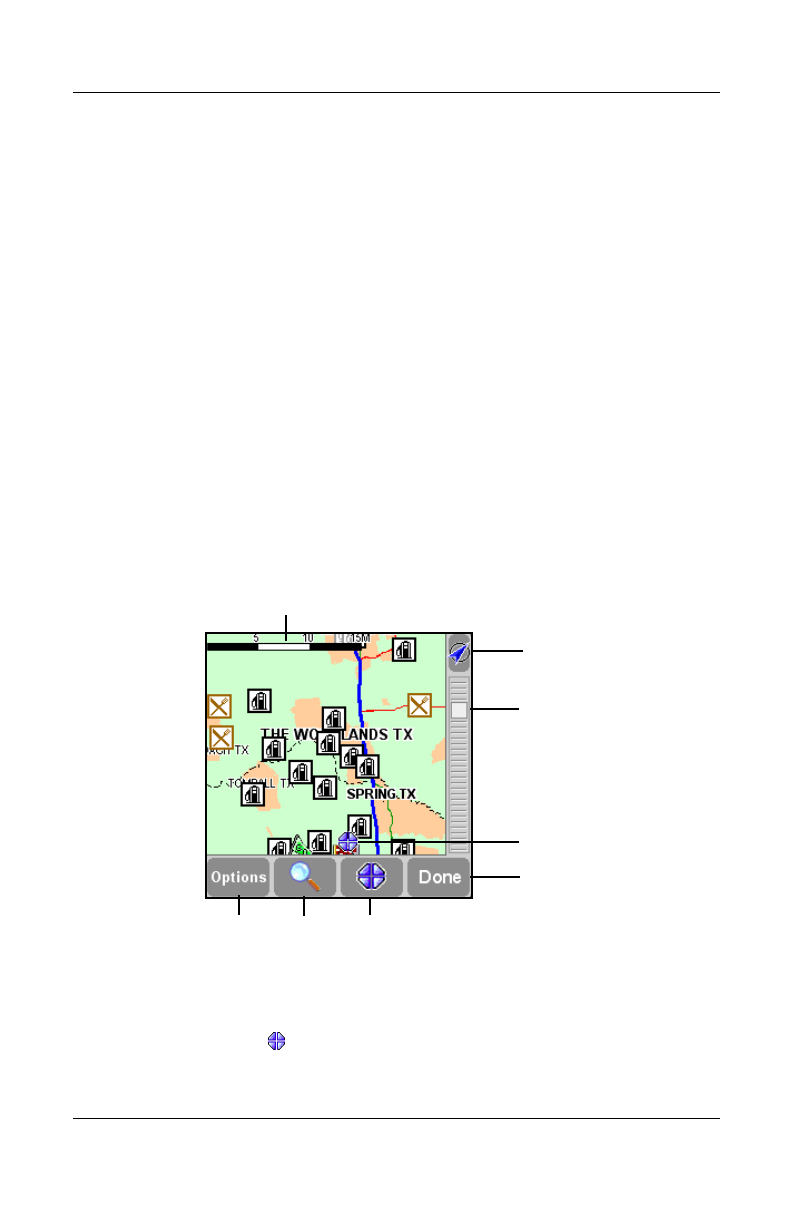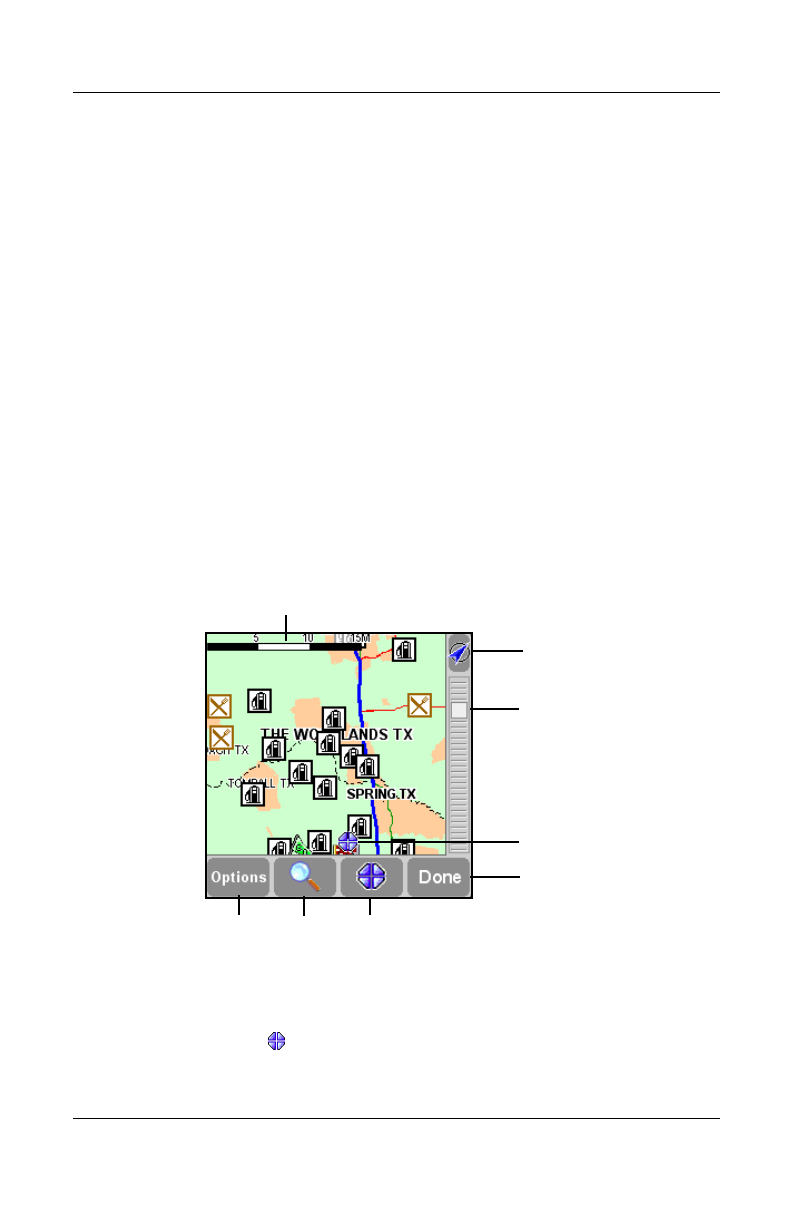
8–16 User’s Guide
Using GPS Navigation
■ Tap the Map button 8 to browse around on the map of your
route.
■ Tap the Done button 7 to start navigating in the main screen.
Using the Map Browser
Use the map browser to browse the map. You will find the same
items on the screen map as on a paper map, for example - cities,
town, roads, streets, rivers and lakes, points of interest (such as
gas stations, restaurants, hospitals, lodging, parks, etc.).
You will also be able to find your current GPS position, favorite
locations, or current departure and destination.
To access the Map browser:
1. Tap in the middle of the Main screen.
2. Tap Browse map on the Options screen.
The blinking icon (No. 5) represents your cursor position.
Tap the map anywhere to place the cursor at that position.
1 Scale bar
5 Cursor position
2 GPS button
3 Zoom slider
4 Your current GPS
location
9 Options
8 Search
7 Cursor
6 Done button
button
button
button
HP
Confidential