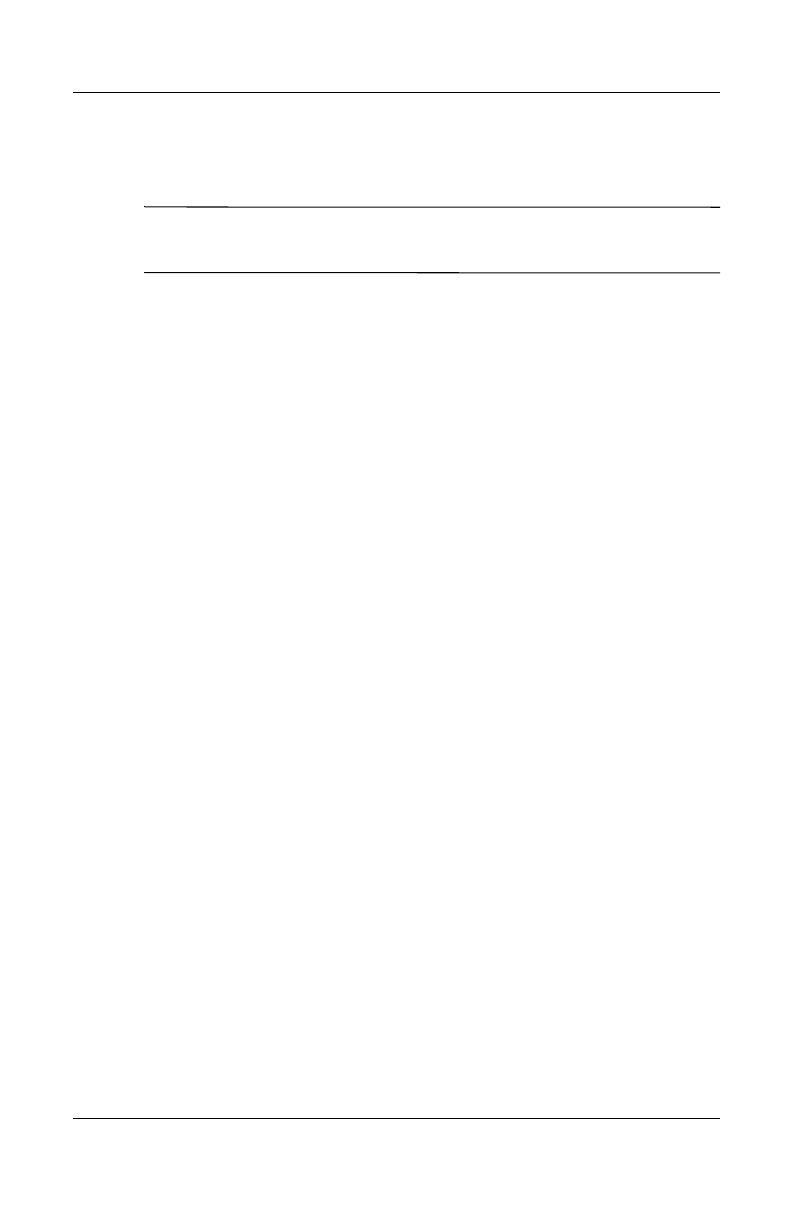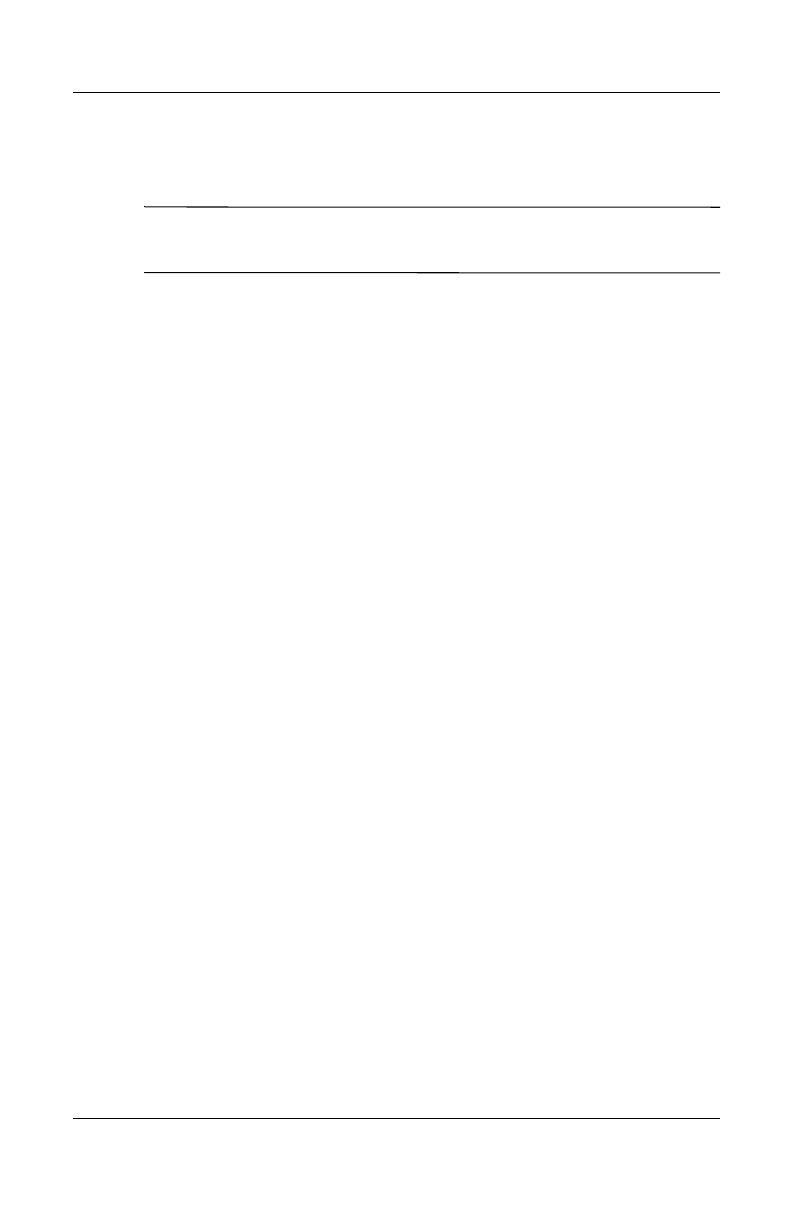
7–4 User’s Guide
Making Your Data Connections
Revised: 12/16/04
Manually Configuring your GPRS connection
on your HP iPAQ
Note: Use this manual process only if the automatic settings
manager is not working and you are unable to make a connection.
1. From the Start menu, tap Settings > Connections tab >
Connections icon.
2. Select Add a new modem connection from either My ISP
or My Work Network sections.
3. Enter a descriptive name for the connection (for example,
Phone Dialup or anything you want).
4. In the Select a modem list, tap Cellular Line (GPRS).
5. Tap Next.
6. Under Access Point Name, enter the APN provided by your
GPRS service provider.
7. Tap Next.
8. If required, enter your User name, Password and, if provided
by your ISP or network administrator, your Domain name.
You should not need to change any settings in Advanced.
Most ISPs now use a dynamically assigned address. If your
GPRS service provider specified the IP addresses for your
DNS servers, tap Advanced, then tap the Name Servers tab.
Select Use specific server addresses, and then enter the
DNS addresses provided by your GPRS service provider. Tap
OK.
9. Tap Finish.
Connecting to the GPRS Network
1. From the Start menu, tap Settings > Connections tab >
Connections icon.
2. In the drop-down list, select the service you want to use.
3. Tap Connect.
HP
Confidential