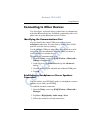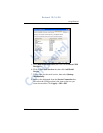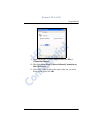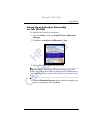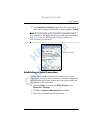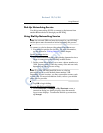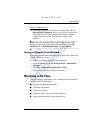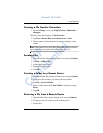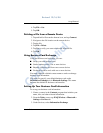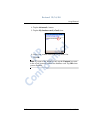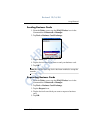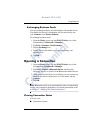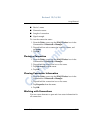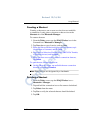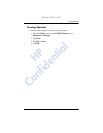9–22 User’s Guide
Using Bluetooth
Revised: 12/16/04
Creating a File Transfer Connection
1. From the Today screen, tap iPAQ Wireless > Bluetooth >
Manager.
The first screen that displays is My Shortcuts.
2. Tap New > Browse files on a remote device > Next.
3. Tap the name of the remote device when it displays on the
screen.
Note: The remote device must have Bluetooth turned on and set
up to allow discovery before the connection can occur.
Sending Files
1. Tap and hold the file transfer shortcut icon, and tap Connect.
2. Tap File > Send a File…
3. Locate the file(s) to send.
4. Tap the file(s) to send it.
5. Tap OK.
Creating a Folder on a Remote Device
1. Tap and hold the file transfer shortcut icon, and tap Connect.
2. Navigate to the location you want for the new folder.
3. Tap File > Create a folder.
4. Enter a folder name while New Folder is selected, and tap
Enter.
5. Tap OK.
Receiving a File from a Remote Device
1. Tap and hold a file transfer shortcut icon, and tap Connect.
2. Navigate to the file location on the remote device.
3. Tap the file.
HP
Confidential