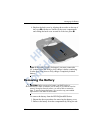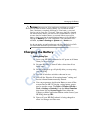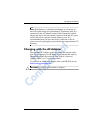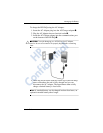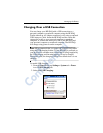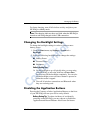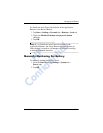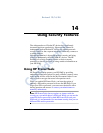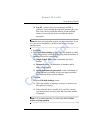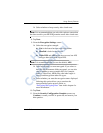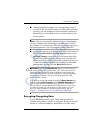13–10 User’s Guide
Managing the Battery
For faster charging, turn off all wireless activity and place your
HP iPAQ in standby mode.
Note: The charging indicator does not blink when the HP iPAQ is
turned on and being charged with a USB connection.
Changing the Backlight Settings
To change the backlight settings in order to conserve more
battery power:
1. From the Start menu, tap Settings > System tab >
Backlight.
2. Select the following backlight tabs to change the settings:
■ Battery Power
■ External Power
■ Brightness
Battery Saving Tips:
❏ Set the backlight to go off quickly after you stop using
your HP iPAQ, or move the slide bar to Power Save
mode to turn off the backlight completely. You can also
set the backlight to turn on when a button is pressed or
when the screen is tapped.
❏ Turn off all wireless connections and Bluetooth when
they are not being used.
Disabling the Application Buttons
Pressing the Contacts or Inbox Application Buttons on the front
of your HP iPAQ will turn your device on by default.
Battery Saving Tip: To reduce incidence of accidentally
powering on the HP iPAQ, you may choose to disable the
Application and Record Buttons Auto Power On feature.
HP
Confidential