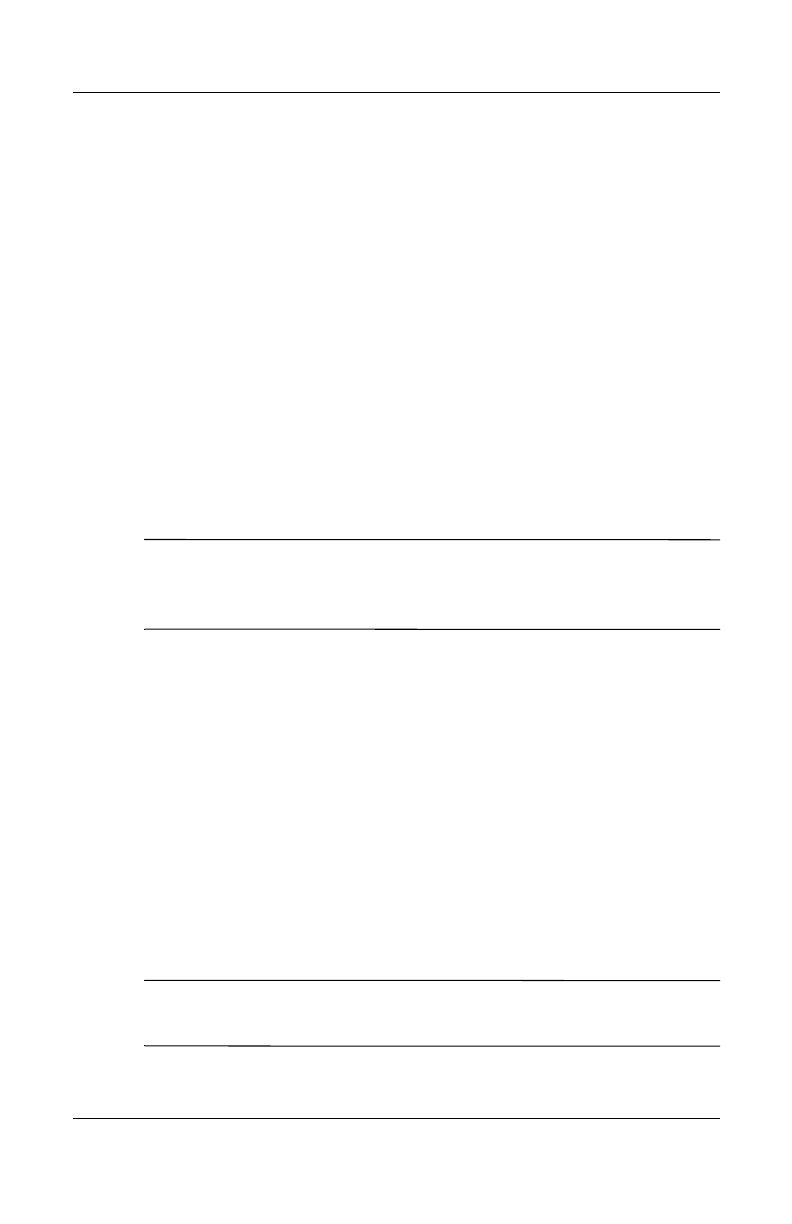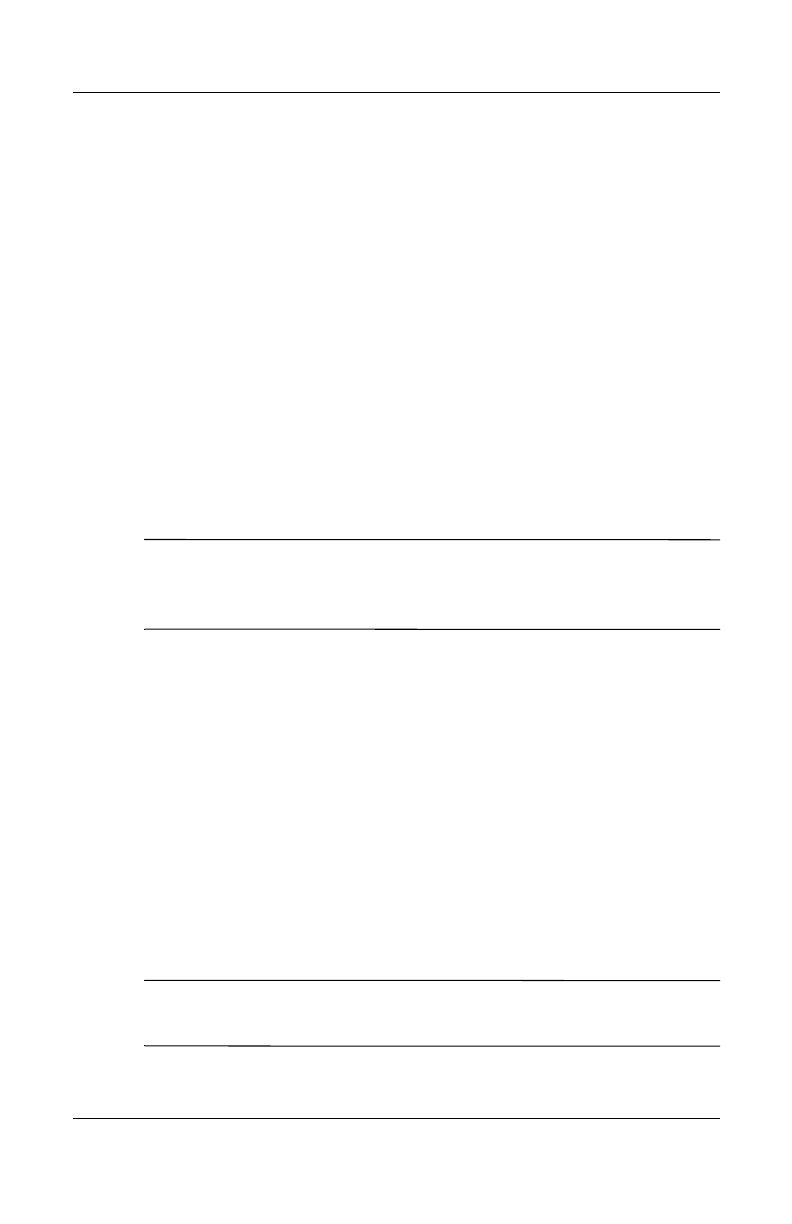
Using ActiveSync
User’s Guide 3–5
After Exchange ActiveSync creates a connection and a
partnership between the device and the desktop computer,
desktop pass-through is enabled by default, even if the desktop is
locked or protected with a password or PIN.
Exchange ActiveSync enables you to synchronize the following
items in your Exchange Server 2003 mailbox over the air:
■ Calendar
■ Contacts list
■ E-mail messages
You can receive update notifications by means of the
Always-up-to-date (AUTD) feature in Exchange Server 2003.
Up-to-date notifications generated by Exchange Server 2003
initiate Exchange ActiveSync synchronization between your
device and your Exchange mailbox.
Note: To set up Exchange ActiveSync, you will first need to
contact your corporate IT team for the name of the corporate
server with Exchange Server 2003 installed.
To set up Exchange ActiveSync synchronization after you have
the server information:
1. On your personal computer, click the Microsoft ActiveSync
application in your system tray.
2. Click Options > Sync Options tab.
3. Under Server, click in the Enable Synchronization with a
Server box to enable it, then click Configure.
4. Place a checkmark in the boxes next to the features to be
enabled (Calendar, Contacts, Inbox).
5. Follow the on-screen instructions to set up Exchange
ActiveSync.
Note: For more information, refer to the Microsoft Windows
Mobile Web site at www.microsoft.com/windowsmobile.
HP
Confidential