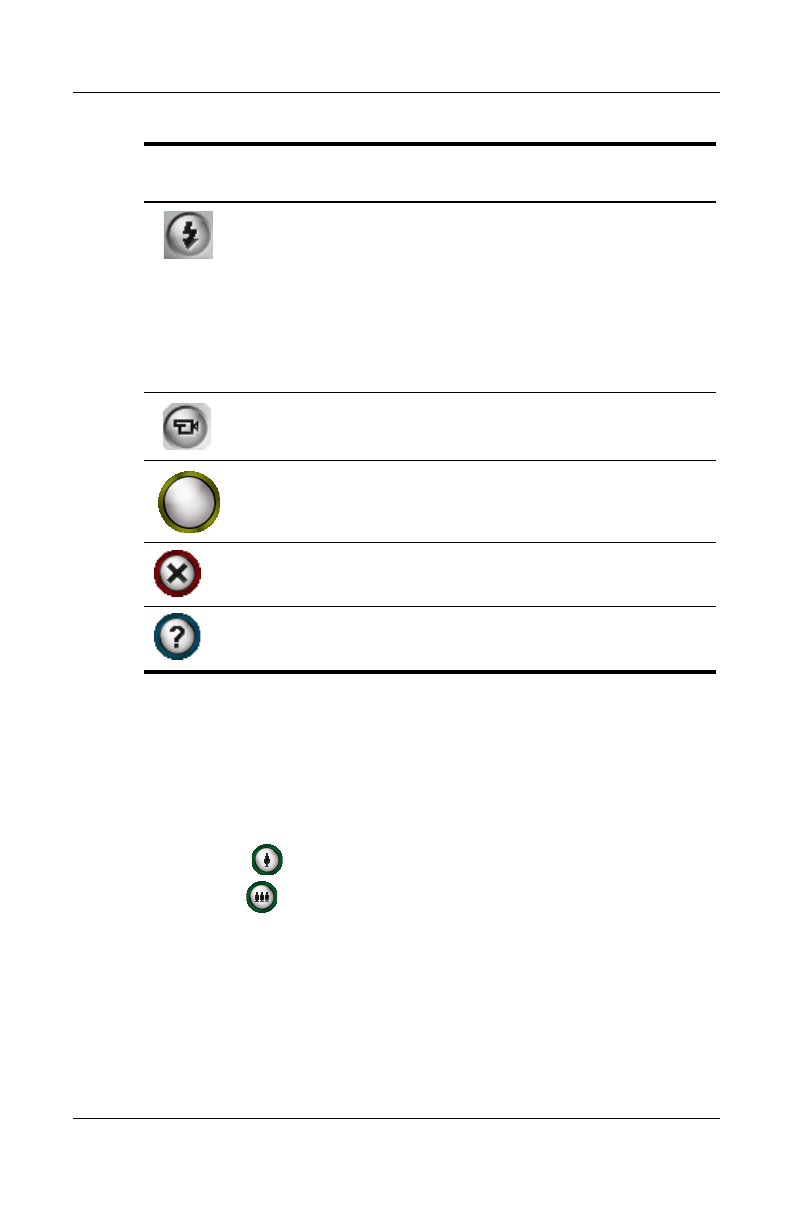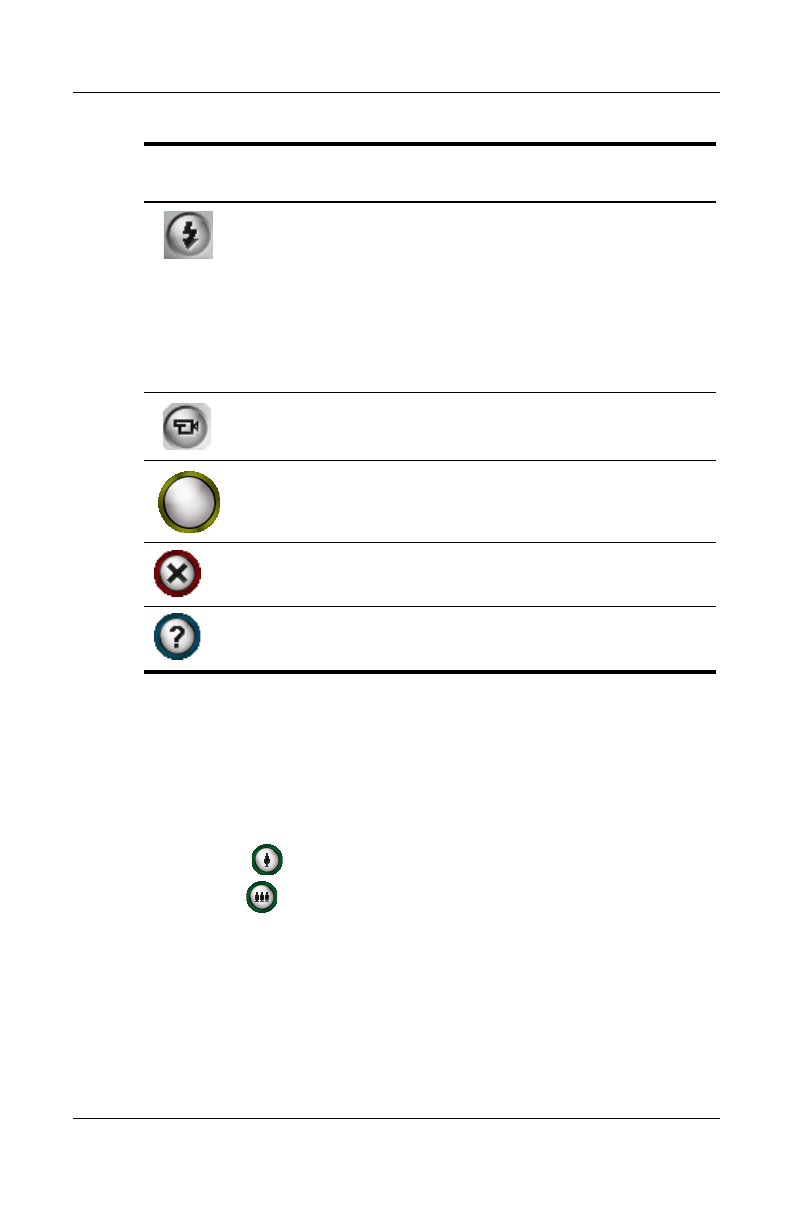
10–4 User’s Guide
Using the Camera Features
Revised: 12/15/04
To take a photo:
1. From the Start menu, tap Programs > HP Photosmart.
2. Locate the camera lens on the back of the HP iPAQ and
frame the subject to be photographed in the digital viewfinder
located on the HP iPAQ screen.
3. Tap the icon on the screen to zoom in on the subject, or
tap the icon to zoom out.
Note: You can also press the top side of the Navigation
button to zoom in, or press the bottom side of the
Navigation button to zoom out. Press the Navigation button
in the middle to snap a photo.
4. Make sure that both you and your subject do not move to
ensure a clear image.
Tap to toggle on/off LED on the back of the
device.
■ When the LED is toggled on and the
shutter button is pressed, a light flashes
from the LED on the back of the device.
■ In video mode, when the LED is toggled
on, it stays lit at a low level instead of
flashing.
Tap to take short movie images or video
clips.
Press or tap the Camera Shutter to snap a
photo.
Tap to exit the HP Photosmart application.
Tap for Help.
HP Photosmart
Icons
Definition
(Continued)
HP
Confidential