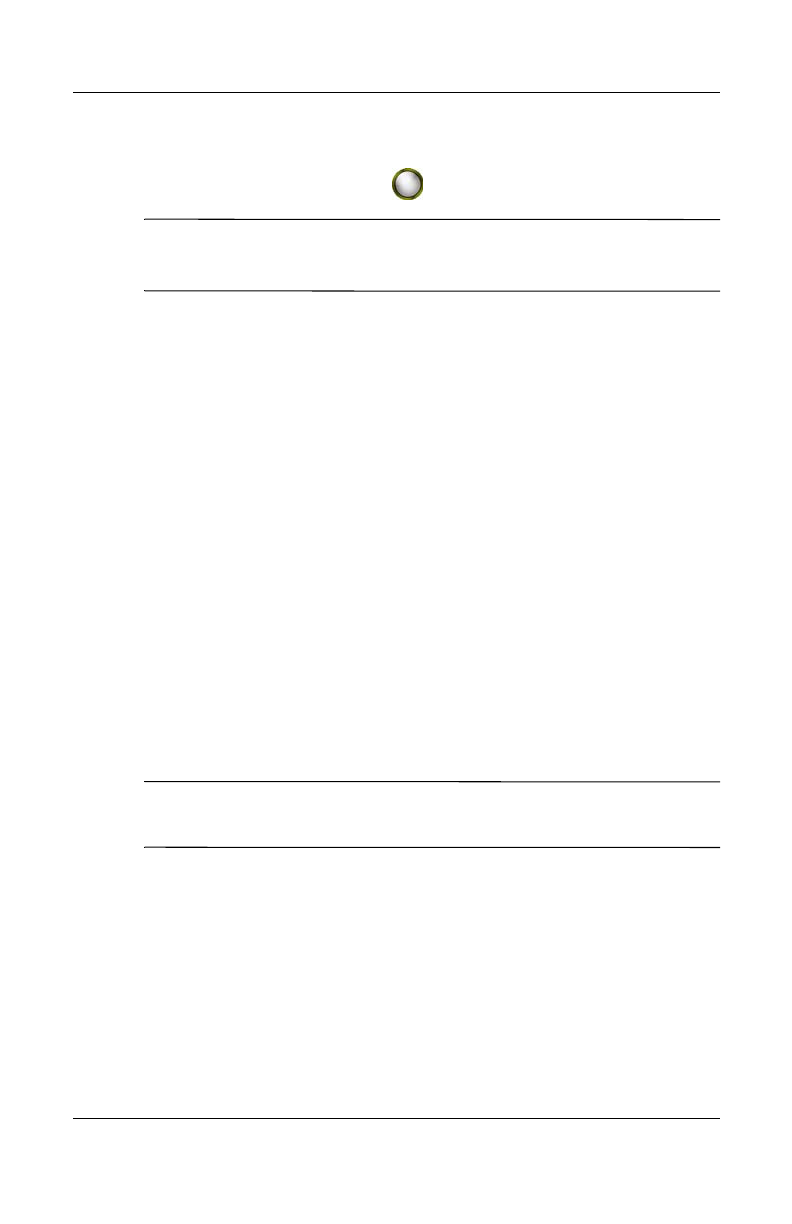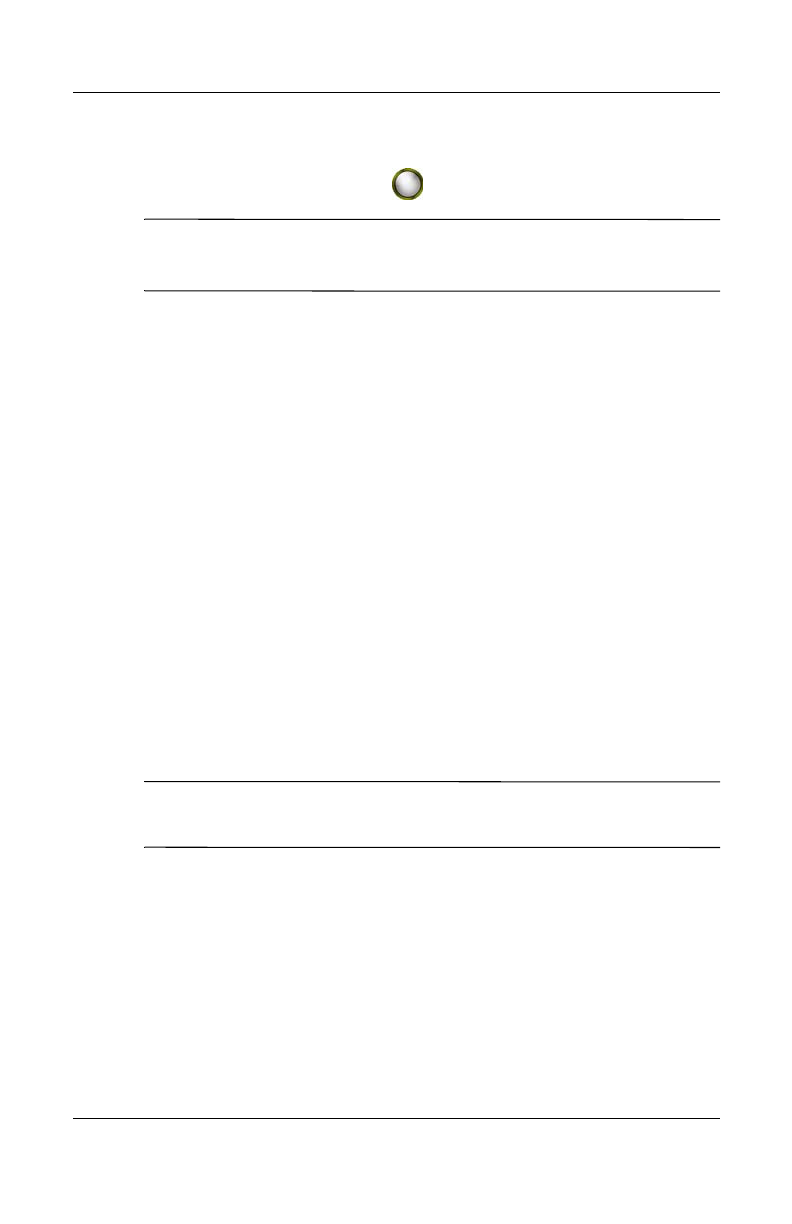
Using the Camera Features
User’s Guide 10–5
Revised: 12/15/04
5. Press the Shutter button on the left side of the HP iPAQ or
press the Shutter icon ( ) on the screen to snap a photo.
Tip: You can also take photos by pressing down on the middle of
the Navigation button. Use the mode that is convenient for you.
When you snap a photo, your HP iPAQ makes two audible
shutter sounds (if you have not muted the sounds). Do not move
the camera until you hear the second shutter sound. A clock runs
on the screen to indicate that the photo has been taken and your
HP iPAQ is processing the photo. It may take a few seconds to
process and store the photo, depending on its size, quality, and
complexity.
Immediately after capturing an image, a preview of the photo you
just took appears so that you can decide to either discard, send, or
keep the image.
■ To discard the photo, tap on the Trash button on the screen
while the preview image is being displayed.
■ To e-mail or send the photo, tap on the Send button on the
screen:
❏ Select the method to be used (HP Instant Share E-mail,
E-mail Attachment, Bluetooth, Infrared, or MMS) and
follow the instructions on the screen.
Note: Notice that the attached image appears at the bottom of the
e-mail message.
■ To save an image, tap OK or simply wait for the preview to
disappear from the screen and the camera application to
return to the digital viewfinder.
HP
Confidential