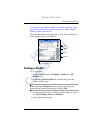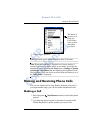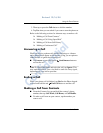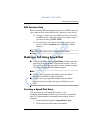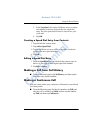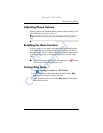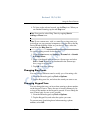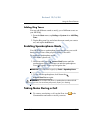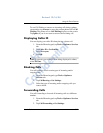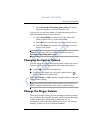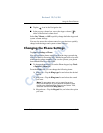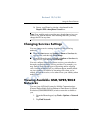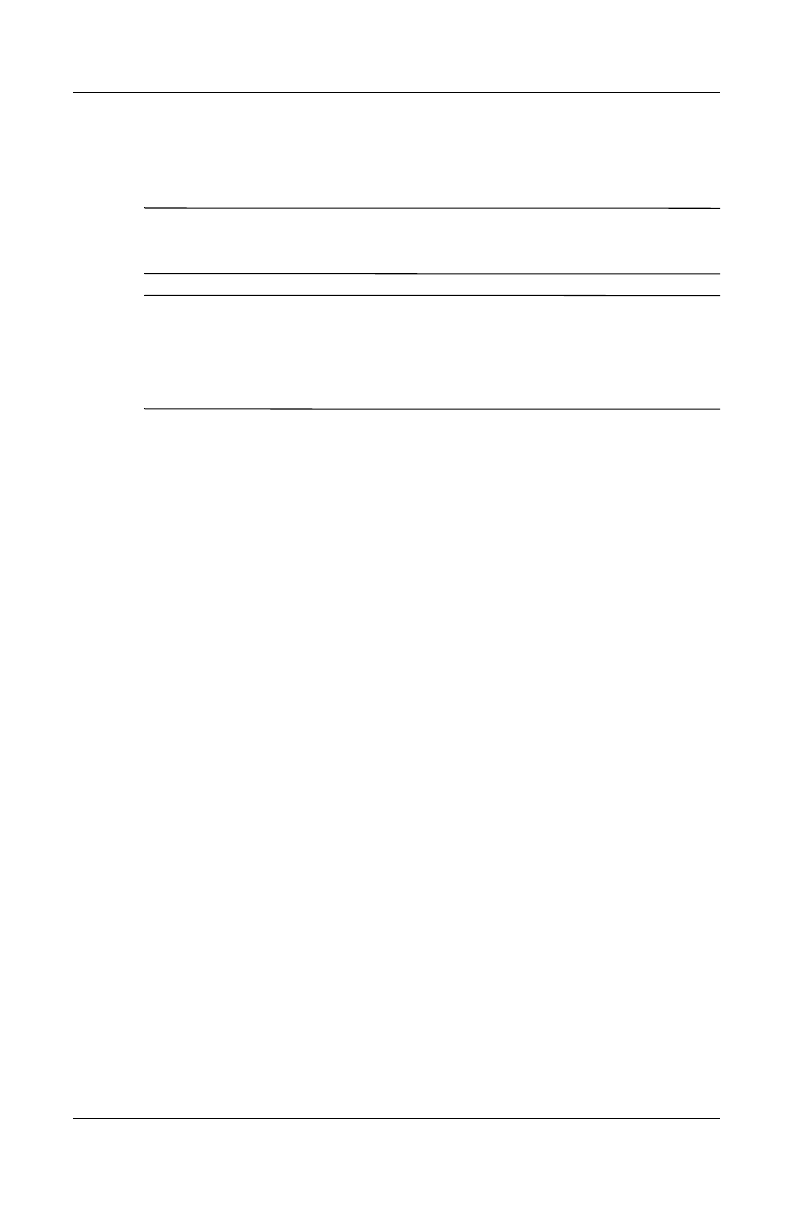
5–18 User’s Guide
Using the Phone Features
Revised: 12/16/04
4. To listen to the selected sounds, tap the Play icon. When you
are finished listening, tap the red Stop icon.
Note: You can also select Ring Tones by tapping Start >
Settings > Phone icon.
Note: To use custom.wav, .mid, or .wma files as ring tones, use
ActiveSync on your personal computer to copy the file to the My
Device\Windows\Rings folder on your device. Then, select the
sound from the Ring tone list.
To control tapping sounds for the keypad:
1. From the Start menu, tap Settings > Personal tab > Sounds
& Notifications.
2. Place a checkmark in the box next to Screen taps and select
Soft or Loud. If there is no checkmark in the Screen taps
box, a tone is not played.
3. Tap OK to save the settings.
Changing Ring Tones
You can select a different sound to notify you of incoming calls.
1. From the Phone keypad, tap Tools > Options.
2. Tap the Ring tone list, and select the sound you want to use.
Changing Keypad Tone
You can change the tone you hear when entering a phone number
on the keypad. If set to Tones, the tone is heard continuously for
as long as the number on the keypad is pressed. If set to Beep, the
tone is heard only for one or two seconds.
1. From the Phone keypad, tap Tools > Options.
2. Tap the Keypad list, and select the option you want.
To prevent tones from being heard when entering a phone
number, select Off.
HP
Confidential