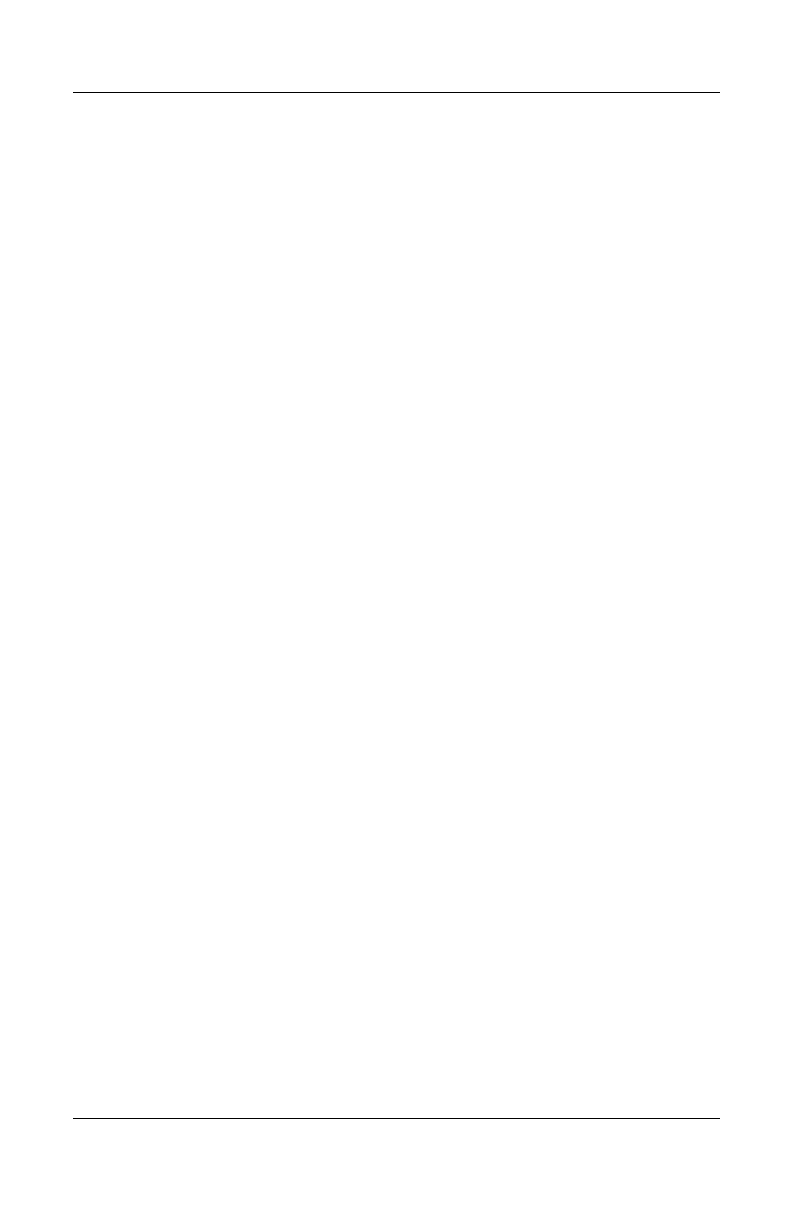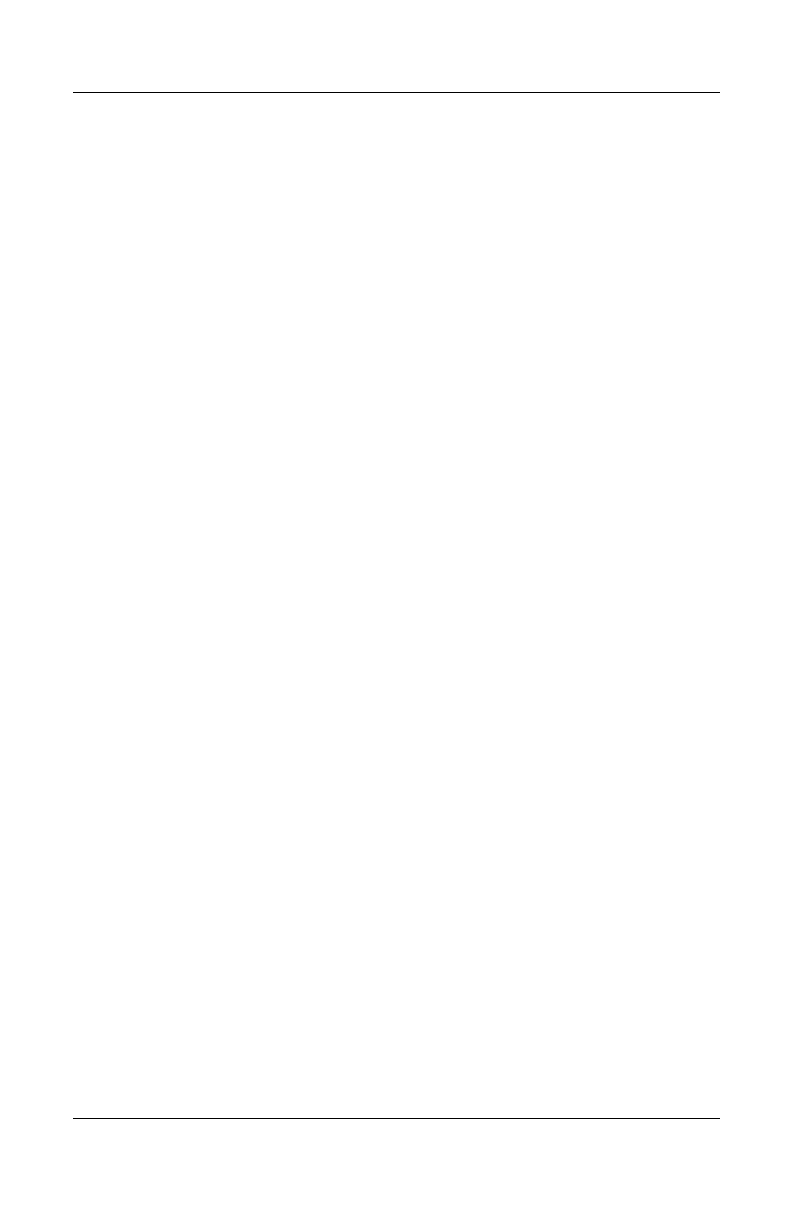
Getting to Know Your HP iPAQ Mobile Messenger
User’s Guide 1–13
Aligning the Screen
When the HP iPAQ is turned on for the first time, you are guided
through a screen alignment process. You must realign your screen
if:
■ The HP iPAQ does not respond accurately to your taps.
■ You perform a hard reset of your HP iPAQ.
To realign the HP iPAQ screen:
1. From the Start menu, tap Settings > System tab > Screen
icon.
2. Tap the Align Screen button.
Shortcut: To access the Align Screen application without
tapping on the screen, push down and hold the 5-Way
Navigational button and the Contacts application button
located to the left of the Navigational button.
3. Tap the cross-hair object at each location. Be precise when
tapping the cross-hair object.
4. Tap OK.
Routine Care
To keep your HP iPAQ in good condition and working properly,
follow these guidelines:
■ Keep your HP iPAQ away from excessive moisture and
temperature extremes.
■ Do not expose your HP iPAQ to liquids or precipitation.
■ Avoid exposing your HP iPAQ to direct sunlight or strong
ultraviolet light for extended periods of time.
■ When not in use, store your HP iPAQ in a case. You can
select from a wide variety of case options at
www.hp.com/go/ipaqaccessories.
HP
Confidential