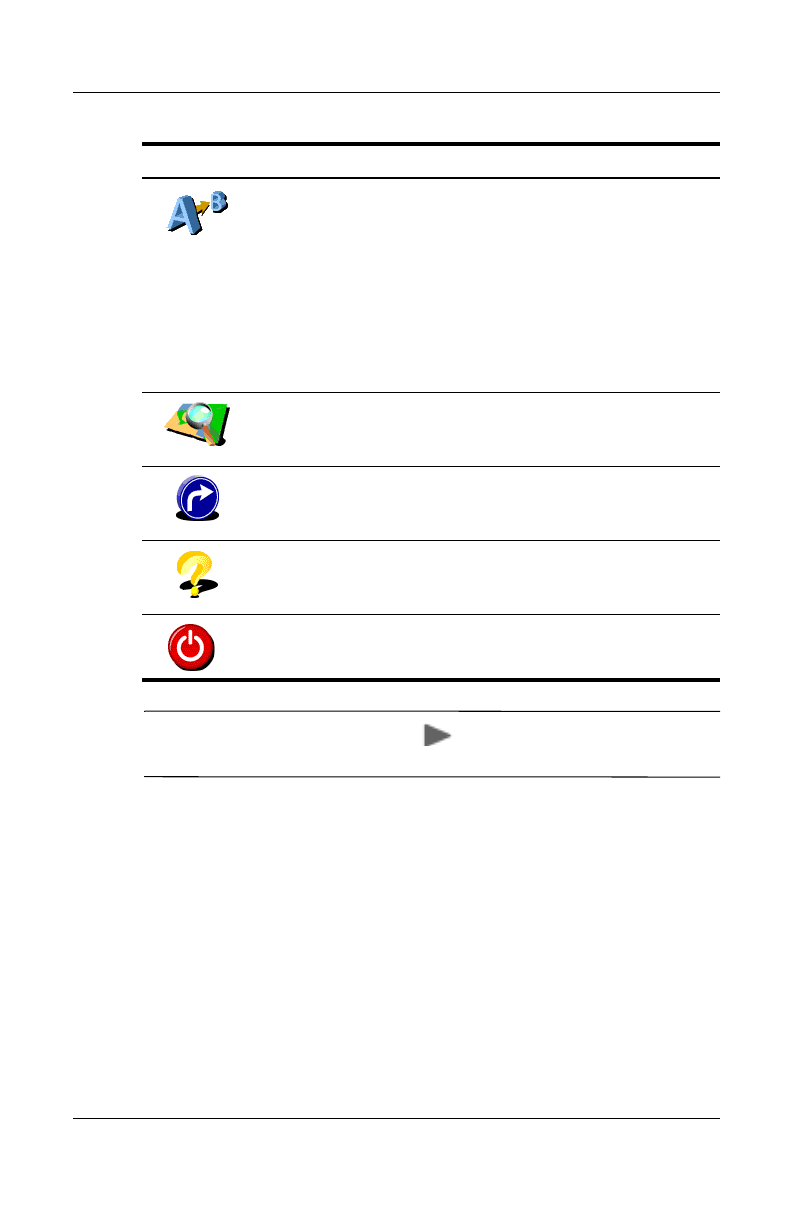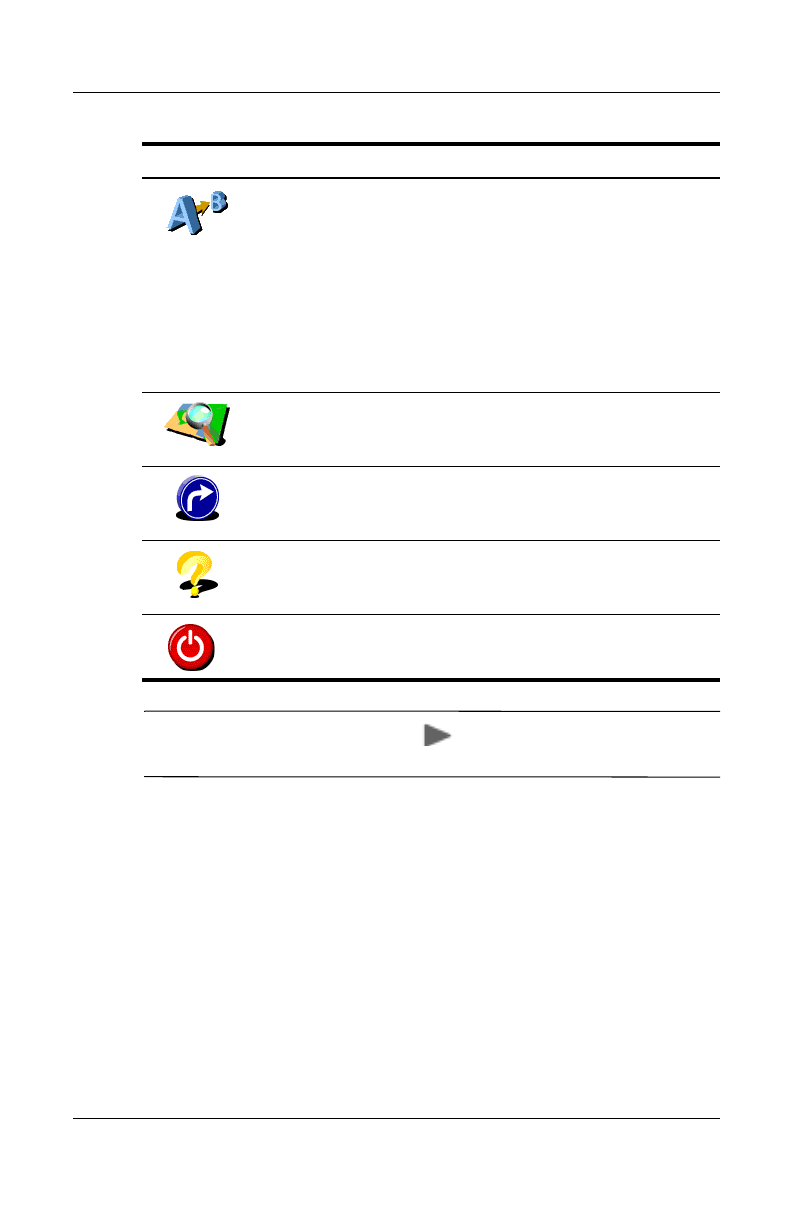
8–12 User’s Guide
Using GPS Navigation
Note: Use the Next page icon ( ) to cycle through the
two-page menu.
Setting a Destination
To set a destination from your home address or current location to
a new address:
1. Tap the middle of the map or Main screen to open the
Options screen.
2. Tap the icon Navigate to... on the Options screen.
Plan from A to B—Without a valid GPS signal, you
can still use this to calculate a route. When you want
to prepare for your trip in advance and you are not in
your car, this is a valuable function. Use it to find out
out how long a trip would take, or how long it would
take someone to travel to your home. The difference
between this function and the Navigate to... function
is that Navigate to... uses your current GPS location
as the departure, and this function requires you to
enter the departure location manually.
Browse map—Use to explore and search for
locations in the map browser. This is a digital version
of your paper map with detailed information available.
Show route instructions—Shows the calculated
route as written instructions. This icon is not available
when there is no route calculated.
Guided tour—Use for a brief guided tour of the
application, the most important menu options, and the
map browser.
Exit application—Tap to exit the GPS program.
Option Function
HP
Confidential