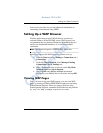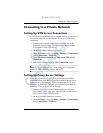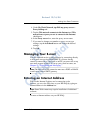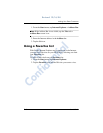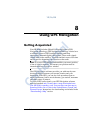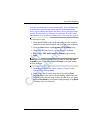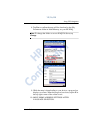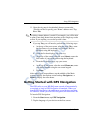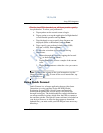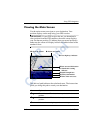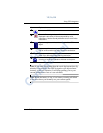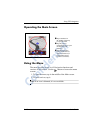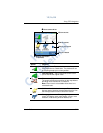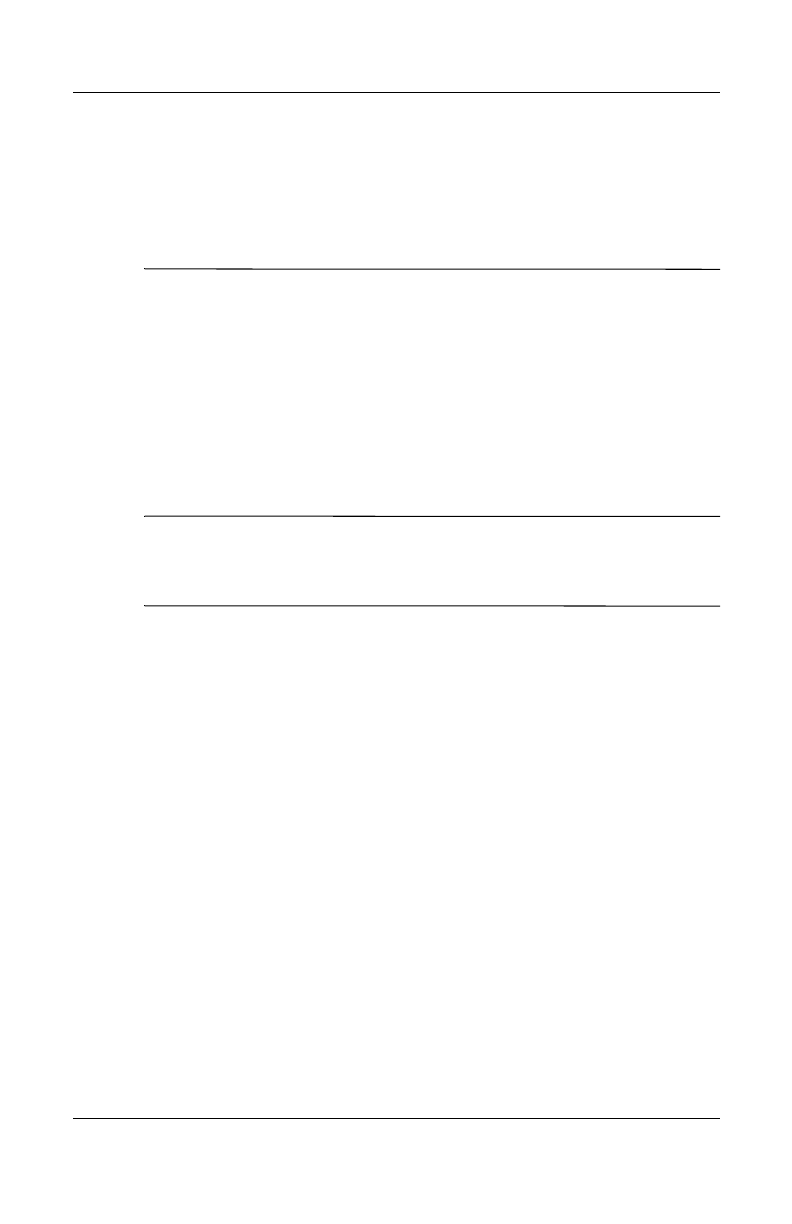
8–4 User’s Guide
Using GPS Navigation
typically encountered on corporate networks. You will then need
to temporarily uncheck this option and fill in the appropriate
proxy server address and port in the Proxy Server section of that
screen. You may have to contact your corporate IT staff for this
information, or try it at home where proxy servers are less typical.
To download a map:
1. Place the HP iPAQ in the cradle and make sure the cradle is
connected to and synchronized with your personal computer.
2. From the Start menu, tap Programs > TTGetMap icon.
3. When the GPS Introductory screen displays, tap Next.
4. Select either USA and Canada or Europe region and tap
Next.
Note: The selection areas below are included in the USA and
Canada region. If you have selected Europe, your area names
will be different.
5. From the drop-down list, select a state or Canada (at the
bottom of list) and tap Next.
6. Select a city map from the drop-down list and tap Next.
7. Tap City list to view the list of surrounding suburbs that are
included in the selected map. If these are the areas you want,
then tap Download to start downloading the map or tap Back
to change your city selection.
HP
Confidential