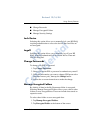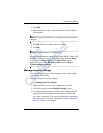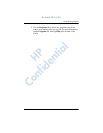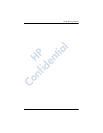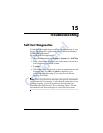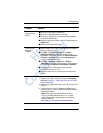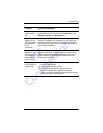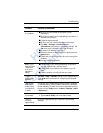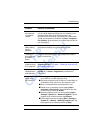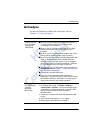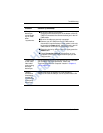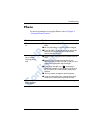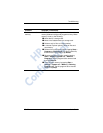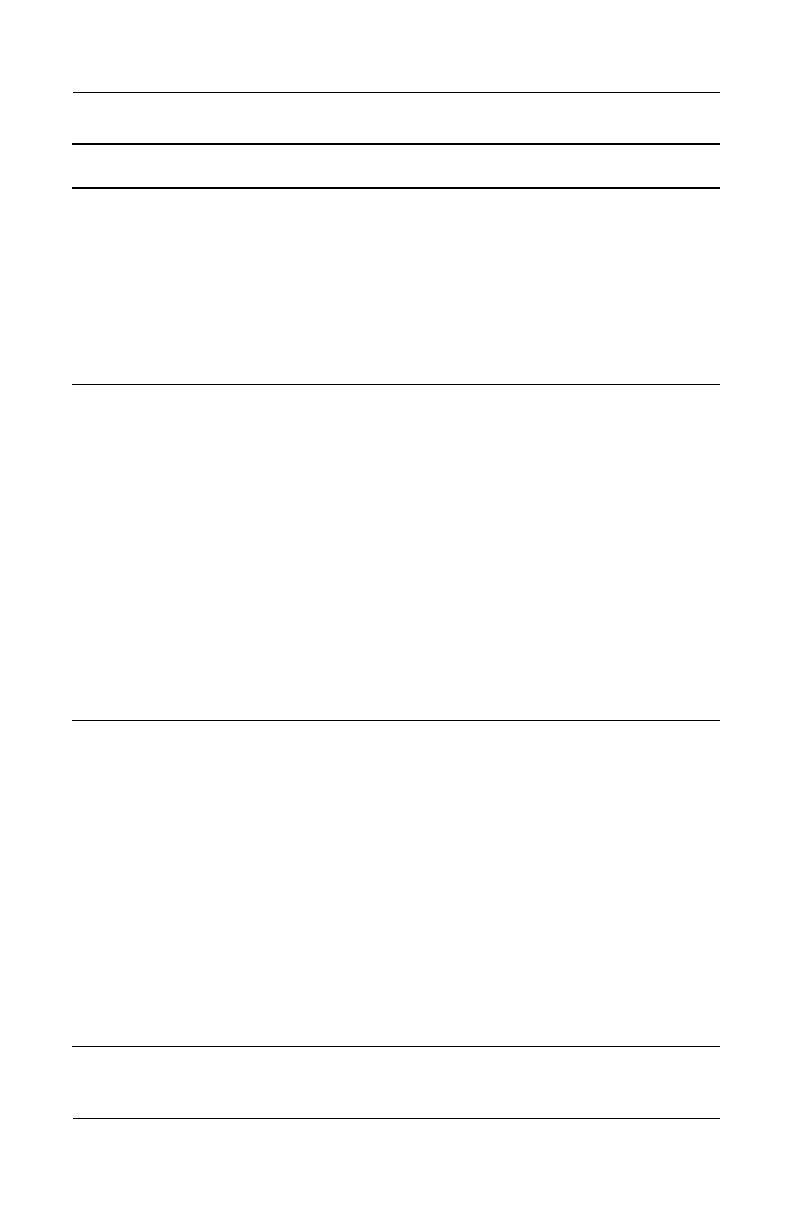
Troubleshooting
User’s Guide 15–3
Problem Solution
I cannot see
anything on the
screen.
■ Be sure the HP iPAQ is powered on.
■ Be sure the HP iPAQ battery is charged.
■ Be sure the HP iPAQ is connected to the AC Adapter
and the HP iPAQ Cradle.
■ Reset the device by using the stylus to lightly press the
Reset button.
■ Remove and replace the battery.
I cannot keep
my battery
charged.
■ Always keep the HP iPAQ connected to the AC Adapter
when you are not using it.
■ Tap Start > Settings > System tab > Power >
backlight settings. In backlight settings, place a
checkmark in the check box next to Turn off backlight
if device is not used for and select 30 seconds to
conserve more battery power.
■ Tap Start > Settings > System tab > Power >
Advanced tab. In battery power settings, set the battery
power To turn off device if not used for 2 minutes.
■ Turn off the Phone, Bluetooth, and all wireless
connections when not in use.
■ Check to make sure you are using an HP authorized
battery.
Unit will not turn
on.
Try one or all of the following:
1. Reset the unit. Refer to the information on Resetting
the Unit in Chapter 1, “Getting to Know Your HP iPAQ
Mobile Messenger.”
2. Remove and replace the battery and wait for the unit to
power on.
3. Connect the unit to the AC Adapter connected to an
electrical outlet or to your connected HP iPAQ Cradle to
recharge the battery.
Note: After you have tried the above solutions
and your HP iPAQ still does not turn on, contact
your HP Help support by referring to the telephone
numbers listed at
http://www.hp.com/country/us/en/wwcontact.html.
HP
Confidential