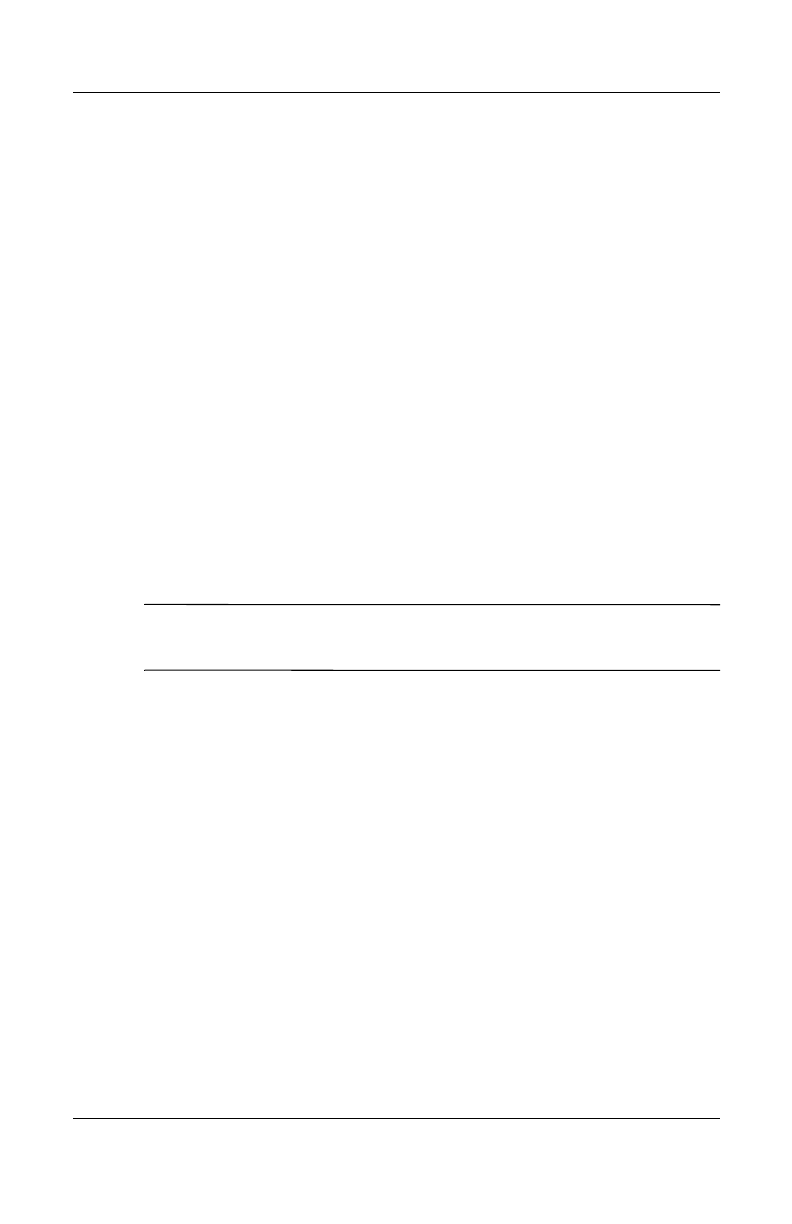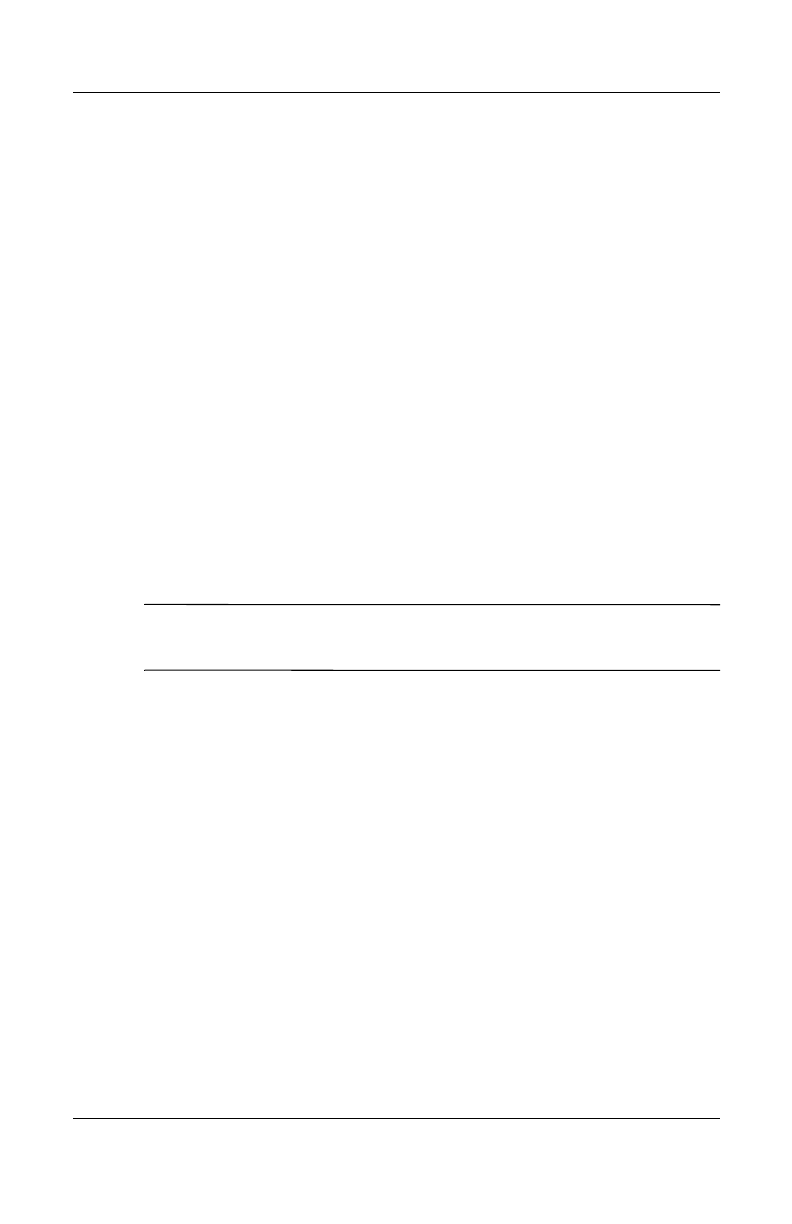
7–6 User’s Guide
Making Your Data Connections
Revised: 12/16/04
Connecting to a Private Network
Setting Up VPN Server Connections
A VPN connection enables you to securely connect to a private or
a corporate network, via the Internet. To set up a VPN server
connection:
1. Contact your network administrator for your user name,
password, domain name, TCP/IP settings, and host name
or IP address of the VPN server.
2. Be sure your data connection is active.
3. From the Today screen, tap Start > Settings > Connections
tab > Connections > Tasks tab.
4. Under My Work Network, tap Add a new VPN server
connection.
5. Follow the instructions in the New Connection wizard.
Note: For online Help for any screen in the New Connection
wizard or while changing settings, tap the ?.
Setting Up Proxy Server Settings
If you are connected to your ISP or private network during
synchronization, your HP iPAQ should download proper proxy
settings from your computer. If these settings are not on your
computer or need to be changed, you will need to set them up
manually. To set up proxy server settings:
1. Contact your ISP or network administrator for the proxy
server name, server type, port, type of Socks protocol used,
and your user name and password.
2. Be sure your data connection is active.
3. From the Today screen, tap Start > Settings > Connections
tab > Connections > Tasks tab.
HP
Confidential