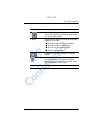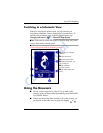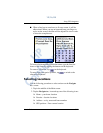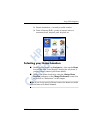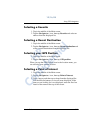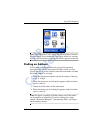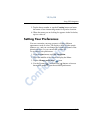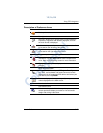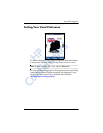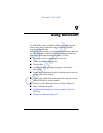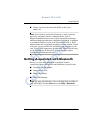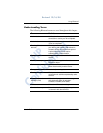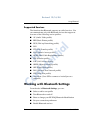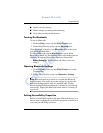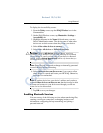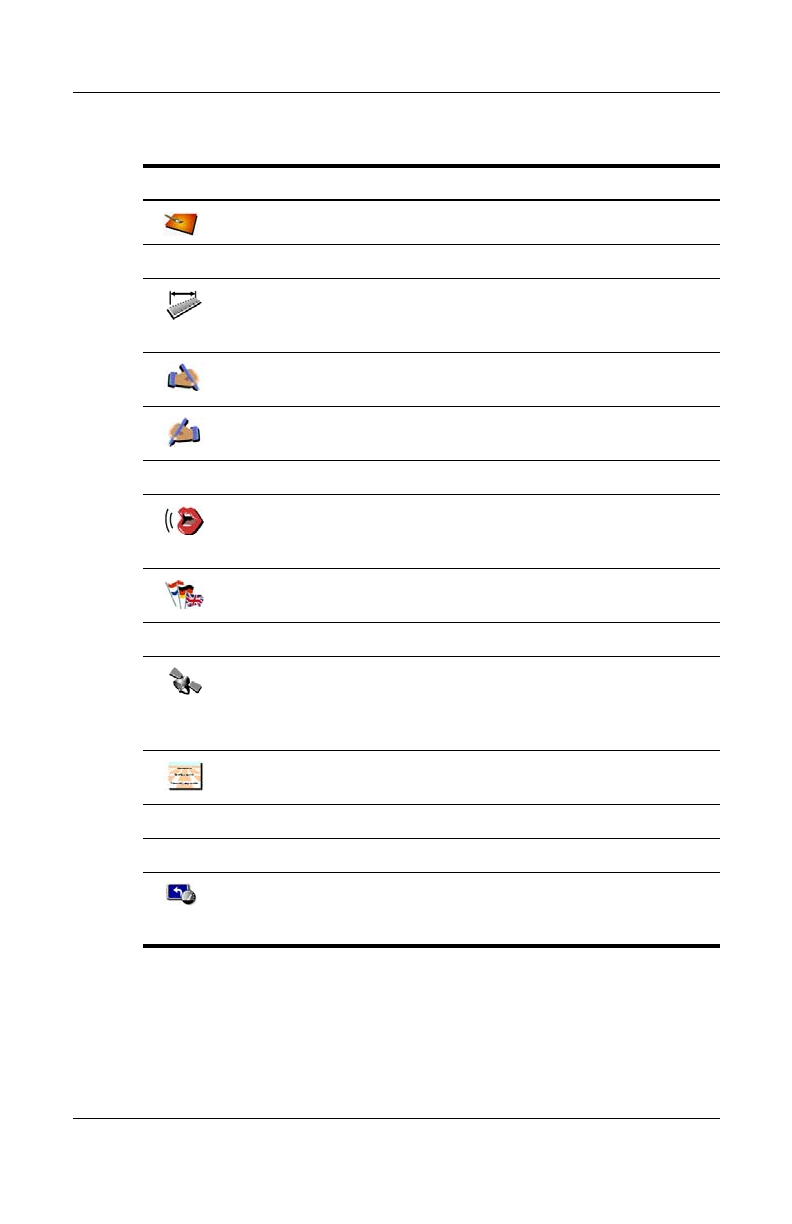
Using GPS Navigation
User’s Guide 8–25
12/16/04
Set day color scheme
Set night color scheme
Set units—allows you to specify how you want distances
expressed, longitudes and latitudes displayed, and how
the clock format is displayed.
Left-handed lay-out—Important buttons and controls will
be located on the left side of the screen.
Right-handed layout—Important buttons and controls will
be located on the right side of the screen.
Delete a map
Change the voice and/or language used for driving
instructions. Tap the Test button to hear a sample of the
voice. Refer to the following screen for more information.
Change the language that displays on the menus and
screens.
About GPS Navigation
Configure GPS or check your GPS signal. To configure
your GPS, use backward and forward arrows to browse
through the list of supported GPS devices and select your
GSP device, then tap DONE.
Set name display—allows you to specify how you want
names displayed on the Main screen.
Use classical icons
Use modern icons
Set schematic speed—Hide the map when you exceed a
certain speed and display an easier-to-view schematic
design with driving instructions.
Description of Preference Icons
Icon Preferences
HP
Confidential