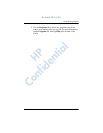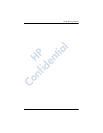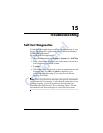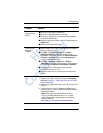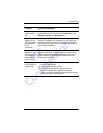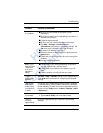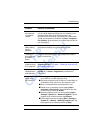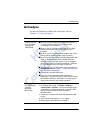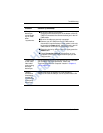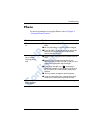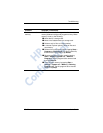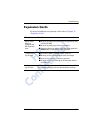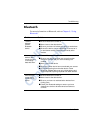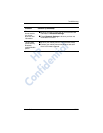Troubleshooting
User’s Guide 15–7
ActiveSync
For more information on Microsoft ActiveSync, refer to
Chapter 3, “Using ActiveSync.”
Problem Solution
I cannot connect
to my computer
using the HP
iPAQ Cradle.
■ Be sure you have installed Microsoft ActiveSync 3.7.1
or a later version on your host computer before
connecting your HP iPAQ to it.
■ Be sure your HP iPAQ is connected to the HP iPAQ
Cradle, and that the cradle is connected to your
computer.
■ Be sure your HP iPAQ is securely seated in the cradle
and is making contact with the cradle connector.
■ Be sure you are running Microsoft Windows 98SE, Me,
2000, or XP and that you have installed Microsoft
ActiveSync 3.7.1 or a later version on your computer.
Also be sure you are connecting directly to a USB port
on your computer and not through a USB hub.
■ Try resetting your HP iPAQ. Refer to the information on
Resetting the Unit in Chapter 1, “Getting to Know Your
HP iPAQ Mobile Messenger.”
■ Uninstall and reinstall ActiveSync.
■ If you are running personal firewall software, try
disabling it. If you are then able to synchronize, contact
the software vendor for information on configuring the
required exclusions to eliminate this problem.
I connected my
HP iPAQ before
installing
Microsoft
ActiveSync.
1. Disconnect the HP iPAQ from your computer.
2. In Windows 98 or 2000, click Start > Settings >
Control Panel > System. The Device Manager opens
automatically. Locate and select the “unknown” USB
device record and click Remove (Uninstall in
Windows 2000).
3. Restart your computer and allow it to detect the USB
device.
4. Install Microsoft ActiveSync 3.7.1 or higher.
5. Reconnect the HP iPAQ to the computer.
HP
Confidential