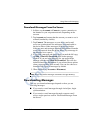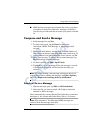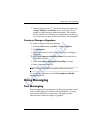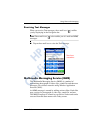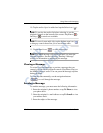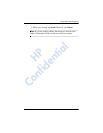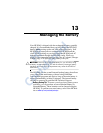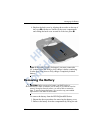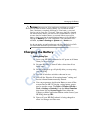Using Inbox and Messaging
User’s Guide 12–15
2. In the Choose A MMS screen, tap a format icon to create a
new MMS message.
NOTE: Messages are created by combining one or more slides on
an MMS. A slide can consist of a photograph or video clip, sound
file, and text. The size of an MMS that you can send depends on
your service provider limitations. To see the memory allowed per
MMS, tap Start > Messaging > Tools > MMS Settings >
Servers > Default server and scroll down to the bottom of the
screen.
3. Tap the Tap here to insert a photo or video clip box to
choose a photo or video to be inserted.
4. On the top, left of the next screen, tap My Pictures to select
the specific location of the photos or videos to be inserted.
NOTE: You can only add a single photo or a single video clip to
each MMS slide.
5. Tap the photo or video clip to be inserted, then tap the Select
icon () at the bottom of the screen.
6. To add a second or third slide, from the Messaging screen,
tap Edit > Insert Slide and tap the photo or video clip to be
inserted, then tap the Select icon ().
7. Tap in the Insert text here box and enter the text to be sent,
or tap the Canned Text icon to see a list of pre-saved text
messages. Tap the one you want and tap the Select icon ( ).
8. Tap in the Tap here to insert an audio clip box to add an
audio clip.
NOTE: You can either add an existing sound file, or record a new
one.
9. Tap on the pull-down My Sounds to select a location that
contains audio files.
HP
Confidential