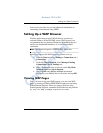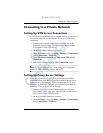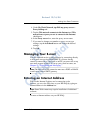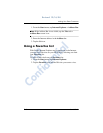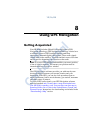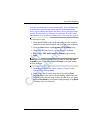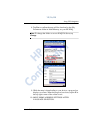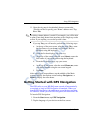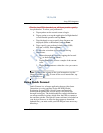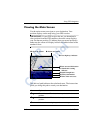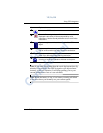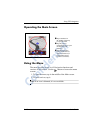Using GPS Navigation
User’s Guide 8–3
12/16/04
Downloading a Map
Important: A good policy to follow is to download all GPS maps
to an SD memory card or to iPAQ File Store folder for
safekeeping. This will prevent you from losing your map from
possible power losses to the device, or from loss of software
should it be necessary to perform a hard reset on the HP iPAQ.
You can download one free city map anywhere in the United
States, Canada or Western Europe.
Note: Be sure to select your city carefully because you are
allowed to download only one map free-of-charge. To download
map upgrades or additional maps to your HP iPAQ, go to
http://www.tomtom.com/gpsnavigation. A real-time traffic service is
also available on a subscription basis.
Important: It is highly recommended that you cradle your HP
iPAQ to download the map. When the HP iPAQ uses the
connected cradle, it uses the computer’s internet connectivity to
download the map. Although it is possible to download a map
through a GPRS connection, using a cradled connection to your
personal computer is strongly recommended since map files are
quite large and could be corrupted if the GPRS connection is lost
during the download process. If you do not use a cradle
connection, HP iPAQ sets up a GPRS internet connection which
can be slow at times.
Important: Depending on your configuration, your personal
computer may access the Internet through a proxy server. Before
proceeding, make sure that your personal computer can access the
Internet. Then, launch the browser on your personal computer,
and click Tools > Internet Options > Connections > LAN
Settings. If the “Use automatic configuration script” option is
selected and the associated “Address” field is filled in, then you
may have difficulty with the following steps. This situation is
HP
Confidential