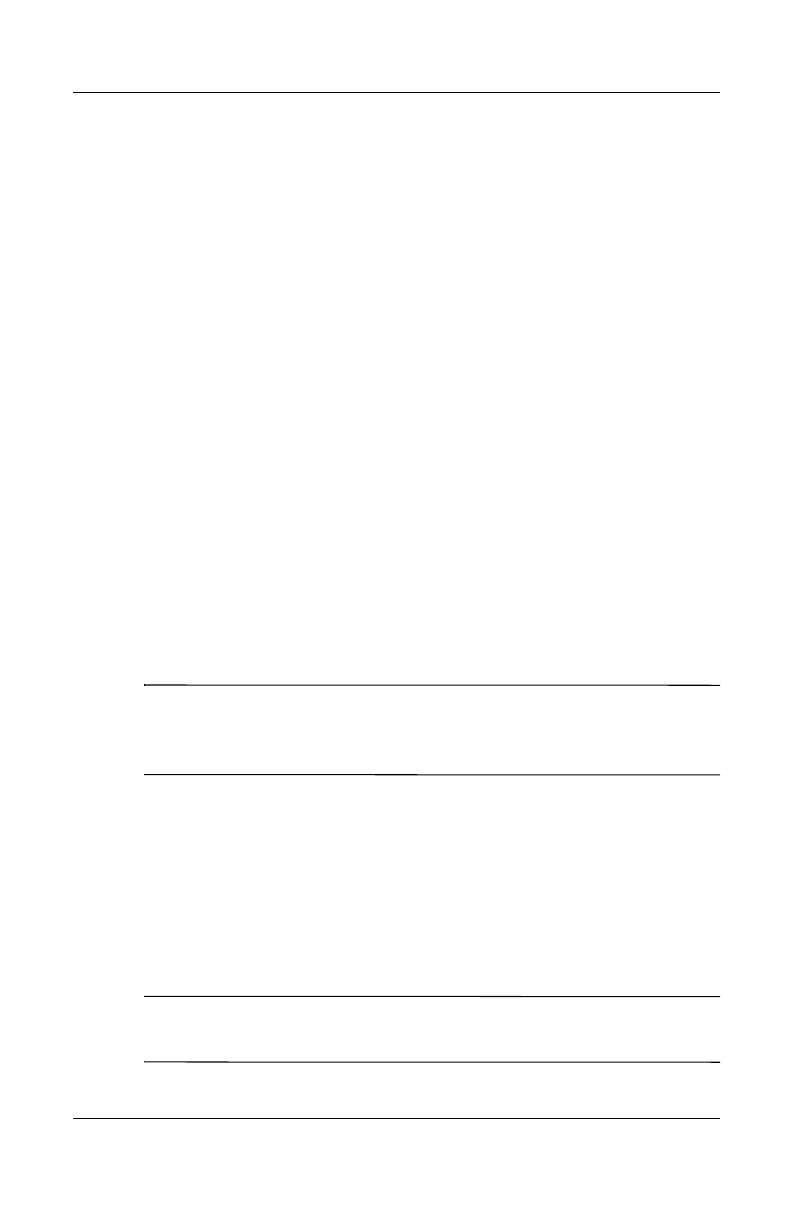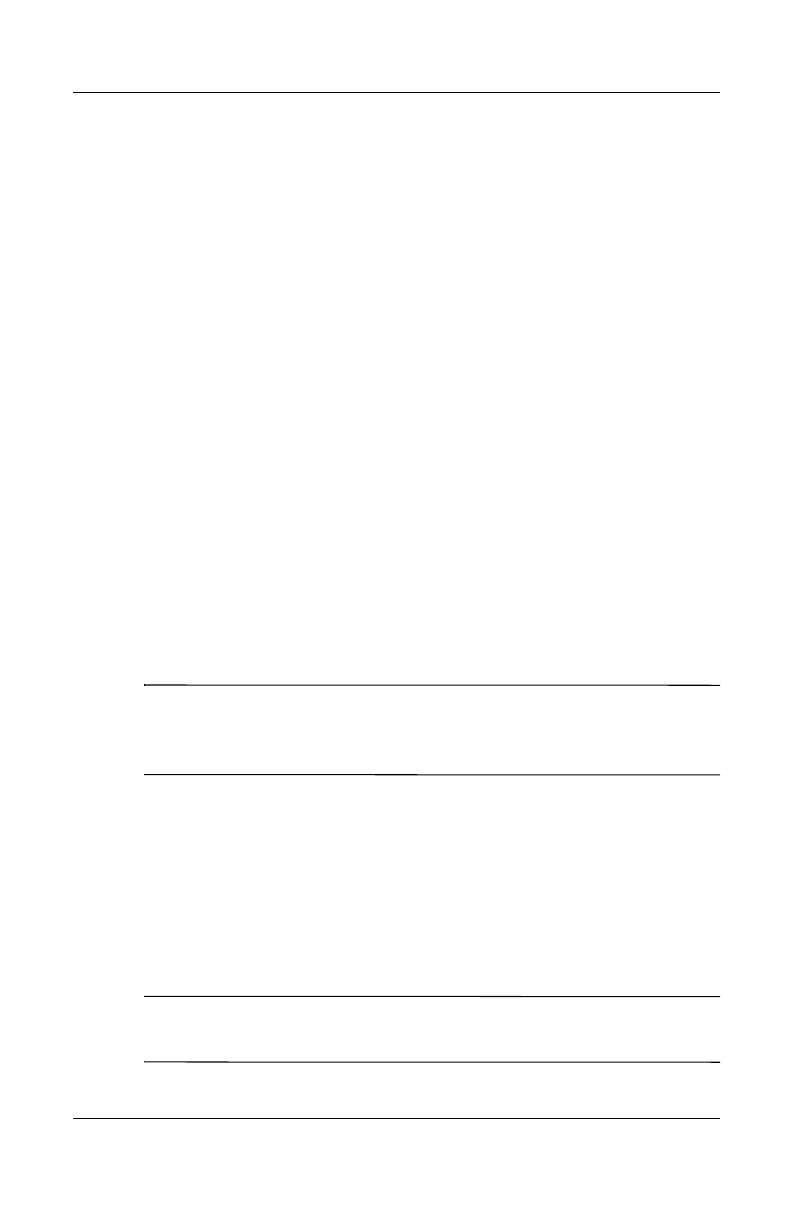
12–8 User’s Guide
Using Inbox and Messaging
■ MMS and text messages are automatically sent to you when
your phone is turned on. Otherwise, messages are held by
your service provider until the next time your phone is turned
on.
Compose and Send a Message
1. In the message list, tap New.
2. To select an account, tap the From list and select
ActiveSync, MMS, Text Message, or the desired e-mail
account.
3. Enter the e-mail address, text message, or MMS address of
one or more recipients, separating them with a semicolon. To
access addresses and phone numbers from Contacts, tap To.
4. Enter your message. To quickly add a canned message, tap
My Text and tap a desired message.
5. To check spelling, tap Edit > Spell Check.
6. Tap Send. If you are working offline, the message is moved
to the Outbox folder and will be sent the next time you
connect.
Note: If you are sending a text message and want to know if it
was received, before sending the message, tap Edit > Options,
and select Request text message delivery notification.
Attach a File to a Message
1. With the message open, tap Edit > Add Attachment.
2. Select the file you want to attach. OLE objects cannot be
attached to Inbox messages.
Inbox automatically converts Pocket Word files that you attach to
messages to .doc format and Pocket Excel files to .xls format.
Note: Files attached to Text Messages/MMS messages are
removed from the message when sent.
HP
Confidential